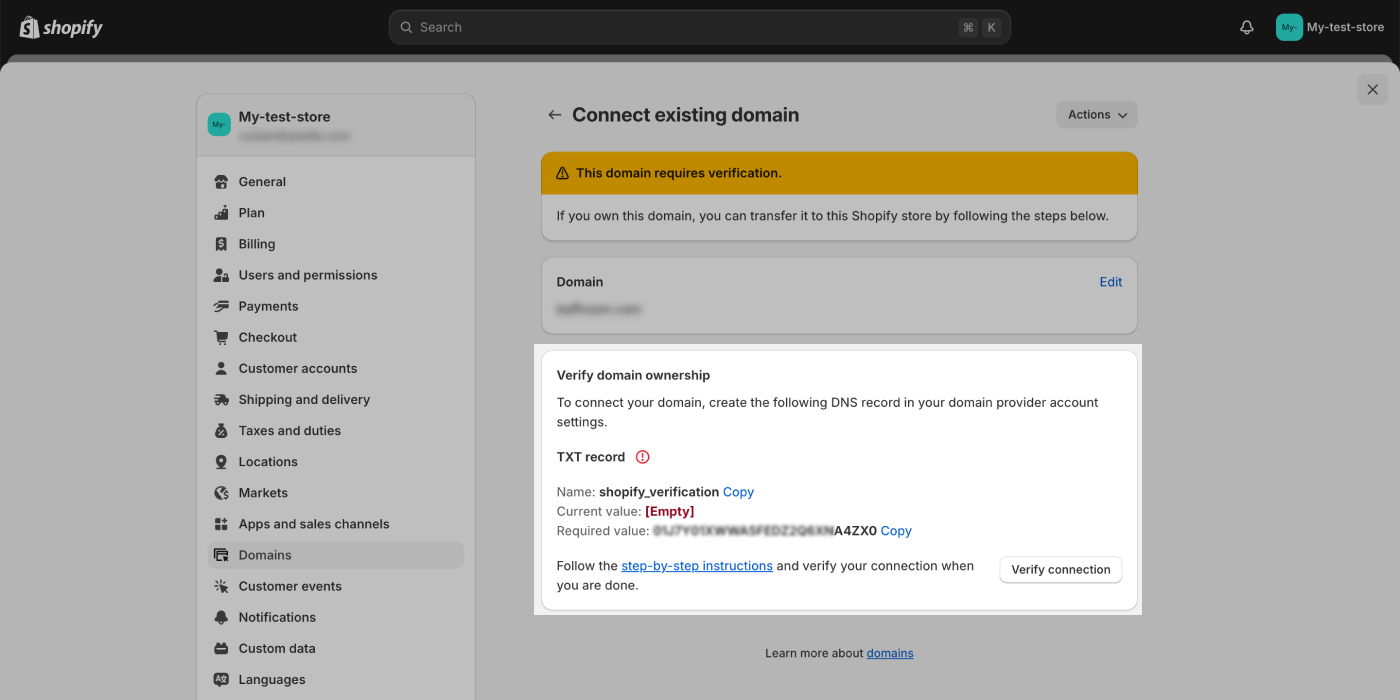Connecting a Hostinger domain to Shopify
If you purchased a domain from Hostinger and want to use it on a Shopify store without moving the hosting to Shopify, then this guide will help you manually connect your Hostinger domain to Shopify.
On this page
Step 1: Log in to your Hostinger account
- Open a new browser tab and log in to your Hostinger account.
- Click Domains > Domains portfolio.
- Click Manage next to the domain that you want to connect to Shopify.
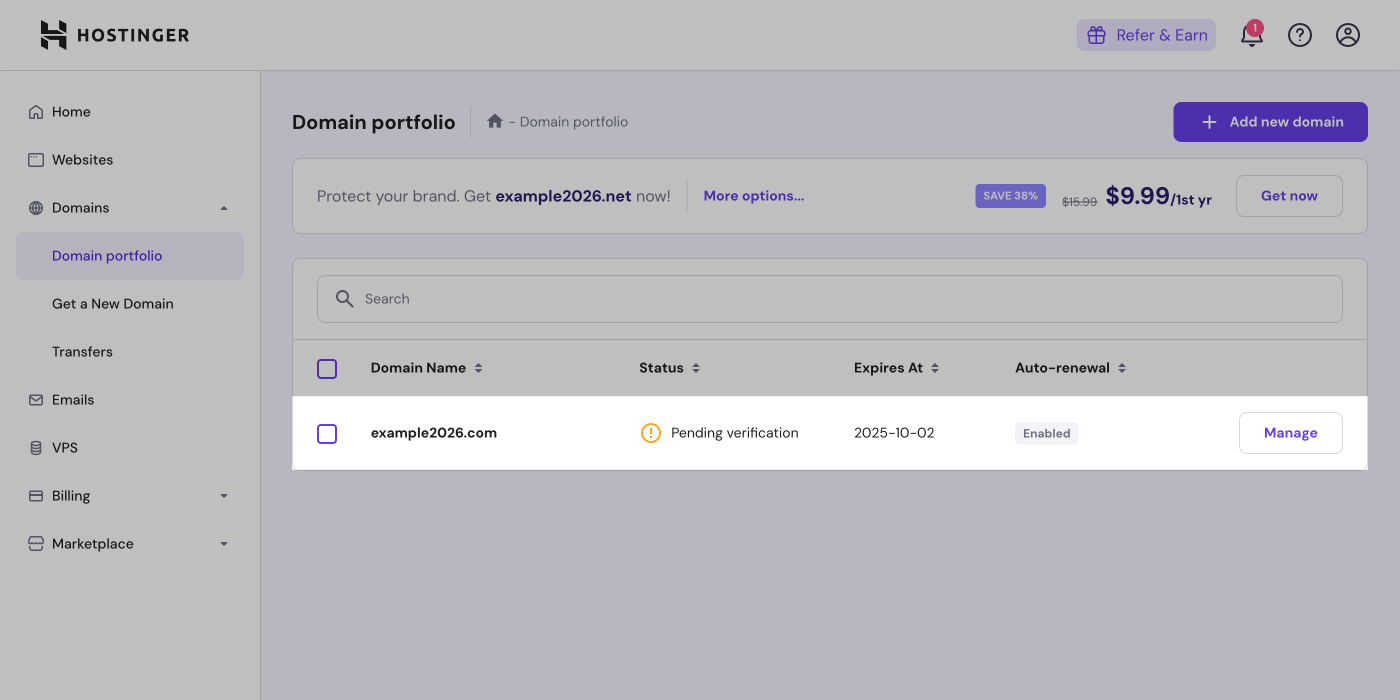
- Click DNS/Nameservers.
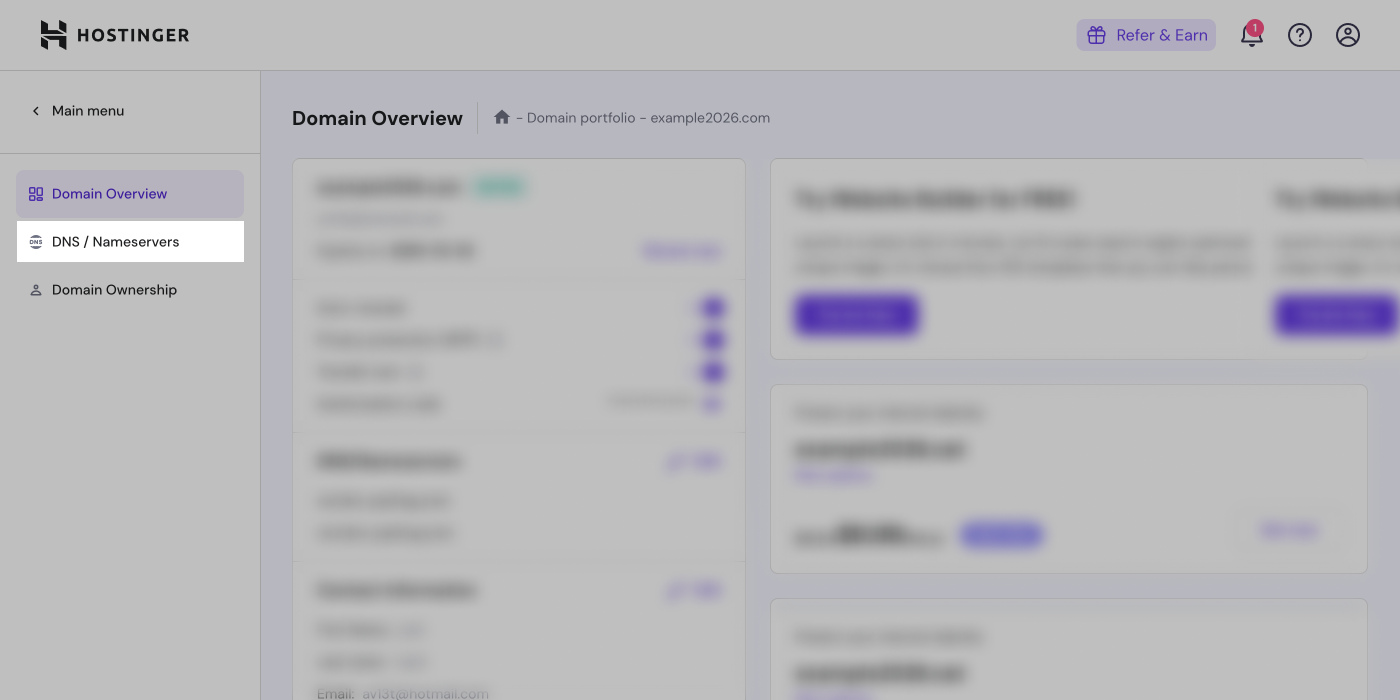
Step 2: Update the A records
- Locate your A record, and then click Edit.
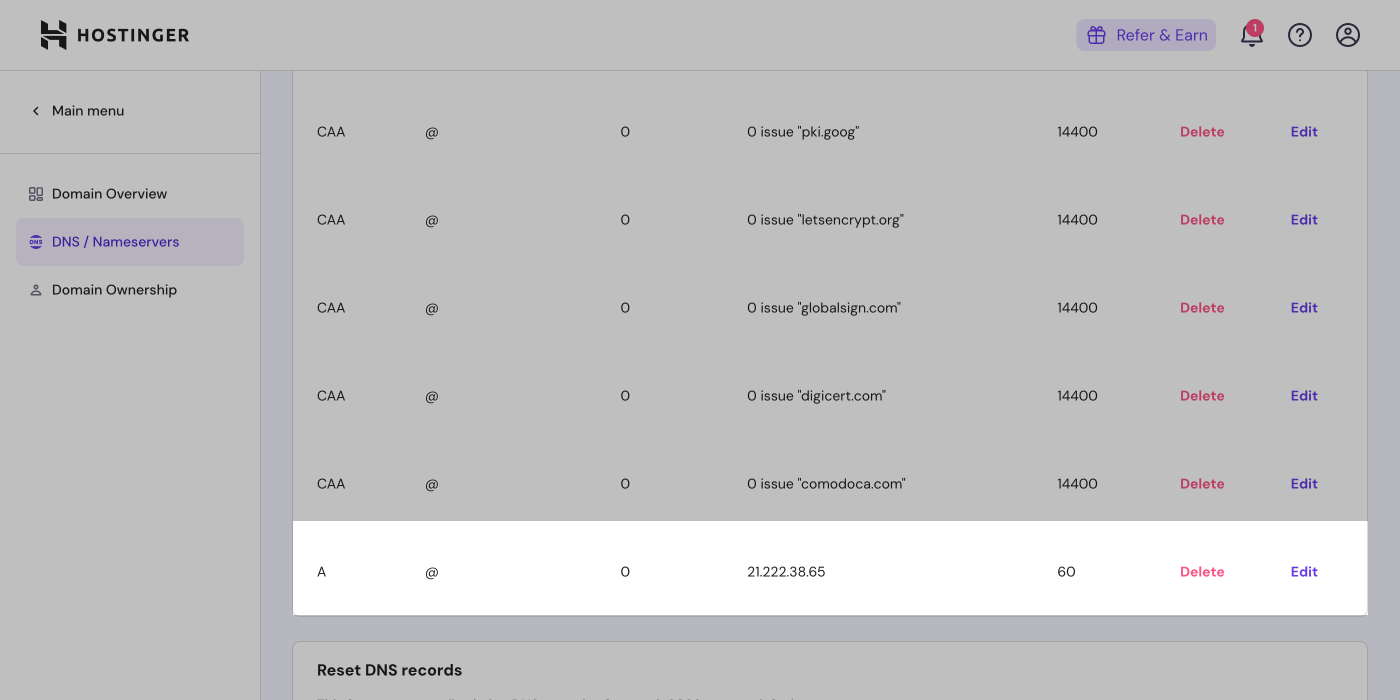
- Match the following A record to your DNS settings:
- Type: A
- Name: @
- Data: 23.227.38.65
- TTL: 1 hour
- Click Update.
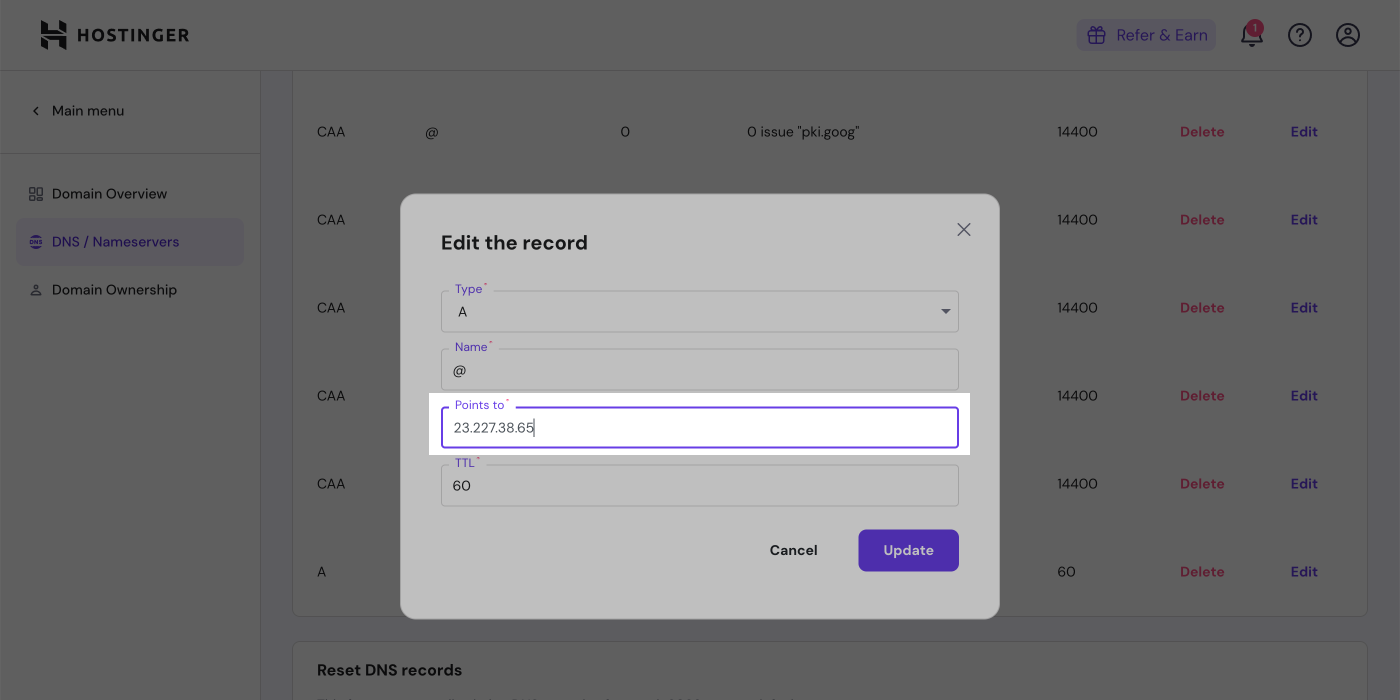
Step 3: Update the CNAME records
- Locate the CNAME record that has the name
www, and then click Edit.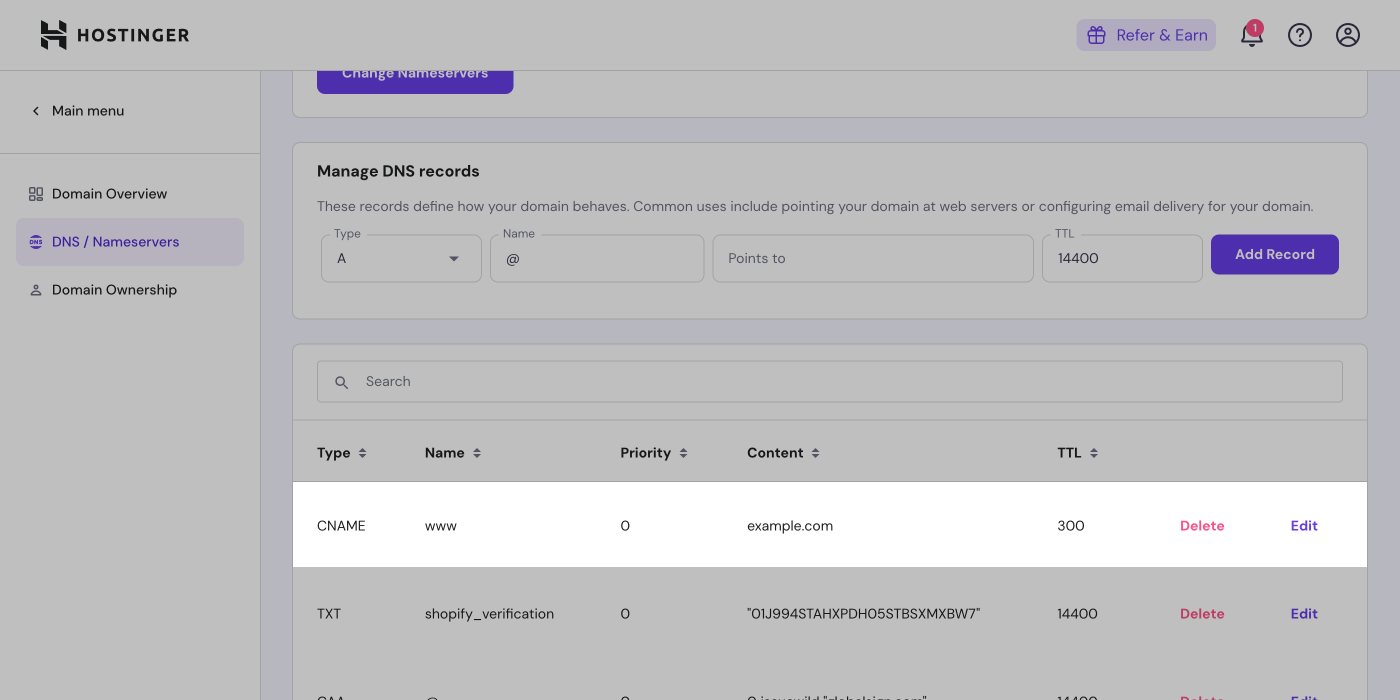
- Match the following CNAME record to your DNS settings:
- Type: CNAME
- Name: www
- Data: shops.myshopify.com
- TTL: 1 hour
- Click Update.
Step 4: Connect your domain to Shopify
- From your Shopify admin, go to Settings > Domains.
- Click Connect existing domain.
- Type the name of the domain that you want to connect, and then click Next.
Step 5: Additional verification for your Shopify domain
As an additional security measure, your domain might require extra verification. This extra verification requires you to create a TXT record on the domain.
Steps:
- In your Hostinger account, go to > Domains > Domains portfolio.
- Next to the domain that you're connecting to Shopify, click Manage, and then click DNS/Nameservers.
- In the Manage DNS records card, click the Type drop-down menu, and then select TXT.
- Change the Name field to
shopify_verification.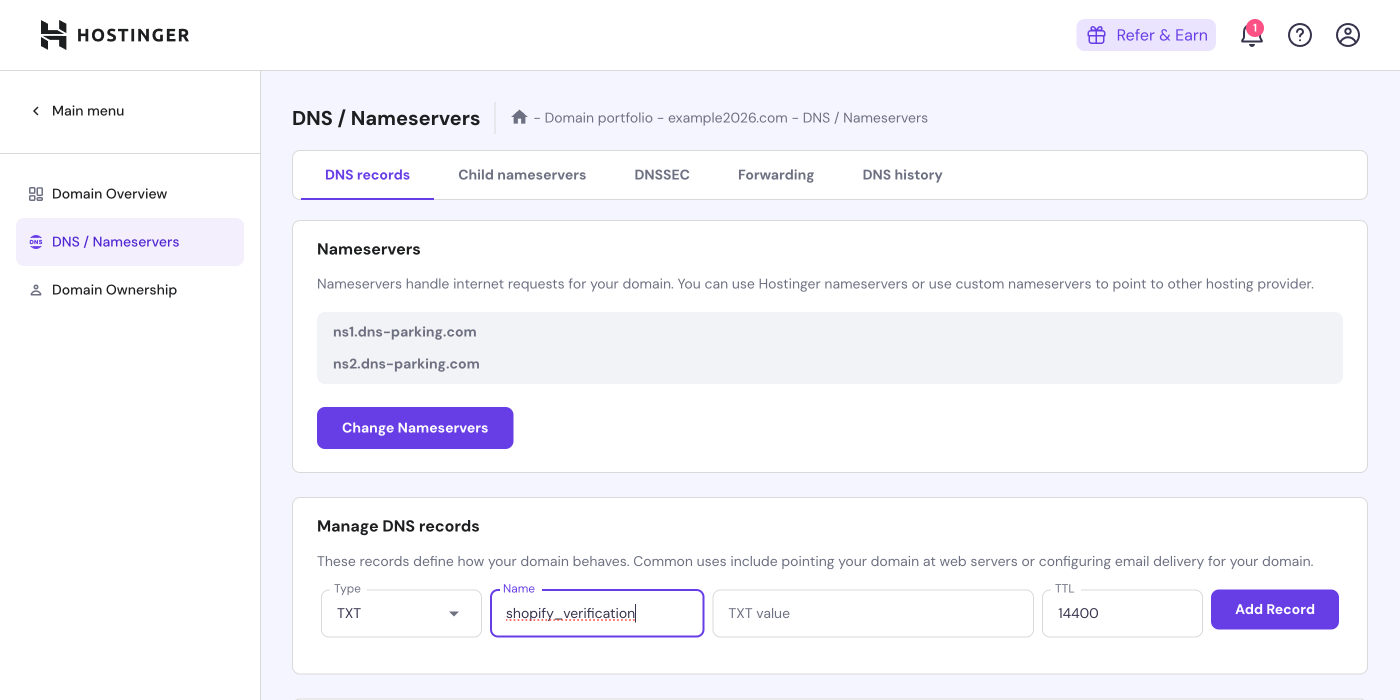
- Copy the Required value from Shopify and paste it into TXT value, and then click Add Record.
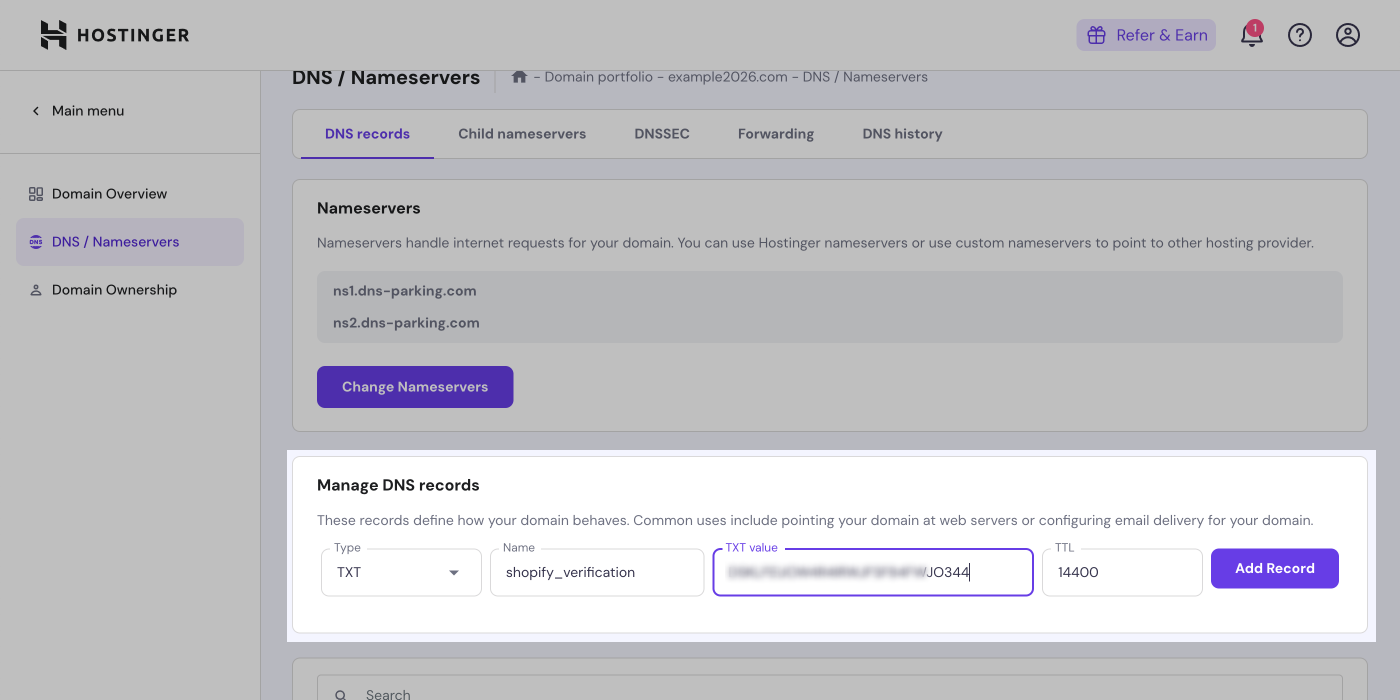
- From your Shopify admin, go to Settings > Domains, and then click Verify connection.