Displaying unit prices
If you sell products in quantities or measurements, then you might need to display the price per unit for certain products. When you enter a unit price for a product, the unit price is displayed on the product pages, collection pages, cart page, checkout pages, and order confirmation notifications.
On this page
Add unit prices to your product
Display unit prices on your online store
All Online Store 2.0 themes have the unit price feature already available. No action is required to display unit prices on your online store.
If you have a vintage theme and aren't able to update it to a version that supports the unit price feature, then you can customize your theme code manually to display the unit price.
Display unit prices on a vintage theme
The steps for this customization vary depending on your theme. Click the button for your theme before following the instructions below:
Display unit prices in your order notifications
By default, the order confirmation notification displays unit prices when the feature is active.
If you have added unit prices to your product, but your unit prices aren't appearing in your order confirmation notifications, then you might need to manually update your template.
Steps:
From your Shopify admin, go to Settings > Notifications.
In the Orders section, click Order confirmation.
Click Edit code.
Add the following snippet to the template within the
"order-list__item-price"class:
{%- if line_item.unit_price_measurement -%}
<div class="order-list__unit-price">
{{ line_item.unit_price | money }}/
{%- if line_item.unit_price_measurement.reference_value != 1 -%}
{{- line_item.unit_price_measurement.reference_value -}}
{%- endif -%}
{{ line_item.unit_price_measurement.reference_unit }}
</div>
{%- endif -%}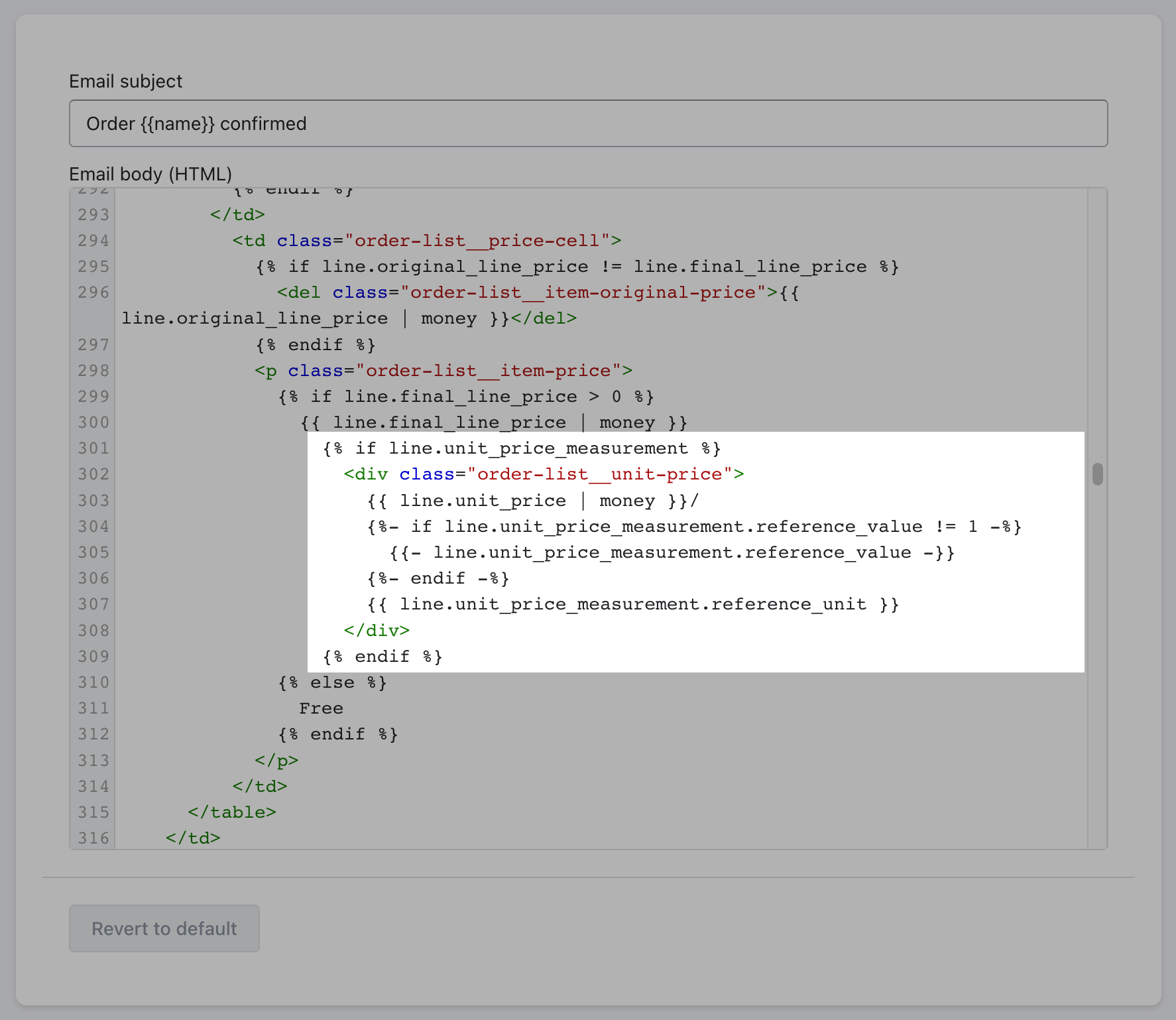
5. Click Save.