Set up shipping rates in local currencies
When setting up fixed shipping rates in an international market, you can choose to use your store’s base currency or the local currency for that market. If you select the local option, then the checkout will display shipping rates in your customer's local currency.
For example, you're a merchant with a primary market of Canada and have a large European market that you ship to. You can choose to set up and advertise localized shipping rates for the European market such as €15 flat rate shipping, or free shipping with a minimum €200 spend. For customers in the European market, the checkout displays those advertised shipping rates in their local currency.
The currency that you choose will be applied to the product price and the cart-value conditions that you’ve set up.
To add fixed shipping rates in local currencies, either of the following must be true:
- Shipping zone must contain only a single-country.
- Alternatively, if multiple countries are in one shipping zone, then they must all share the same currency.
On this page
Preview conversions
You can preview the results of any conversion applied to your fixed shipping rates.
Steps:
- From your Shopify admin, go to Settings > Markets.
- Click the market that you want to preview.
- Click Shipping.
- Click the country or region to display which shipping rates currently apply.
- Click Manage in shipping to preview both the local rate and the converted amount in your store's base currency.
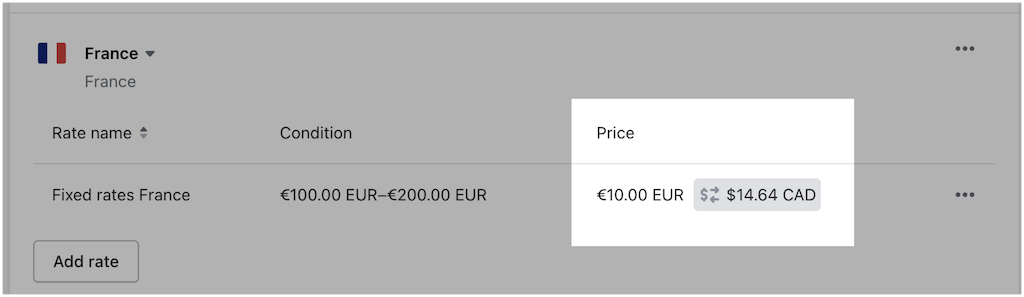
You might opt to continue to set shipping rates in your store’s base currency (not localized). These rates will be automatically converted to cover your costs.