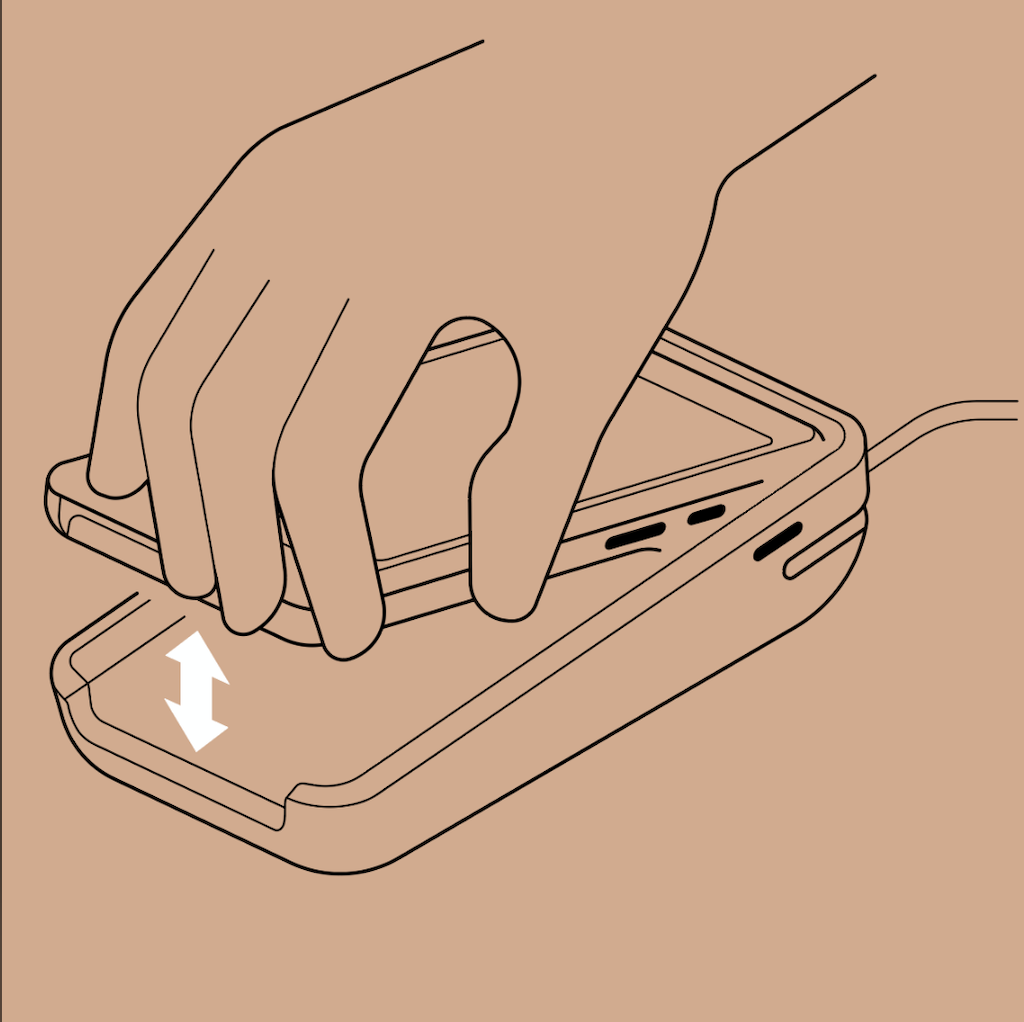POS Terminal Dock

The POS Terminal Dock can be combined with the POS Terminal Reader (formerly 'POS Go') to become a customer facing screen and payment terminal known as the POS Terminal. When the POS Terminal is in countertop mode, the customer can view their cart information and complete payment of their order. The customer can't access the admin in countertop mode.
On this page
Limitations
- The barcode scanner can't be used when the POS Terminal Reader is docked.
- The POS Terminal Reader case must be removed to dock.
Where to buy
The POS Terminal Dock is available from the Shopify Hardware Store in supported countries.
Features
The POS Terminal Reader dock has the following features:
- connect an Ethernet cable for wired connectivity for payments
- headphones can be plugged into to the POS Terminal Reader with the dock to use the text-to-speech functionality
- keeps your payment terminal charged and secure at the counter
POS Terminal
When the POS Terminal Reader and POS Terminal Dock are combined, you can activate countertop mode. Countertop mode allows customers to view their purchase itemized on the display screen and complete their purchase using PIN entry and optional tipping and receipt selection. You can also display a branded standby screen, your accepted payment methods, and a custom post payment message for a customized countertop mode experience.
Charging the POS Terminal Reader in the dock
You can charge the POS Terminal Reader using the included USB-C cable. To charge the reader, plug the small end of the USB connector into the POS Terminal Reader, and then plug the large end into a phone charger.
Make sure your charger meets the minimum specifications of 5V/2A - Output 10W or 9V/2A - Output 18W. The charger should be able to supply at least 2A of current. A higher current or a charger with a dual label, such as with 5V and 9V, also charges the POS Go.
If the minimum charger specifications are met, then the POS Terminal Reader takes 2-3 hours to charge fully using a wall adapter. After the POS Terminal Reader is fully charged, its battery should last for a whole day of selling.
Removing the POS Terminal Reader from the dock
To remove the POS Terminal Reader from the dock, pull the POS Terminal Reader upwards with force from the dock.