Add customer tags
The Add customer tags action adds a tag to the customer that triggers the workflow.
On this page
Fields
The Add customer tags action contains the following fields.
| Field | Description |
|---|---|
| Tags | The tags to add to an customer. Tags are not case sensitive. To add multiple tags, do one of the following:
|
Triggers
The Add customer tags action has a hidden field added to it by the trigger. This field, Customer ID, is set by default. The action can be used in workflows that start with triggers tha contain customers, including:
- Customer account disabled
- Customer account enabled
- Customer created
- Draft order created
- Subscription contract created
The action can also be used with triggers that contain an order because customers are associated with orders:
- Order canceled
- Order created
- Order fulfilled
- Order paid
- Order risk analyzed
- Order transaction created
- Fulfillment created
- Fulfillment event created
- Refund created
- Tender transaction created
Example
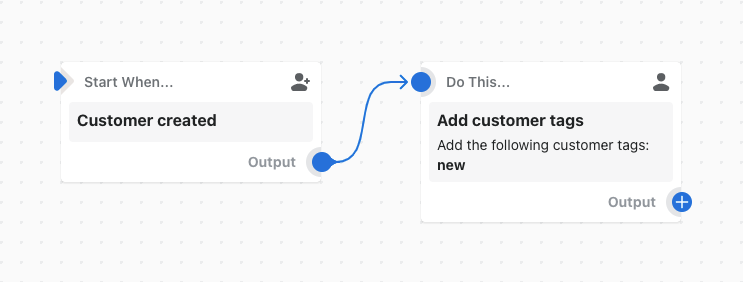
In this example workflow, the new tag is added to all newly created customers.
API details
To learn more, review the tagsAdd mutation.
Common issues
Flow says that it added a tag but the tag isn't available in the Admin.
Reason: an app (typically) or Admin user overwrote the tag. This happens because many apps use the same events, such as Order created, as Flow. Flow often finishes first, and then other apps make edits that don't take into account the new tags.
Solution: the best solution would be for the app to have an action in Flow that you could call after Flow runs. If such an action isn't available, then you should contact the app to ask them how to avoid overwriting your tags. If you can't solve the issue with the app, then you can try inserting a "Wait" step in Flow to delay when Flow adds tags.