Creating 3D models for merchants
When you build 3D models of products on behalf of a merchant, the model needs to meet certain standards. If your model meets those standards, then the merchant receives a high-quality, versatile model that can be used for many different experiences, including augmented reality (AR), virtual reality (VR), product rendering, and marketing. If a model doesn't meet the standards, then the merchant is likely to reject the model.
This guide explains the modeling standards that a 3D model needs to meet, and highlights some common pitfalls that might result in a merchant rejecting a model.
On this page
Commonly used 3D modeling software
The following 3D software is commonly used for creating 3D models for merchants:

Maya |
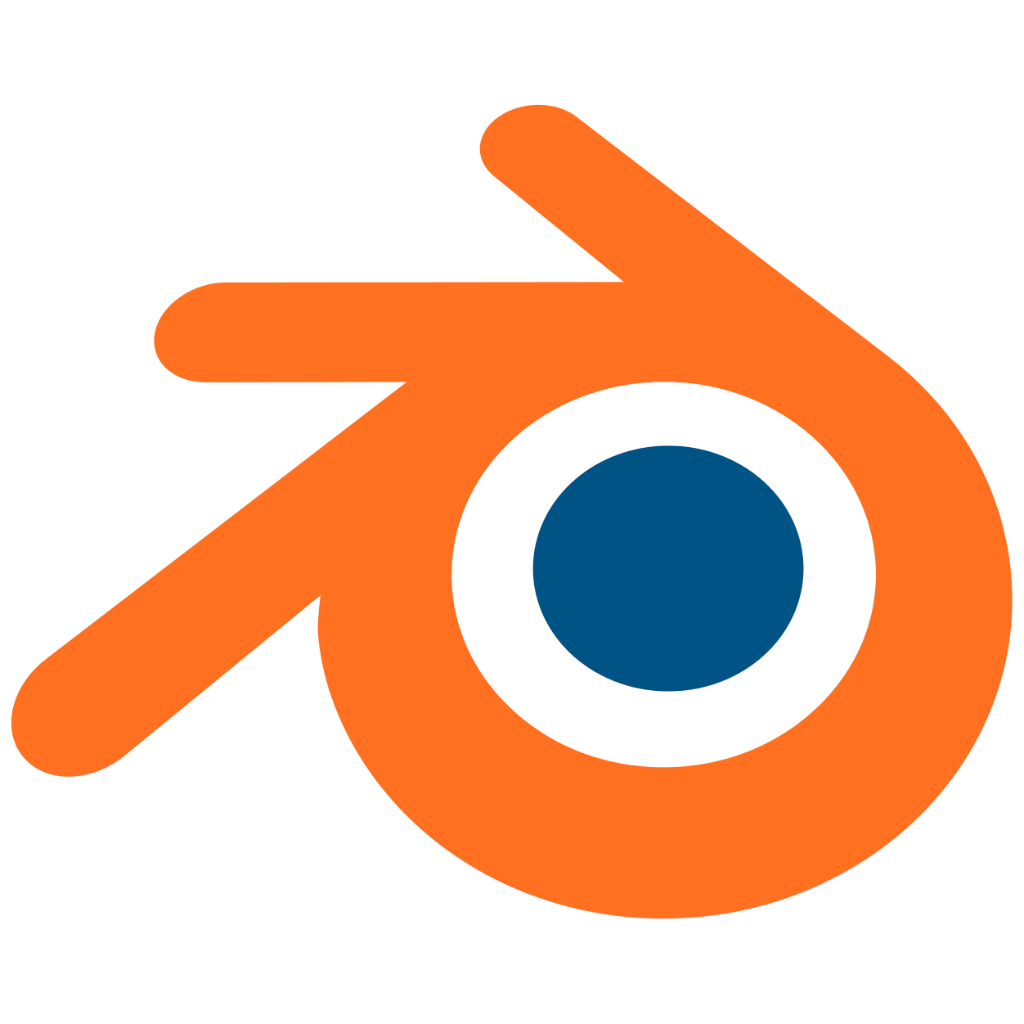
Blender |

3ds Max |
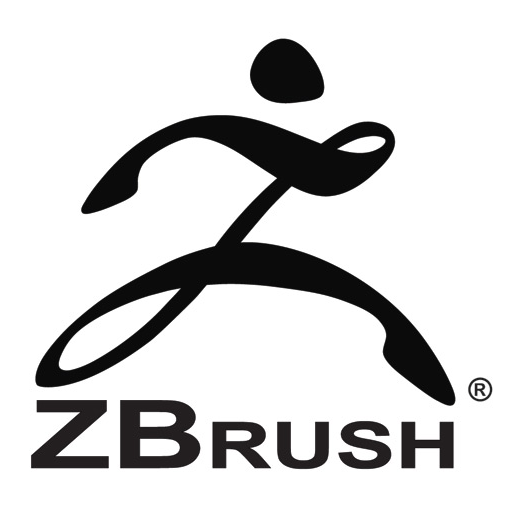
ZBrush |

Substance Painter |

Photoshop |
Maya
Autodesk Maya is an industry standard for 3D modeling. Maya has all the tools that you need to create high-quality 3D models.
Blender
Blender is a free alternative and a great choice for getting started with 3D modeling. It's also useful for previewing 3D model files.
3ds Max
3ds Max is another piece of 3D modeling software from Autodesk. 3ds Max is not as modeling-centric as Maya, but it still has all the tools that you might need.
ZBrush
Pixologic's ZBrush is an intuitive sculpting program. In ZBrush it's easy to create soft surfaces and high-quality details, but it isn't ideal for creating optimized meshes.
Substance Painter
Substance Painter is a robust tool that lets you create high-quality textures by painting them directly on a model in 3D space. You can also use it to export models in the GLB format.
Photoshop
Adobe Photoshop is an affordable option, but it's not as good for creating 3D textures as Substance Painter.
Characteristics of high-quality models
Below are some best practices that you should follow when creating a model of a product. These best practices help you to produce an accurate, high-quality model that can be used in different ways, including AR Quick Look, 3D viewers in browsers, virtual reality, and product renders.
Visual accuracy
- The model looks identical to the reference photos.
- The model is built to real-world scale. The modeler should use the correct units to build the model the exact size of the real product:
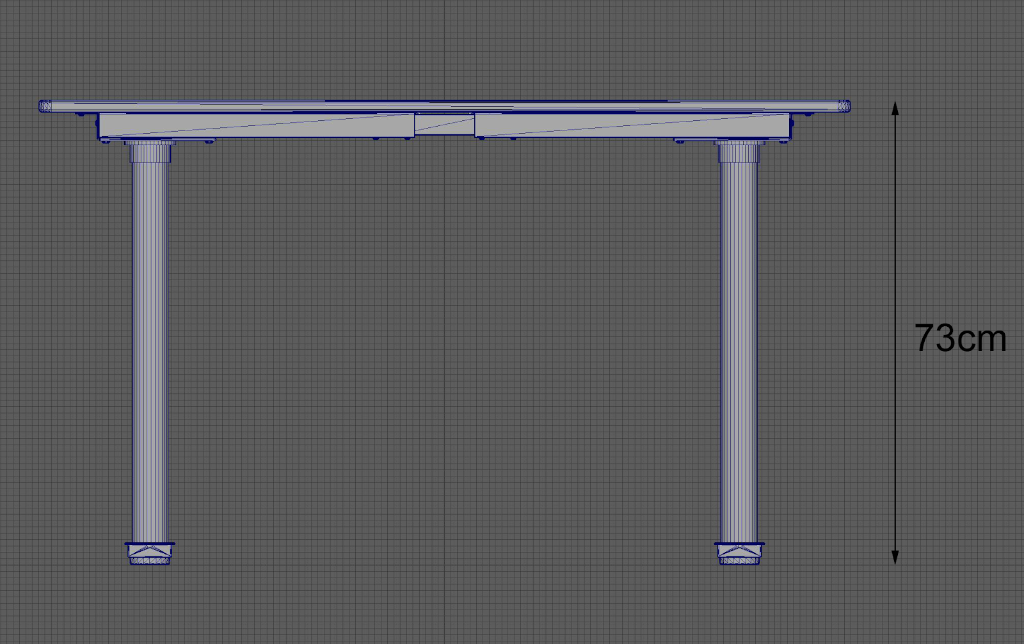
Mesh quality
- The model has only as much geometry as is necessary:

- There are no black polygons on the model. Black polygons are a sign that something has gone wrong with the model, such as two faces overlapping or normals that need to be unlocked:
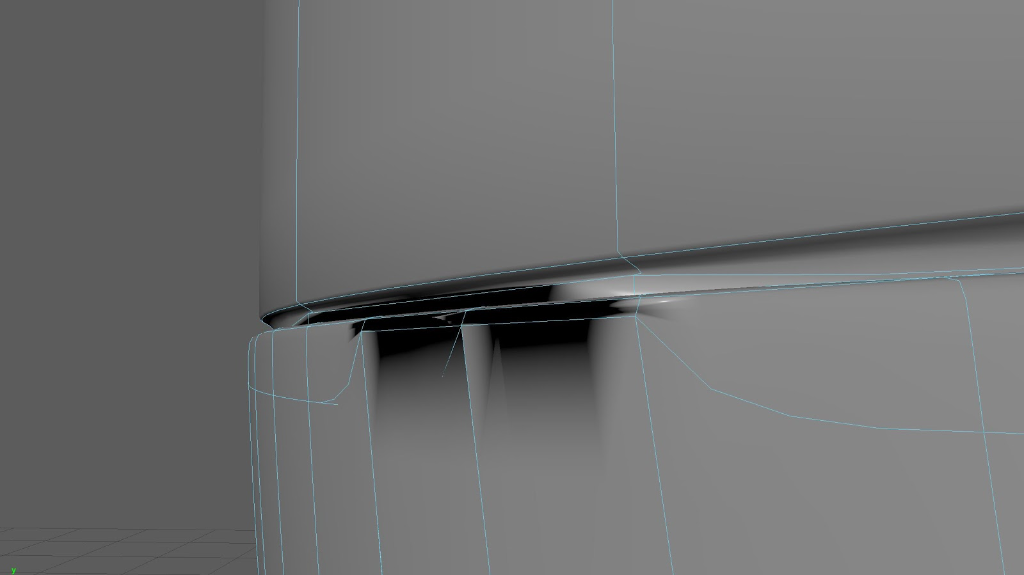
- Individual pieces are modeled separately and then put together as if assembling a real product:

- Product edges are beveled to smooth transitions:
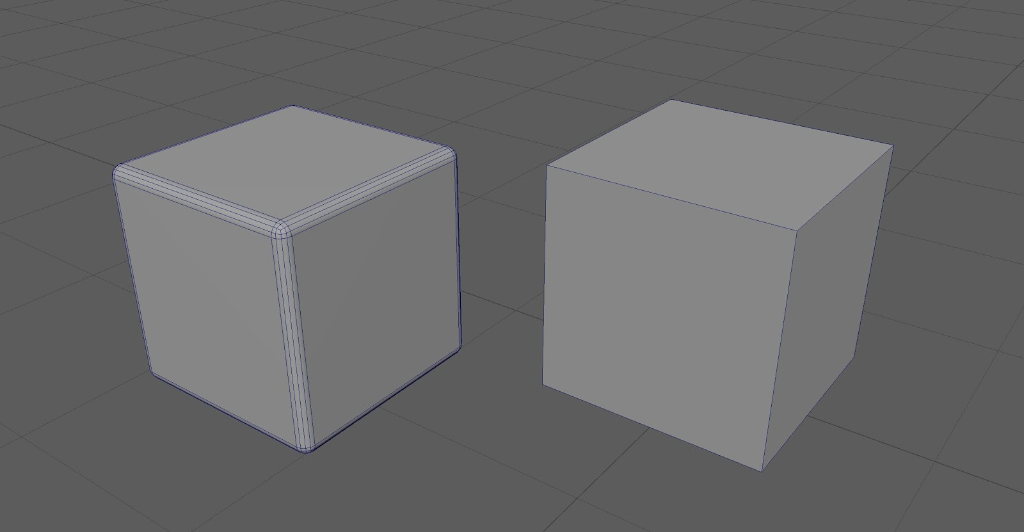
Physically-based rendering
Textures are exported using a physically-based rendering (PBR) workflow.
For a GLB file, you need to export the following texture maps:
- diffuse
- normal
- a single map with occlusion, roughness, and metalness mapped to the red, green, and blue channels respectively
- emissive (optional)
Material quality
Materials assigned to the geometry match the product reference photos.
There are nuances and subtleties that are often overlooked in lower-quality models. Small scuffs, scratches, and imperfections all help to make a model seem more believable:

Texture files are as small as possible while maintaining resolution.
There's only one texture map for each characteristic of a model, such as roughness, metalness, and ambient occlusion:
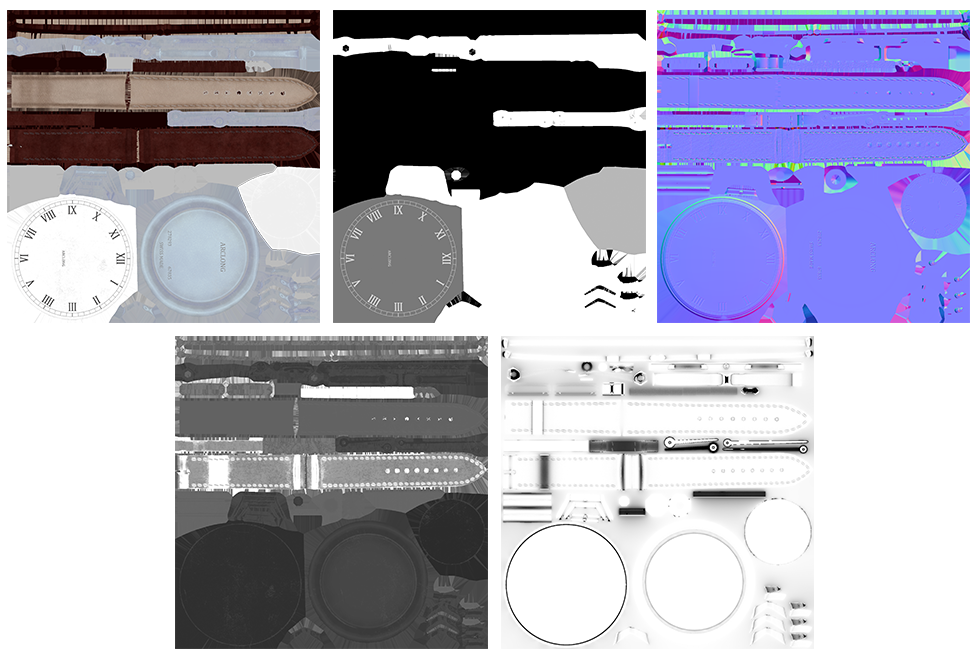
For a GLB file, you need to include the following maps:
- diffuse
- normal
- a single map with occlusion, roughness, and metalness mapped to the red, green, and blue channels respectively
- emissive (optional)
Modeling for revisions
- The mesh is quadrangulated, meaning it uses four-sided geometry. Quadrangulated geometry is better unless a required file format prefers triangulated (three-sided) geometry:

- The modeler maintained a good working file. Maintaining a version of the model file before the transformations have been frozen or the history has been deleted helps to prevent problems at a later date.
Polygon count
- The model's polycount is as low as possible while maintaining all the details of the product.
- The model conforms to the polycount limits of different media formats where the model might be used, such as Facebook 3D posts, AR Quick Look, and VR.
UV layout
- All the UV shells are mapped onto a single texture map.
- All the UV shells are positioned in the 1:1 space.
- None of the UV shells overlap.
- The UV seams are placed on natural boundaries of the 3D model.
- The UV shells were manually unwrapped using proper unwrapping techniques. Automatic unwrapping tools weren't used:

Product origin
- The product's origin is centered at the product's base:
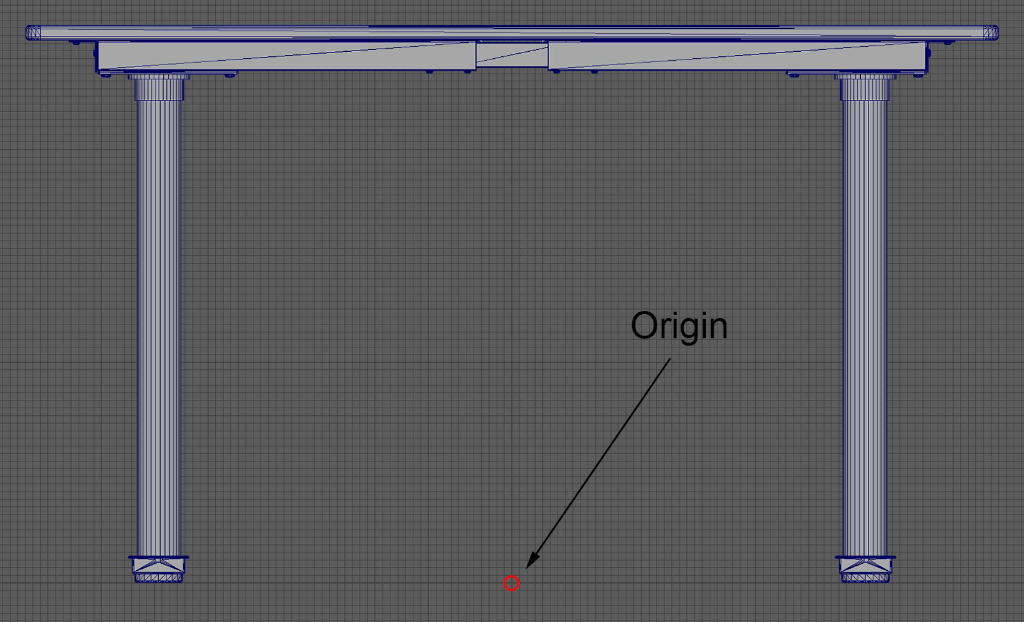
Exporting practices
- All objects have been combined into one object.
- All edges have been softened.
- The base of the model has been placed at the origin of the grid.
- All transformations have been frozen.
- All history has been deleted.
- There is only one material assigned to the model, unless otherwise necessary.
Technical requirements
- The model has been sent to the merchant in GLB format. To learn more, see Delivering completed models to the merchant.
- The total file size should be about 4 MB. Some mediums might require a smaller size.
- Textures should be optimized JPG files, if possible.
Sample models
The following models meet all the criteria in the 3D modeling standards checklist. The models that you provide to the merchant should be of a similar quality.
Soft products and hard products
Soft products have a shape that can be affected by touch and gravity. Some examples include clothing, blankets, and pillows. Soft products should look flexible. They should have folds and creases for realism. Soft products should be modeled to look like gravity is acting on them. Keep in mind how the merchant wants the item to be displayed, such as neatly folded, hung on a hanger, or laid flat.
Hard products maintain their shape despite the effects of touch and gravity. Some examples include vases, dishware, and electronics. They should have clean edges and geometry. Surfaces are normally perfectly smooth and reflect light well. Imperfections are present in the textures but not the geometry. The edges should be beveled for added realism.

Highly-detailed products and large-scale products
Highly-detailed products have textures, labels, or logos that require special attention. The products must be clear and crisp to the eye. It is important that their texture space is fully optimized. Their textures must be painted neatly. Begin painting textures with a high resolution and then compress the file if necessary. Allow for parts of the geometry with logos and text to take up more space on the UV map, if necessary.
Large-scale products take up more space than an average product. Some examples include couches, cars, and bicycles. It's important that the textures of these types of products are fully optimized. These products will be much larger in a scene, so stretched or low-resolution textures will be more visible to the user. Textures for large-scale products often need to be at least 2K. Start painting with a high resolution texture and then compress the file, if necessary.

Time expectations
You should discuss expectations for a model with the merchant before the modeling process begins. You should give the merchant an estimate of how long it will to create the model based on the photos that they provide. The following factors can affect the time it takes to create a model:
- Model complexity
- Texture complexity
- Quantity of variant options
- Accuracy of dimensions provided by the merchants
- Quality and quantity of product photos provided by the merchant
Quality review
When you think a model is done, you and the merchant should both review it before you send them all the completed files. The merchant knows their products best, and they can tell whether a model represents their products accurately.
To complete your own review, you should use the standards checklist. Using the checklist makes sure that a model is as accurate and well-crafted as possible before you send it to the merchant. This means that you're less likely to have to revise the model after you deliver it, which shortens the turnaround time for a model.
When you send the model to the merchant, make sure that you do the following:
- Send the model in a format that can be inspected in 360 degrees.
- Check that the merchant has an appropriate device to be able to preview the model.
- Check that the file works in the required format, if applicable.
When all the items on the standards checklist have been met and the merchant is satisfied with the 3D model, the model can be considered approved.
Below are some common quality issues that can cause a model to be rejected by the merchant:
Incorrect scale
The model isn't the same size as the real product. When the model is placed in augmented reality beside the real product, they should be the same size.
Disproportionate components
A component in the 3D model is dispropotionate to other components of the model. Make sure to collect enough information about a product's pieces before you begin a model. It helps to have reference photos from multiple angles so you can see components from all sides and you aren't working only from written measurements.
Bad geometry
There might be mistakes in geometry that affect how the model is displayed. The following examples are common mistakes to watch out for:
- Bad smoothing
- Bad chamfering
- Polygons with five sizes instead of four, which can lead to pinching
- Z-fighting (duplicate polygons in the same place)
- Decimation or triangulation (always use quads where possible)
- Clipping or interpenetration
- Multiple UV sets
- Multiple materials applied when exporting
Unsealed geometry
In augmented reality or some other media, it's easy to see holes and gaps in geometry. Make sure that all edges are sealed and that points have been connected.
Incorrect shape
The model's shape doesn't match the product. Carefully check the proportions and shape. The silhouette of your model should match the product reference photos.
Inaccurate materials
The model's materials don't match the product. Detailed materials are the key to believability. Make sure that the materials have the right amount of reflectivity, glossiness, and transparency.
Low-resolution and blurry textures
Texture files are low-resolution and blurry. When you create texture files, begin with a high resolution. You can later scale down the resolution, depending on what size of texture file you need. For mobile web, texture files shouldn't be larger than 2048 x 2048 px. You can use a mix of differently-sized textures to optimize for size.
Distorted UVs
The model's UVs are distorted. Watch for stretching or distortion in the UVs. Make sure that the correct amount of space is given to items that need more detail or attention (such as logos and text that should be seen).
Delivering completed models to the merchant
When a model is completed and approved, you can deliver all the model files to the merchant using any method that works best for you and them. For example, you might use email or Dropbox.
Deliver all 3D models as GLB files. The GLB format is used by most 3D viewers. GLB files are single files that include the model and textures.
The following three guides explain how to create GLB files by using three popular 3d modeling programs: