Advanced theme updates
Shopify and other theme designers frequently release updated versions of the themes that they've published on the Shopify Theme Store. These updated versions usually include bug fixes and new features.
The most up-to-date versions of all themes are available in the Shopify Theme Store. If you purchased a paid theme from the Theme Store or installed a first-party free theme, then you can add an updated version for free. If you purchased a paid theme from a third-party theme designer, then contact the designer for updates.

When an update for a theme is available, a notification is displayed below the theme in your Shopify Admin. Click the notification to open the details pop-up, and then click Add to theme library to add the updated version to your theme library, or click View release notes to read about the new release.
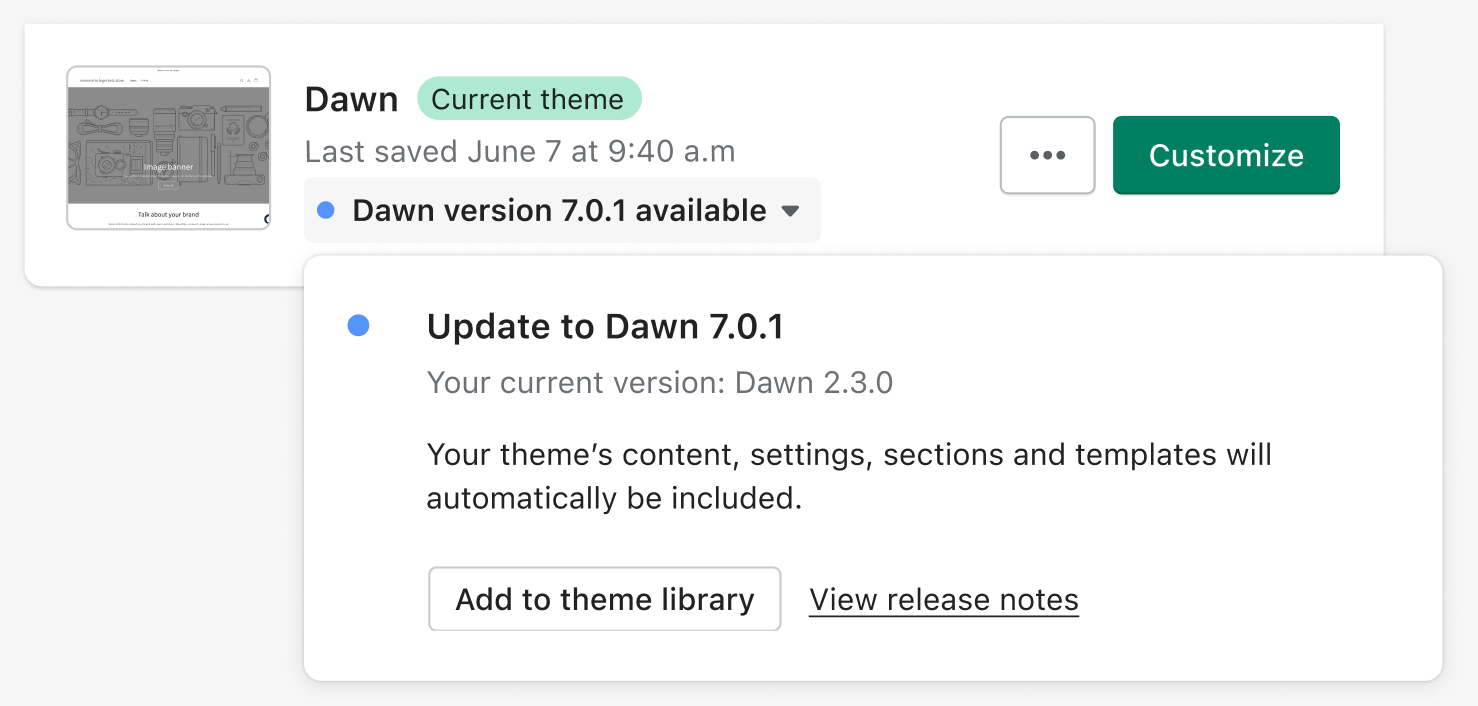
Any customizations made to your theme using the Theme Editor are copied over and applied to the updated theme. These include:
- Modified theme settings
- Modified page layouts, such as adding, reordering, removing, or hiding sections or blocks
- Modified theme settings
- New templates
- Added, removed, or modified settings of app embeds or app extensions

On this page
Updating themes with code changes
If your theme has any code changes, then you'll see an additional alert and might be required to do additional checks or tasks.

In the following scenarios, your theme has code changes:
- You made manual changes to your theme files through the code editor. In this scenario, you'll have to manually copy any code modifications done to your theme to the updated version. Note that changes made to files in the /templates folder or to settings_data.json are exempt from this, and are automatically copied to the new version when updating your theme.
- An app installed on your store has made any code changes to your theme on your behalf. If an app has made code changes on your behalf, then you might need to reconfigure the app. Always check that apps installed on your online store work as expected after updating your theme.
- You've modified translations using the language editor. Though language customizations are considered to be code changes, your changes or additions to languages are preserved when updating your theme.

After the updated theme has been added to your library, review the theme to ensure that that your online store looks and functions the way you expect, and then click Publish when you're ready to make the new theme version live.