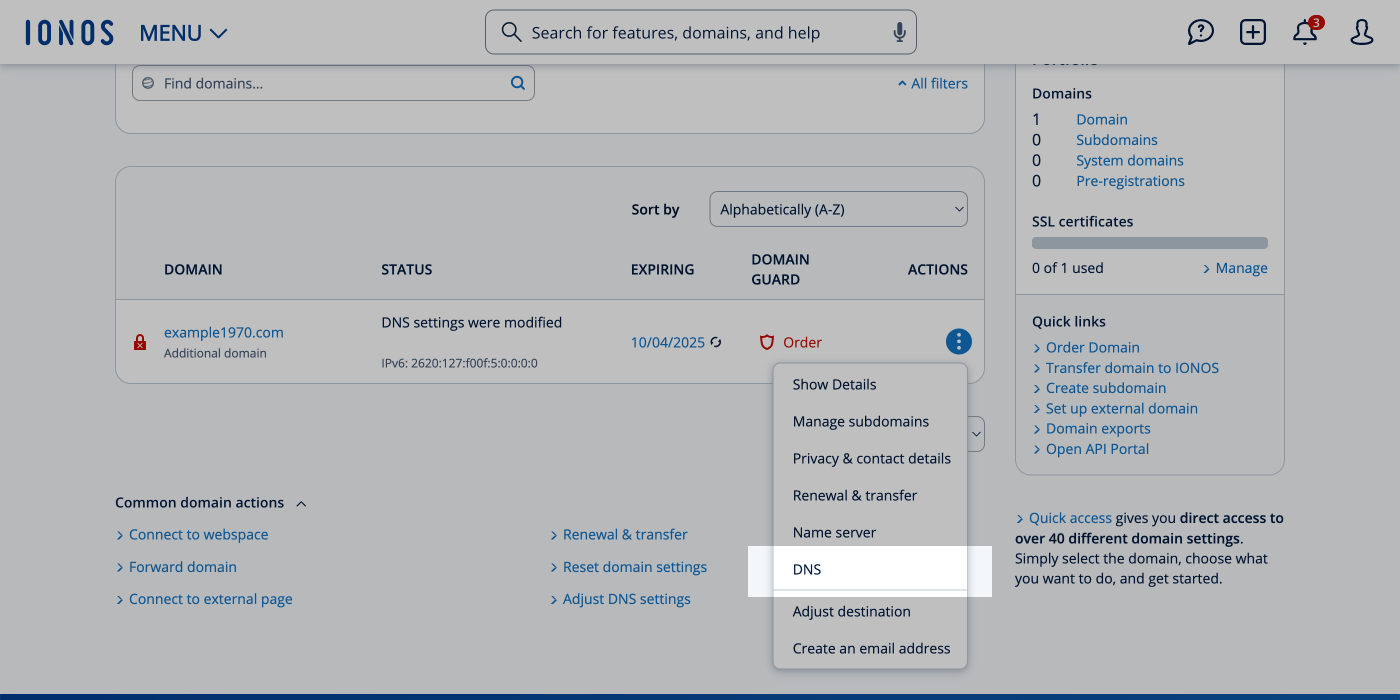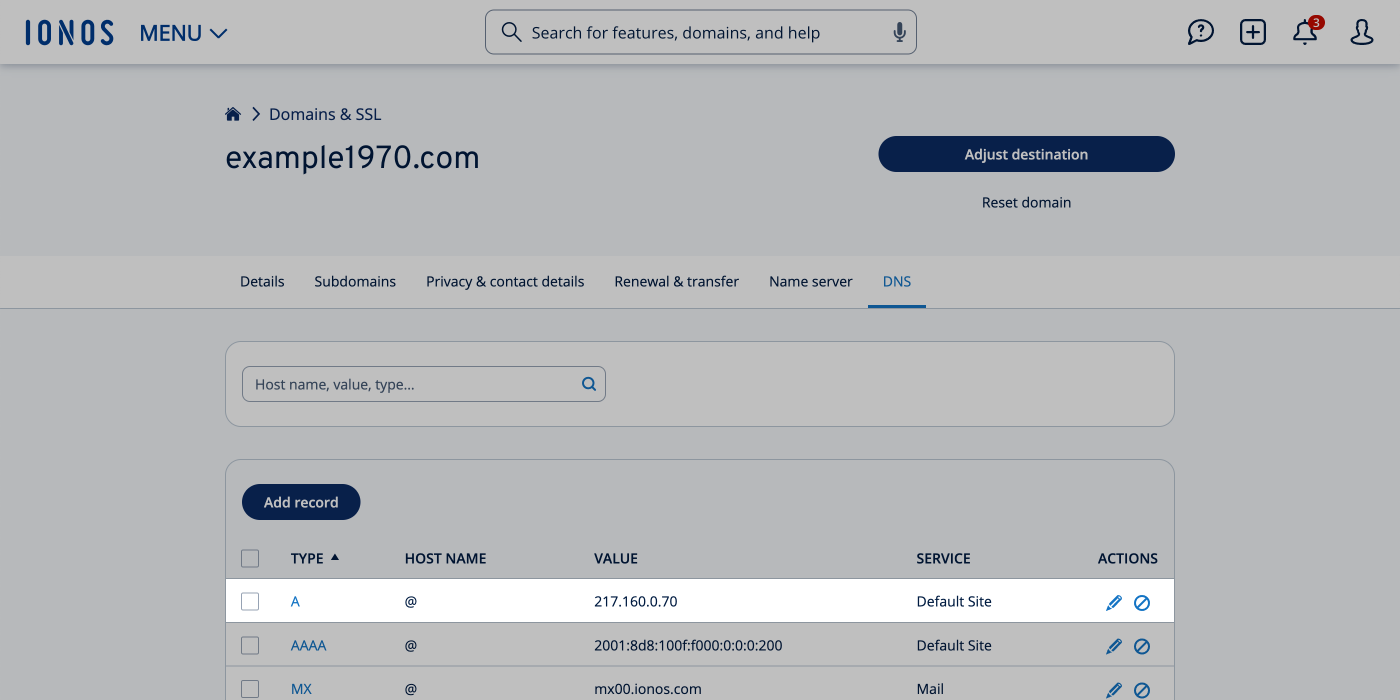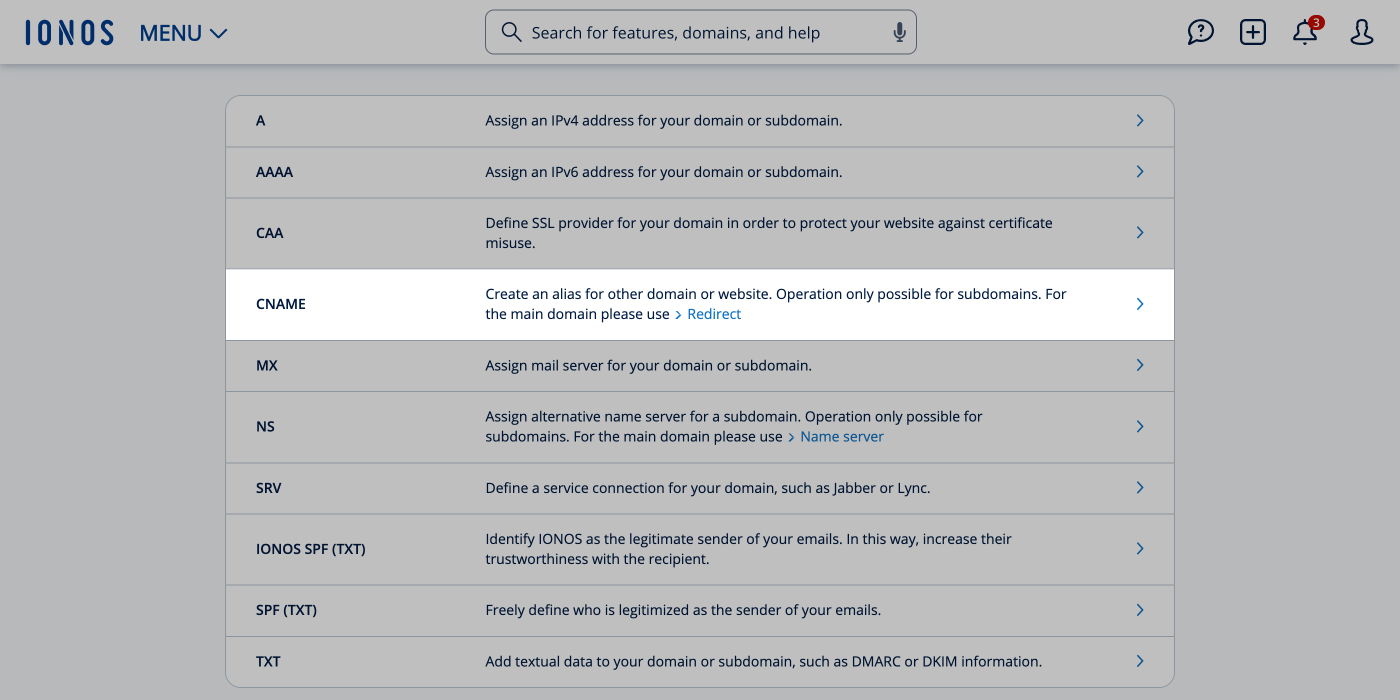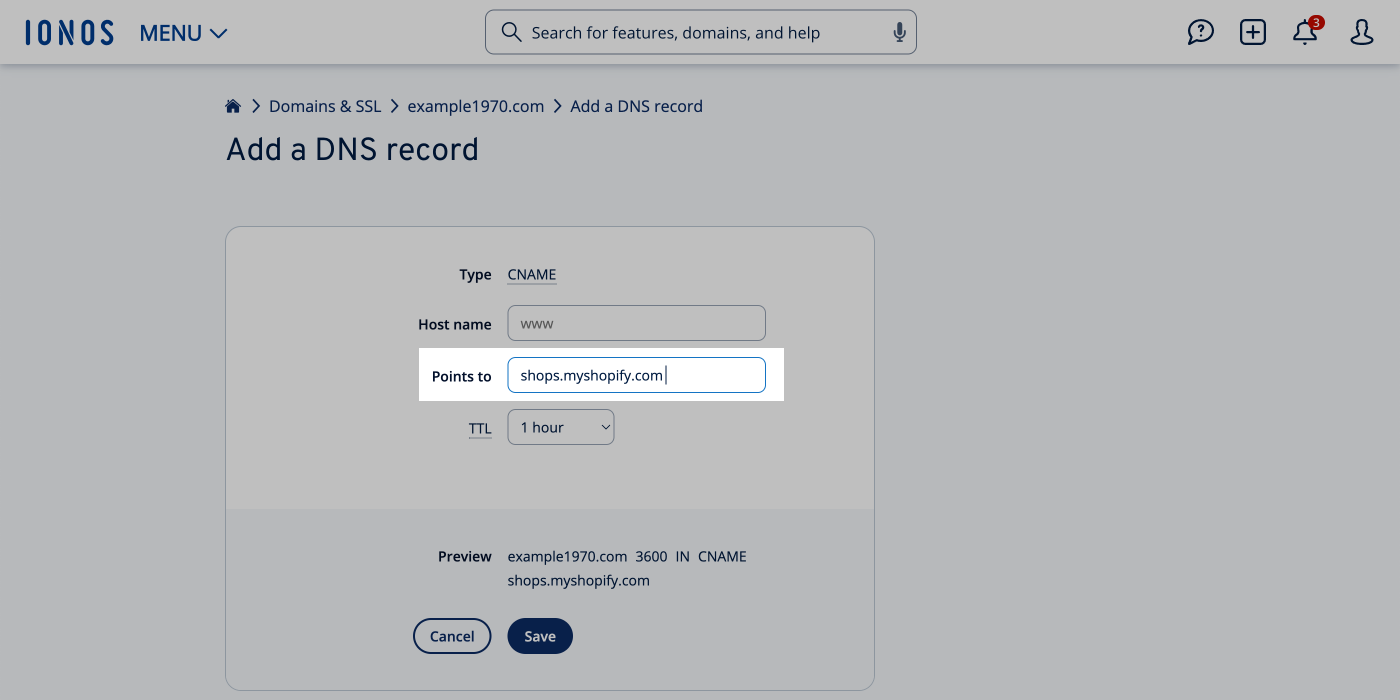Connecting IONOS domain to Shopify
Step 1: Log in to your IONOS account
- Open a new browser tab and log in to your IONOS account > Menu > Domains & SSL.
- Select the domain that you want to connect to Shopify
- Click Actions > DNS, it should appear similar to this:
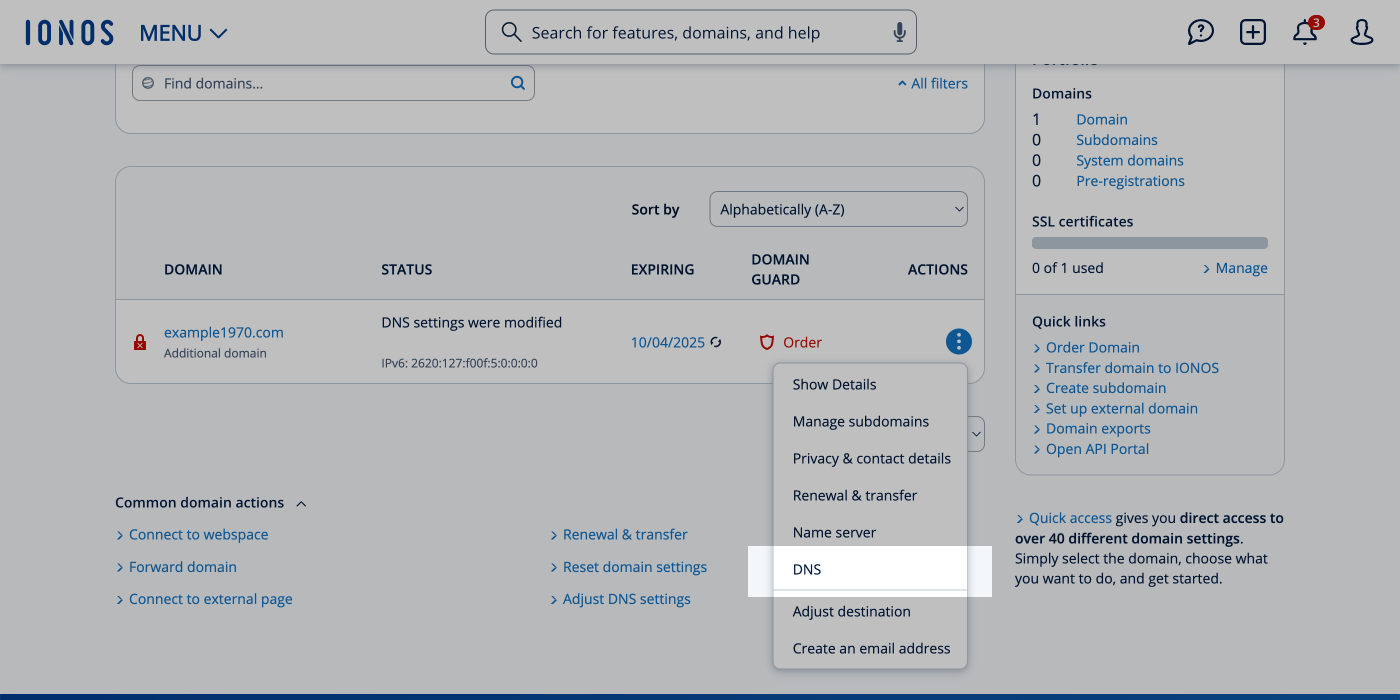
Step 2: Update the A records
- Locate the A record and click the Edit button. Your GoDaddy dashboard should appear similar to this:
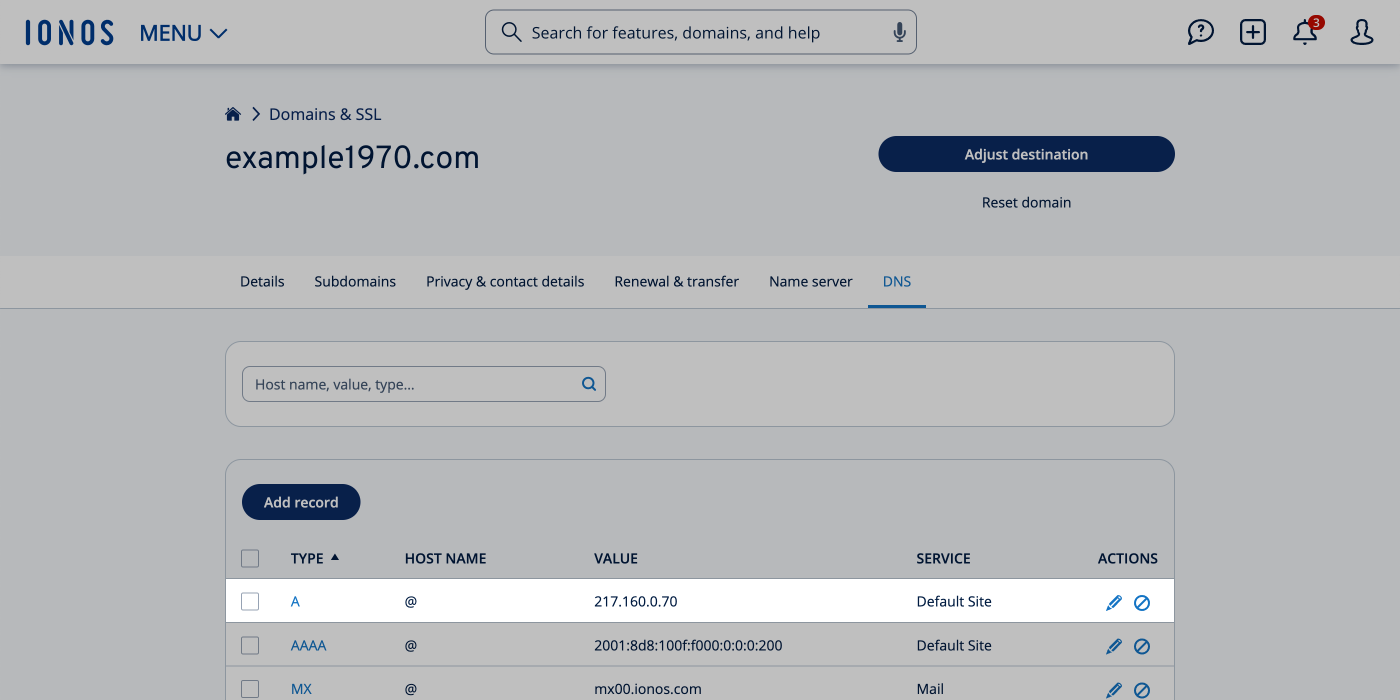
- Match the following A record to your DNS settings:
Table describing the proper A record settings for DNS.| Type | Host name | Points to | TTL |
|---|
| A | @ | 23.227.38.65 | 1 Hour |
- When you click Save it should appear similar to this:

Step 3: Add the CNAME records
- Next, click Add record and select CNAME from the list
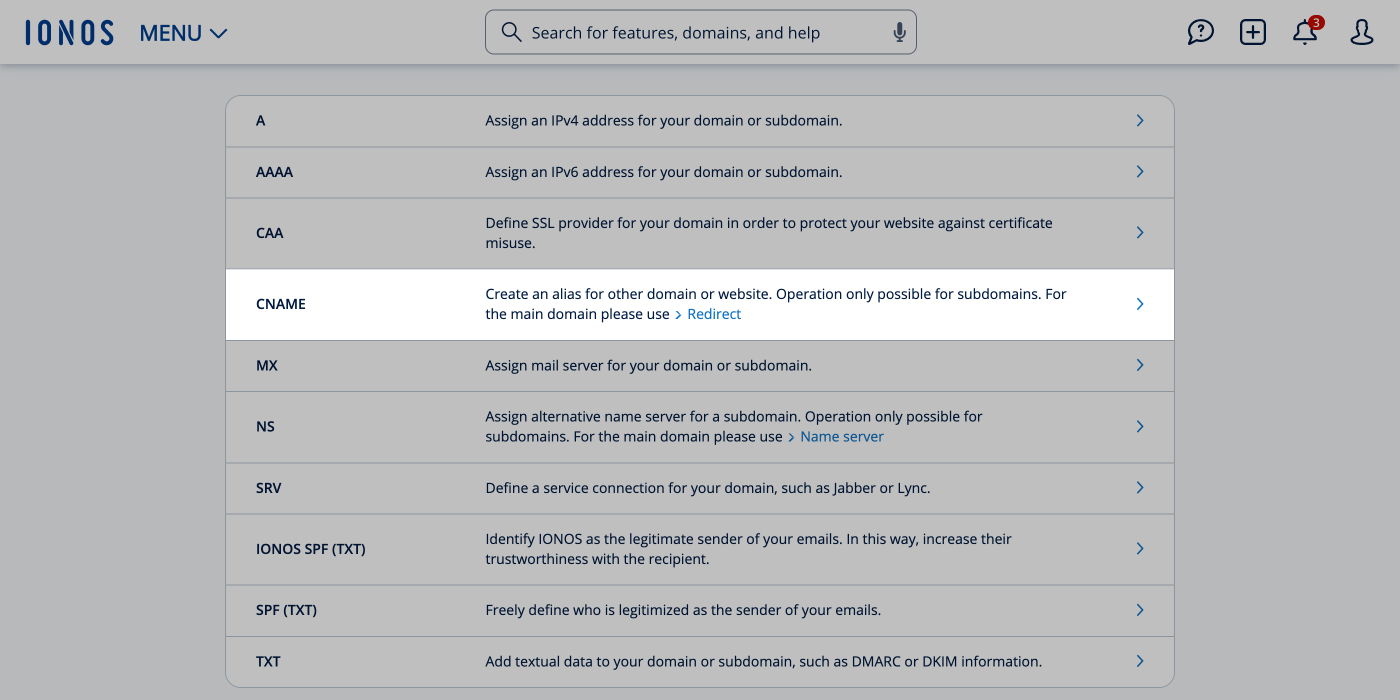
- Match the following CNAME record to your DNS settings:
Table describing the proper CNAME record settings for DNS.| Type | Host name | Points to | TTL |
|---|
| CNAME | www | shops.myshopify.com | 1 Hour |
- When you click Save it should look like this:
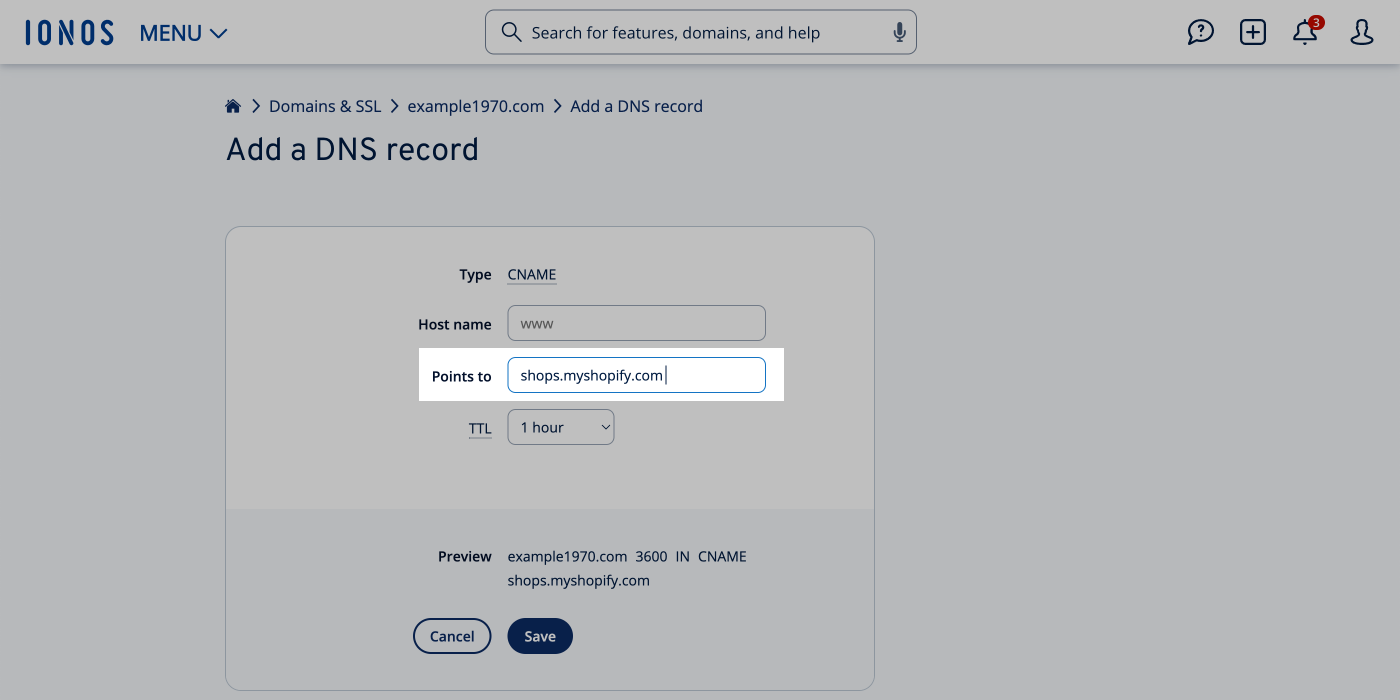
Step 4: Connect your domain to Shopify
- From your Shopify admin, go to Settings > Domains > Connect existing domain
- In the Domain field, enter your domain, such as
example.com, and then click Next
- Click Connect domain
Step 5: Verify connection
- Click Verify Connection. Your domain will start the verification process, which can take up to 48 hours
- Once verified, your domain will be displayed as connected on the Domains page
Troubleshooting
If the message 'This domain is already connected to another Shopify store is displayed', then you need to verify your domain ownership. Learn more about troubleshooting issues with domains connected to Shopify.