Connecting GoDaddy domain to Shopify
If you purchased a domain from GoDaddy and wish to keep it registered with them, then this guide will help you manually connect your GoDaddy domain to Shopify.
On this page
Step 1: Log in to your GoDaddy account
- Open a new browser tab and log in to your GoDaddy Domain Portfolio
- Select the domain that you want to connect to Shopify
- Click on DNS, it should appear similar to this:
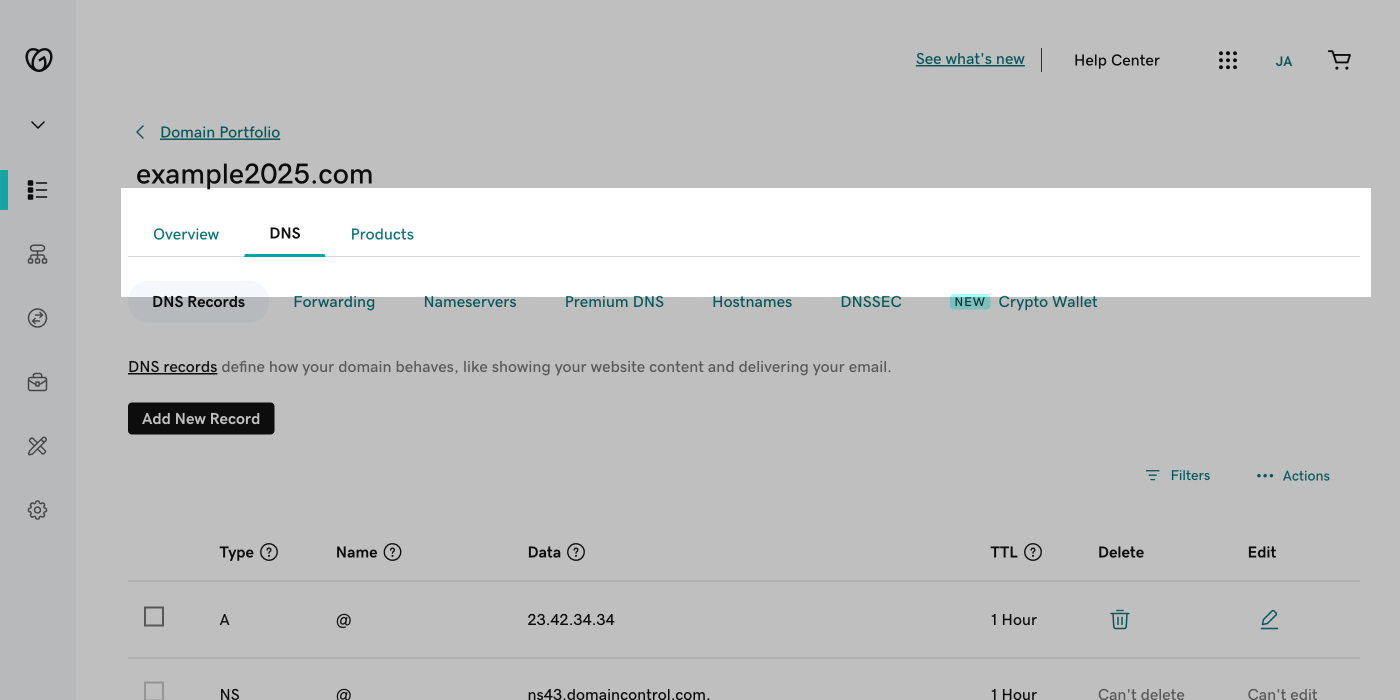
Step 2: Update the A records
- Locate the A record and click the Edit button. Your GoDaddy dashboard should appear similar to this:
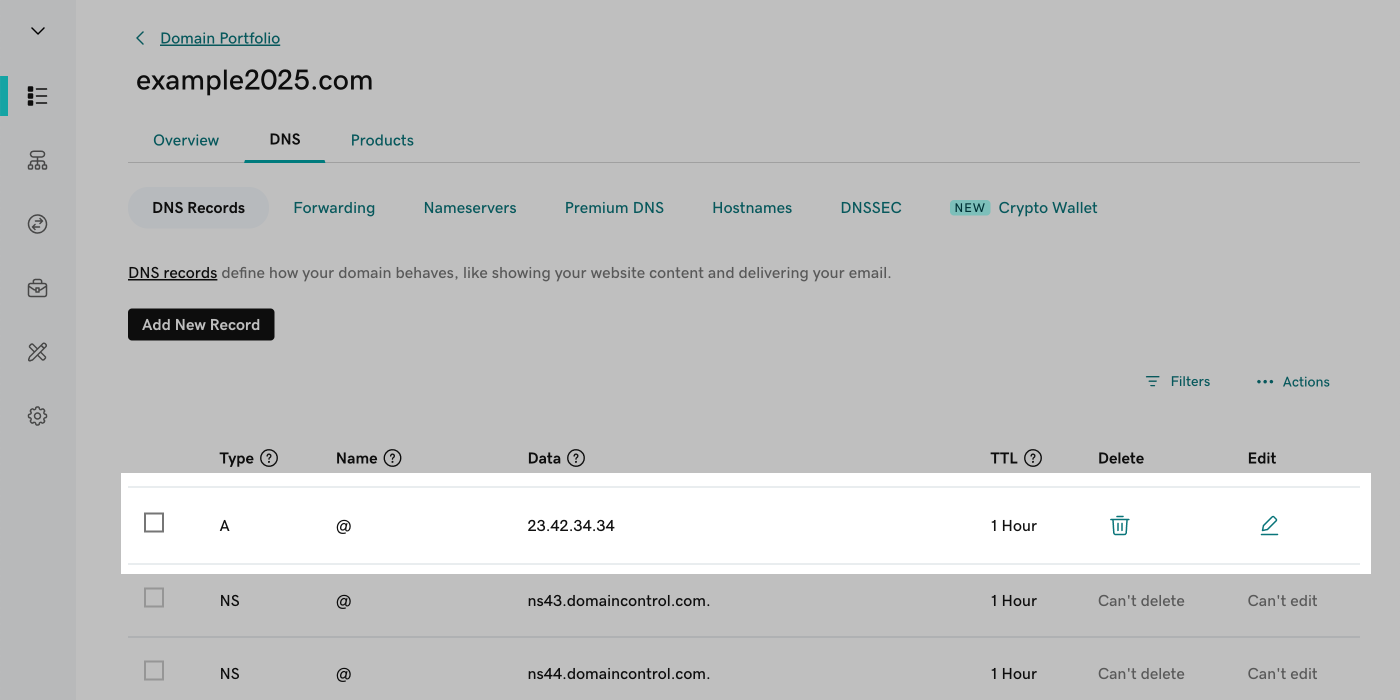
- Match the following A record to your DNS settings:
| Type | Name | Data | TTL |
|---|---|---|---|
| A | @ | 23.227.38.65 | 1 Hour |
- When you click Save it should appear similar to this:
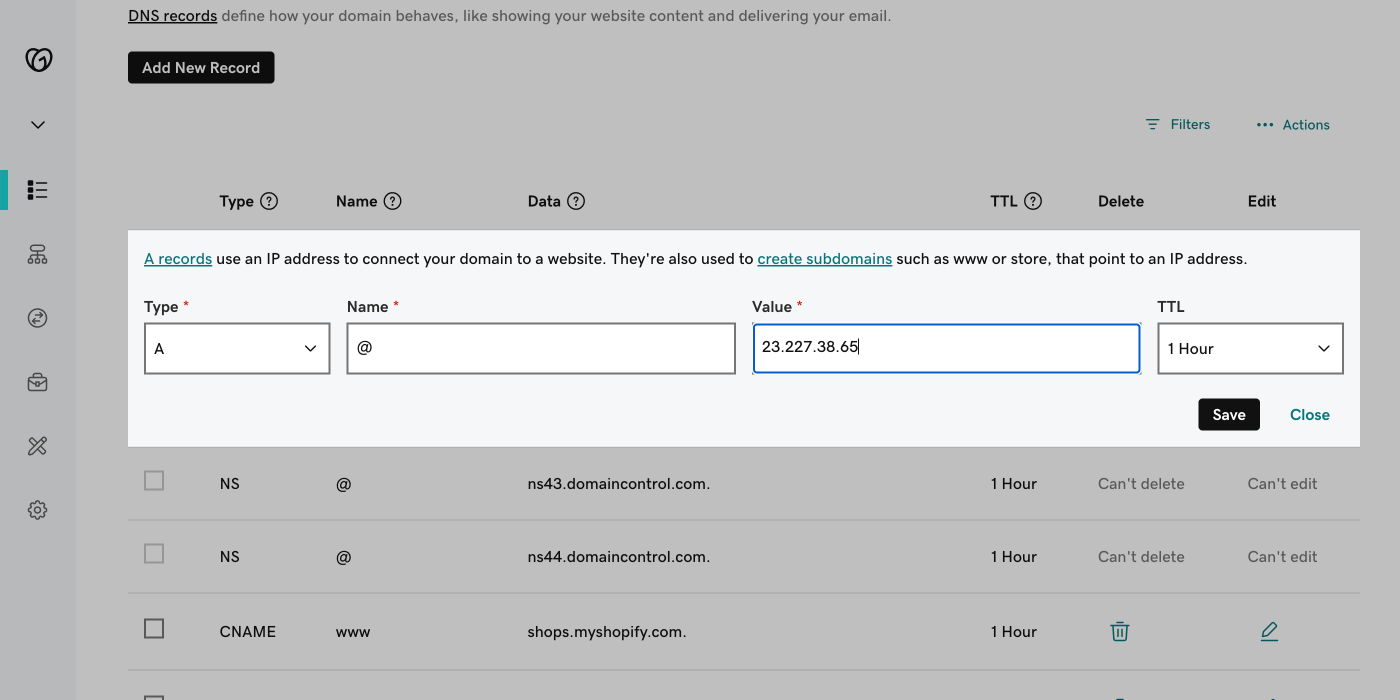
Step 3: Update the CNAME records
- Locate the CNAME record and click the Edit button. Your GoDaddy dashboard should appear similar to this:
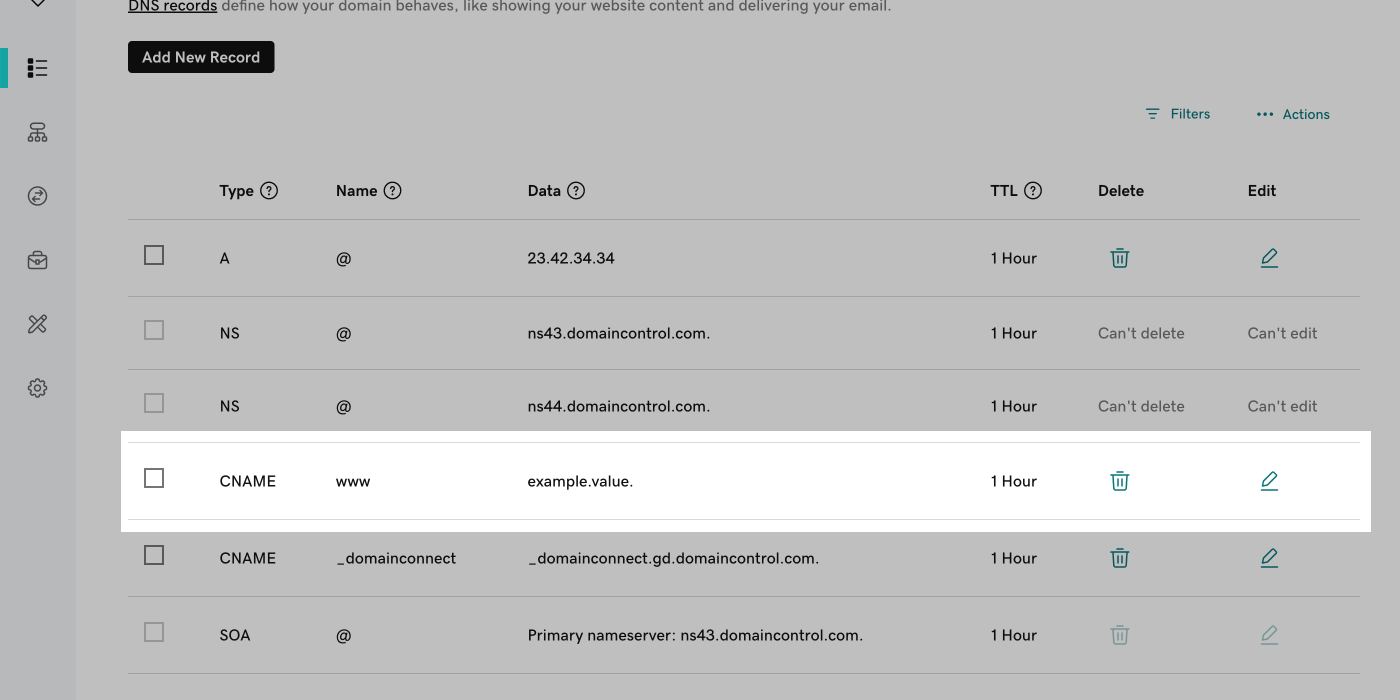
- Match the following CNAME record to your DNS settings:
| Type | Name | Data | TTL |
|---|---|---|---|
| CNAME | www | shops.myshopify.com | 1 Hour |
- When you click Save it should look like this:
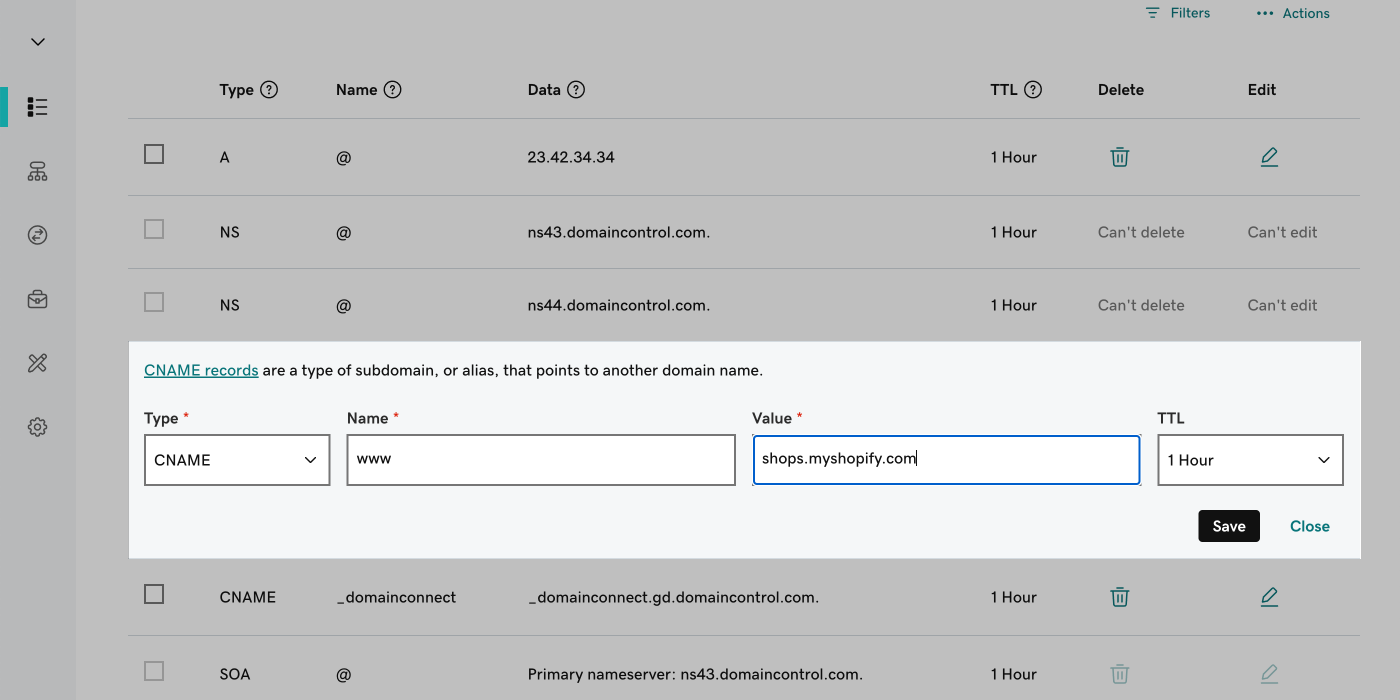
Step 4: Connect your domain to Shopify
- Next, in a new tab, go to your Shopify Admin
- Click Settings > Domains > Connect existing domain
- Insert the name of the domain that you would want to connect, and click Next
Step 5: Verify connection
- Click Verify Connection. Your domain will start the verification process, which can take up to 48 hours
- Once verified, your domain will be displayed as connected on the Domains page
Troubleshooting
If the message 'This domain is already connected to another Shopify store is displayed', then you need to verify your domain ownership. Learn more about troubleshooting issues with domains connected to Shopify.