Choosing a social media image
When you share a link to your online store on social media, such as on Facebook or Pinterest, you can display a thumbnail image in your post.
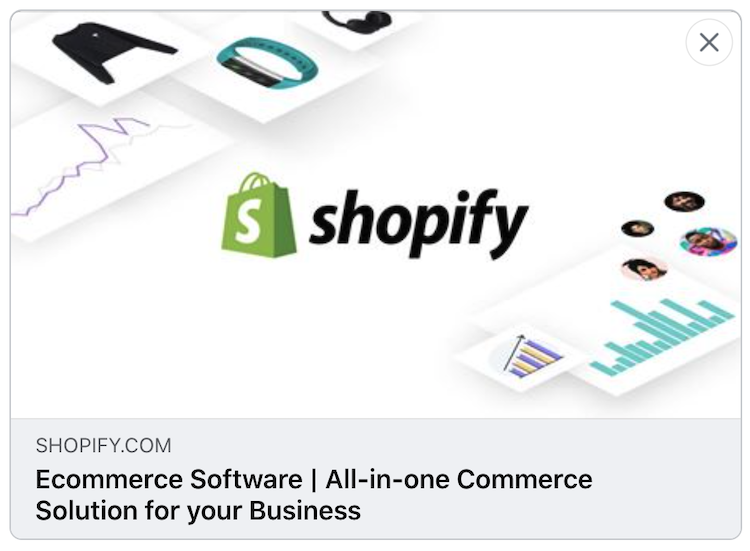
On this page
Showing featured images
For all of the free themes from Shopify, when you post a link from your online store to social media, the featured image for that page is shown. The following page types have featured images:
- Product pages
- Collection pages
- Blog posts
For pages that don't have featured images, like your homepage or an "About us" page, the social sharing image of your online store is shown.
Setting the social sharing image in your admin
In the Online Store preferences of your store, you can add a default image to be used when a featured image for the page can't be found.
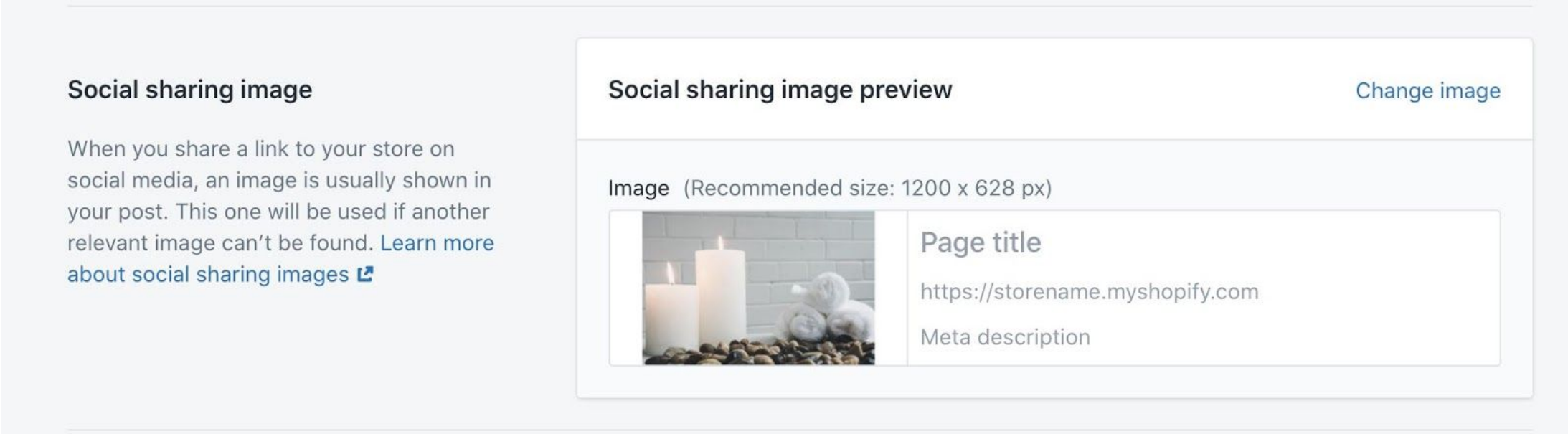
Steps:
From your Shopify Admin, click Online store.
Click Preferences.
Find the Social sharing image section.
To upload a new image, click Add image. To change the existing image, click Edit > Change image.
Select the image from your computer that you want to show on social media.
Click Save.
Logo fallback image
When a social sharing image isn't manually uploaded, then Shopify uses images added to your theme as a fallback. Shopify might use the value of one of the following theme settings:
- Header > Logo (preferred)
- Theme settings > Checkout > Logo
If the logo's size doesn't meet the recommended dimensions or is on a transparent background, then Shopify fills the area with a color from Theme settings > Colors > Background. If this setting isn't available, then Shopify uses the Theme settings > Checkout > Main content area > Background colour. The following image illustrates a background color being used as padding:
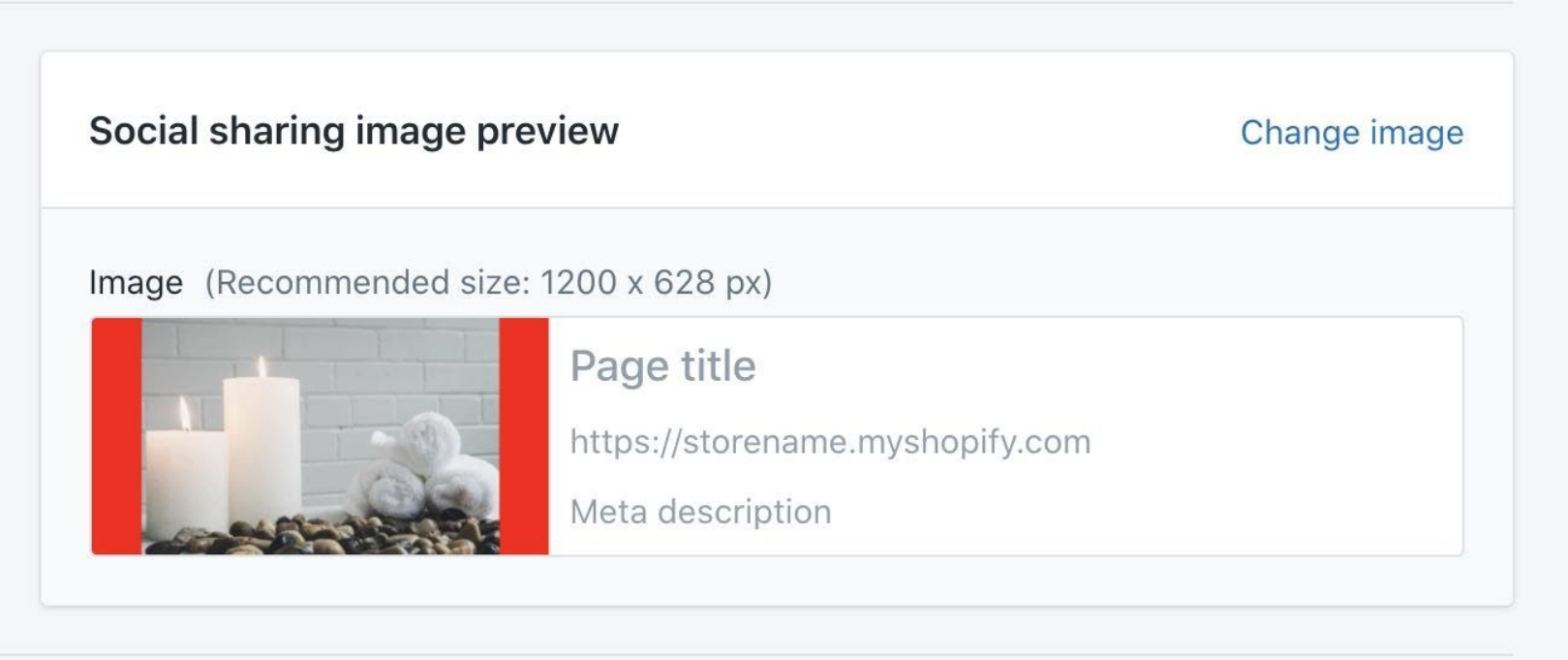
Previewing your images
Shopify's free themes use Open Graph tags to give social media platforms information about your website. Open Graph is used by Facebook, Twitter, LinkedIn, Pinterest, and other services. You can preview what your social image might look like on some platforms with tools like Twitter's Card Validator, Facebook's Crawler and LinkedIn's Post Inspector.