Product bundles
A bundle is a set of two or more related products, commonly offered at a discount. You can sell bundles through your Online Store and the Shop channel. To create product bundles on your store, you must have a bundles app installed.
Selling bundles can provide the following benefits:
- increase your average order value
- provide value in the form of curation to your customers
- pass along discounts to your customers
- clear out old inventory
- drive more visibility for your products
There are three types of bundles:
- Fixed: a bundle made from a predetermined set of products. Your customer can choose from associated variants.
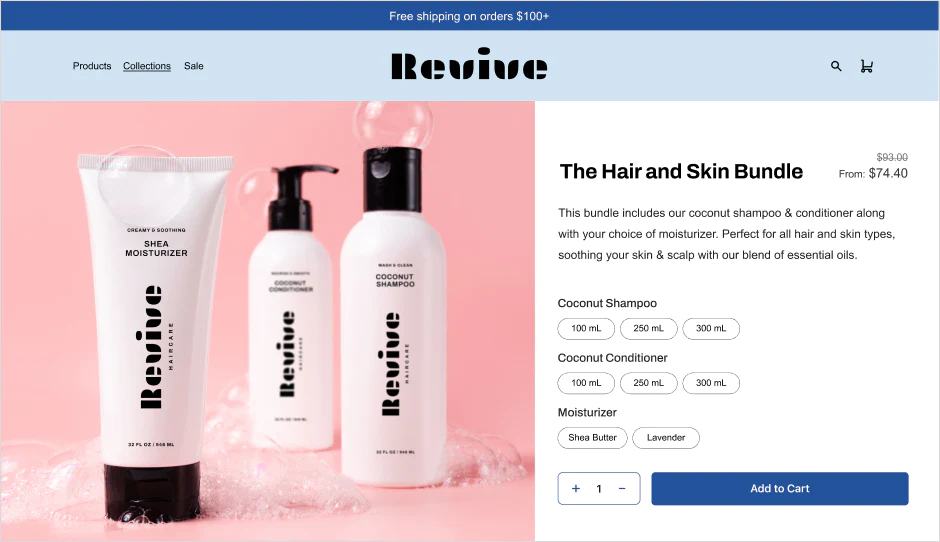
- Multipack: a fixed bundle with more than one of the same products.
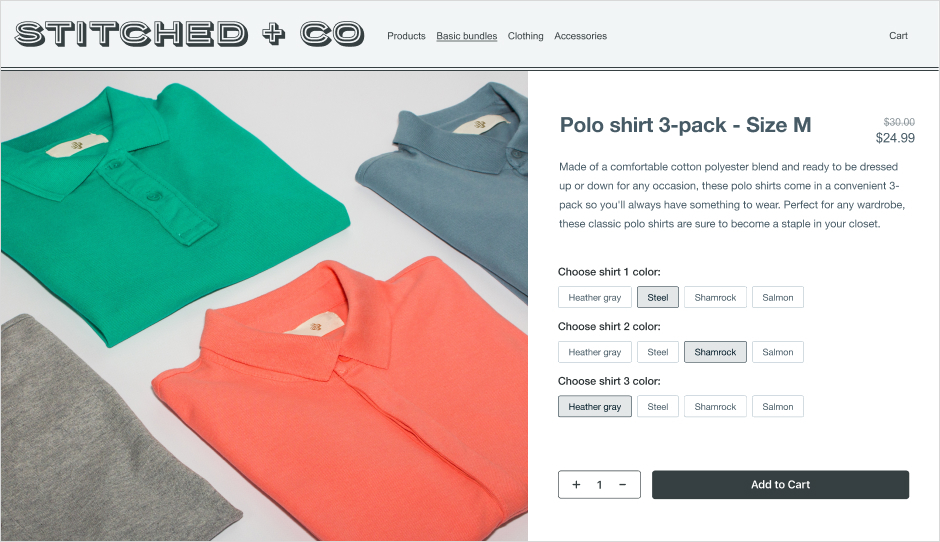
- Mix-and-match: a bundle made of interchangeable products. Your customer composes the bundle by choosing from the products and associated variants.
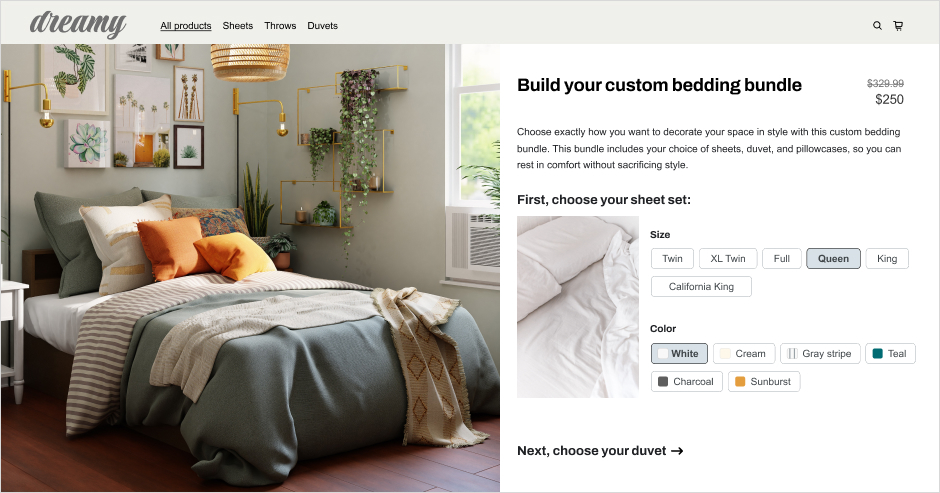
If you want to create Fixed or Multipack bundles, then you can use Shopify Bundles, which is a free first-party bundles app. This app is available on all Shopify plans.
If you want to create Mix-and-match bundles, then you can choose from one of the following options:
- Go to the Shopify App Store to find a curated collection of third-party bundle apps that integrate directly into the Shopify admin and include real-time inventory syncing.
- If you’re a Shopify Plus merchant, then you can build a custom bundle offering with Bundles APIs.