Examples of automated collections
Review these examples to get ideas on how you can use automated collections for your particular needs.
On this page
Example: Create a sale collection
You can create an automated collection to feature products that have a sale price. To make your collection display only the products that are on sale, you can set a condition for the collection to include products that have a Compare-at price. Learn more about setting sale prices.
Steps:
Example: Create a collection that contains products from other collections
Collections always contain products. You can’t create collections of collections. However, by using product tags and automated collection conditions, you can create a collection that contains all the products that are in other collections.
Jayla runs a clothing store that also sells belts, hats, and other accessories. She wants to create a collection for belts and a collection for hats. She also wants a collection that contains all of her accessories, including all the belts and hats. By creating these collections, she’ll be able to display her related products in various ways on her online store.
She starts by creating the products, and enters a tag to identify each one:
| Product name | Product tag |
|---|---|
| Leather belt | belt |
| Braided belt | belt |
| Straw hat | hat |
| Sun hat | hat |
| Panama hat | hat |
Next, she creates two automated collections, each with a single condition:
| Collection name | Condition |
|---|---|
| Belts | Product tag is equal to belt |
| Hats | Product tag is equal to hat |
Now, Jayla can create another collection for all of the accessories, by using multiple conditions:
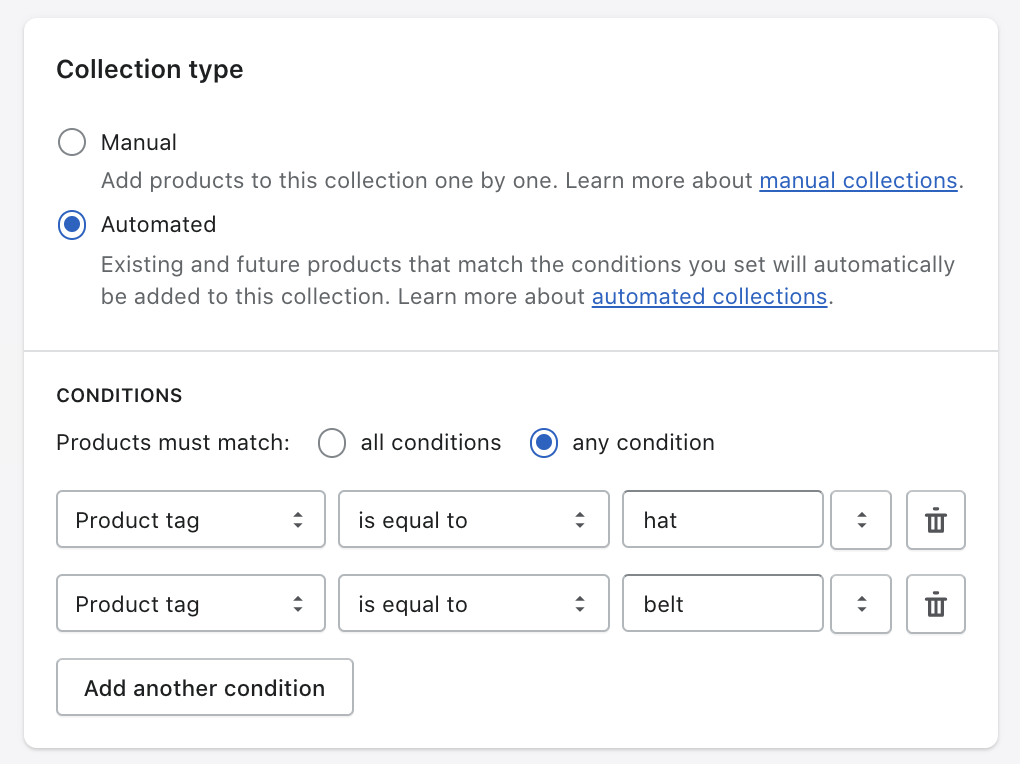
The collection, which she calls Accessories, has two conditions:
- Product tag is equal to hat
- Product tag is equal to belt
The any condition option is selected, so a product that matches either of those conditions is included in the new collection.
Later, if she adds other types of accessories, such as scarves, then she can tag them with scarf and add the condition Product tag is equal to scarf to her Accessories collection.
Having created the collections, Jayla can display them in her online store, and can update her online store navigation to link to the collections from menus.