Order created
The Order created trigger starts a workflow when an order is placed by a customer, or when a draft order is marked as paid and converted to an order.
On this page
Data provided
The following data is provided to workflows that start with the Order created trigger.
| Data | Description |
|---|---|
order | The order that was created. Allows accessing data on the GraphQL Admin API Order object |
Testing the trigger
To test an active workflow that starts with this trigger, you can:
- Create an order through the storefront
- Create a draft order and mark it as paid
- Choose an existing order in the Admin and use the Run Flow automation option.
Actions
This trigger provides an order, so it enables you to use any action that requires an order, including:
- Add order line item
- Add order tags
- Archive order
- Cancel order
- Capture payment
- Hold fulfillment order
- Mark order as paid
Orders allow you to access other data like the customer, so it can be used with customer actions. These include:
- Add customer tags
- Remove customer metafield
- Remove customer tags
- Update customer metafield
- Update customer note
Orders also contain lists of data like line items. Using a For each action, you can loop through these lists and perform actions on each item. For example, you can loop through the line items and add a tag to each product.
Example
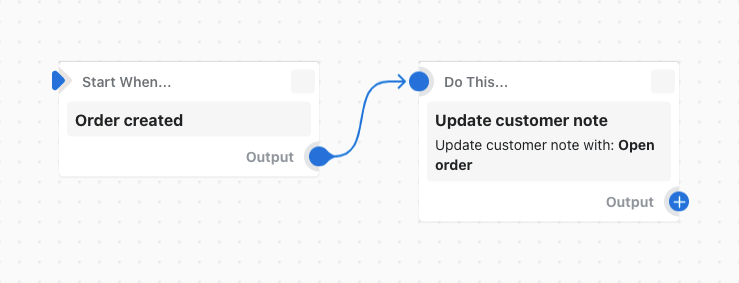
In this example workflow, a customer note is updated when that customer creates a new order.
Templates
Add an order tag when placed by a member in a certain Segment
When an order is created, check if member is in a segment and then add an order tag. Uses "Look up customer in segment" action. View template
Add customer tags for all ordered product tags
When an order is created, adds customers tags for all of the product tags related to the line items in the order. View template
Add data (handle) from each product in an order as an order tag
Loops over lineItems in an order to add a tag for each product. View template
Add international orders to a spreadsheet
Add a row to a Google Sheet for every new international order. View template
Add line items to Google Sheets rows when a new order is placed
When a new order is created, a For Each step in a workflow loops over each line item to add the product data to a Google Sheet row. View template
Cancel and tag orders from known bad email addresses
Automatically cancel orders that use an email address used for past fraudulent orders. This can be easy for fraudulent customers to workaround, but can help interrupt automated fraud. View template
Cancel orders for customers who frequently return items
Cancel orders for customers that have returned products 5 times or more in the last 6 months. View template
Cancel orders if customer placed more than 5 orders today
When an order is created, check how many orders the customer placed in the last day and cancel the orders if it's over a certain amount. Uses the Get order data, For each, and Count actions. View template
Check if an order contains a gift card
Check if any of the products in an order are a Shopify gift card. View template
Check if order was paid using gift card
Check if one of the payment gateways used on an order was a Gift Card. View template
Check product metafield values on an order
Check product metafields on line items in an order. View template
Edit and add free gift to orders over $100
Edit and add a free gift to an order with Edit Order for orders over a specified amount. View template
Edit and add free product to an order based on discount code
Edit and add a free product to an order if a specific discount code is used. View template
Get notified about irregularly large order quantities
Receive an email notification when an order is placed over a set item quantity threshold. View template
Get notified about large discounts on new orders
Receive an email when an irregularly large discount is applied to an order. View template
Get notified about orders from specific domain
Receive an email when an order is placed from a specific email domain. View template
Get notified when specific discount code is used
Receive an email when a specific discount code is used on an order. View template
Hold fulfillments if a customer placed multiple orders in 24 hours
Check to see if a customer has placed multiple orders within a 24 hour period. If true, hold the fulfillments and consolidate shipping. View template
Hold order and add order tag when a customer has a certain tag
When a new order comes in, check for a customer tag like high risk or suspicious. If it's there, hold the order and add a "high risk" tag. View template
Hold orders if customer placed more than 1 order in last 24 hours
When an order is created, check if customer placed any other orders in the last 24 hours. If so, place all orders on hold. View template
Issue gift card to customer after 3rd order
Issue and email a gift card to a customer after their 3rd order with Rise.ai. View template
Notify your customer service team if a chargeback has been submitted within 7 days
This workflow waits until 7 days after an order is created to see if a chargeback is in progress. If so, it sends an email to notify your customer service team. Note that if a chargeback occurs after 7 days, this approach will not work. View template
Organize customers by lifetime spend tiers
Add customer tags based on lifetime spend tiers for targeted loyalty and marketing communications. View template
Organize customers by order count tiers
Add customer tags based on order count tiers for targeted loyalty and marketing communications. View template
Personalize store experience for VIP customers
Add customer to a Nosto personalization segment when they spend over a certain threshold. View template
Post-purchase thank you
Send distinct thank-you emails to customers after their first and second purchases. View template
Remove all order tags when order is created
Cleanup tags by removing all of them on an order. The same idea can be used for other tagging actions. View template
Reward loyalty points and notify customers when deliveries are delayed
Reward loyalty points in Yotpo and notify customers via SMSBump when deliveries are delayed. View template
Reward loyalty points and tag customers who add a tip
Add loyalty points via LoyaltyLion and tag customers who add a tip to their order. View template
Reward loyalty points to repeat customers
Reward loyalty points in Marsello to customers who've placed 3 or more orders. View template
Segment customers by purchase behavior
Tag customers by their buying preferences for personalization and targeted marketing purposes. View template
Send B2B order invoice to multiple email addresses
Send invoices for B2B orders to multiple email addresses. This will use the email addresses saved as Metafields in a company location, if they exist, or this will first create three Metafields: extra_invoice_recipient.email1, .email2, .email3. View template
Send Order and Line Items to Google Sheets
Output each Order Line Item to a row in Google Sheets using the For Each action. View template
Send a notification when a purchase is completed
Send a Line notification when a purchase is completed. View template
Send a thank you message and tag customers who add a tip
Send an SMSBump notification and tag customers who add a tip to their order. View template
Send browser push notification after customer's 2nd order
Send a browser push notification to a PushOwl subscriber after their 2nd order to encourage further repeat purchases. View template
Send handwritten note after customer places second order
Send a handwritten note via direct mail with Scribeless after a customer places their second order. View template
Send internal email when a B2B order is placed
Send an internal email with details of orders placed by a B2B company. View template
Send notification when a customer orders multiple variants of a product
Receive an email notification when a customer orders multiple variants of the same product. View template
Send notification when order contains a bundle
This workflow begins when an order is created and checks if any of the products in the order were purchased as part of a bundle. If found an internal email is sent with the bundle details. Additionally you can use this workflow as a starting point for any use case that needs to detect the presence of a bundle within an order. View template
Tag B2B Orders
Add a tag on B2B orders when they’re created. The tag can be customized. View template
Tag a customer's first order
Add a tag to a customer's first order. View template
Tag all customers with their point of sale location
When a customer purchase is recorded through the Point of Sale (POS) app, adds a tag with the location name. This can be useful for targeting marketing campaigns. View template
Tag and track conversion of customers who order samples
Segment customers that ordered a sample and track if they converted into a full-priced purchaser at a later date. View template
Tag customer and order when created from draft order
When a new order is created, if the order came from the app named Draft Orders, adds a draft tag to the order and the customer. View template
Tag customers and award loyalty points to customers who pay with installments
Tag customers and award loyalty points in Swell to customers who pay via Shop Pay Installments. View template
Tag customers by preferred currency
Tag customers with the payment currency code used on every new order. View template
Tag customers that have purchased in-person
Add a tag to customers that have made an order in person with Shopify POS. View template
Tag customers with retail locations they've purchased from
Add the name of every retail location a customer has purchased from as a customer tag for easy segmentation. View template
Tag first-time customers with their point of sale location
When a first-time customer purchase is recorded through the Point of Sale (POS) app, adds a tag with the location name. This can be useful for targeting marketing campaigns. View template
Tag orders by currency
Tag new orders with the payment currency code used by the customer. View template
Tag orders by payment gateway
Tags new Orders if they come from the specified Payment Gateway. This workflow runs when an order is created. It uses a condition to check the specified payment gateway. If it matches, the workflow will then add the tag(s) to the order. View template
Tag orders by sales channel
Tag new orders with the sales channel name it came from. View template
Tag orders by their shipping method
Tag every order based on the shipping method that was selected. View template
Tag orders created in Admin or through online store
When an order is created, checks if the Order originated from the "Online Store" or "Draft Orders" app. If so, tags the orders. Note - orders duplicated from another source will appear to originate from the original order's app. View template
Tag orders created on Point of Sale (POS)
Learn how to check if an order was created via a Point of Sale app. View template
Tag orders that include products with specific product tags
Want to know when an order contains certain types of products? With this automation, you can tag orders based on the tags present on each line item's product. View template
Tag orders that include specific products
Add a custom tag to orders that include a specific product in any of the order line items. View template
Tag orders that received free shipping
Tag new orders that were eligible for free shipping during checkout. View template
Tag orders that used a specific shipping method
Add a custom tag to orders that used a specific shipping method name. View template
Tag orders where the first visit landing page includes a certain URL path
Adds order tags when an order is created and the customer's landing page URL includes a certain string ("fr"). The automation makes use of the Wait step to give time for the firstVisit data to be available. View template
Tag orders with associated UTM campaign
Adds tags to orders that contain the names of any associated UTM campaigns. View template
Text a discount code after 2nd order
Send a text message with SMSBump after a customer has placed 2 orders. View template
Track and send a message if an order isn't shipped within 2 days
Track an order in Google sheets and send a Slack message if it isn't shipped within 2 days. View template
Track customers without accounts in a spreadsheet
Add customers who haven’t created store accounts to a Google Sheet. View template
Track final sale purchases
Identify final sale items via product tag, and track final sale purchases in a spreadsheet. View template
Track high value customers in loyalty program
Send an activity to Smile when a customer places their 3rd order. View template
Track pre order purchases and kick off email marketing campaigns
Track pre order purchases in a spreadsheet and kick off an email marketing campaign in Klaviyo. View template
Track special orders based on powerful conditions
Track, tag and send an email when special orders are placed. View template
Track specific product purchases in loyalty program
Send an activity to Smile when a customer purchases a specific product. View template
Use tags to segment customers based on their orders for last 6 months
When a new order is created, get the customer's order total and order count for the last 6 months, and then add tags to the customer. Makes use of Get order data, Count, Sum. View template
Using customAttributes (aka line item properties) in conditions and actions
Check properties / custom attributes in your conditions and use them in tags and order notes. View template