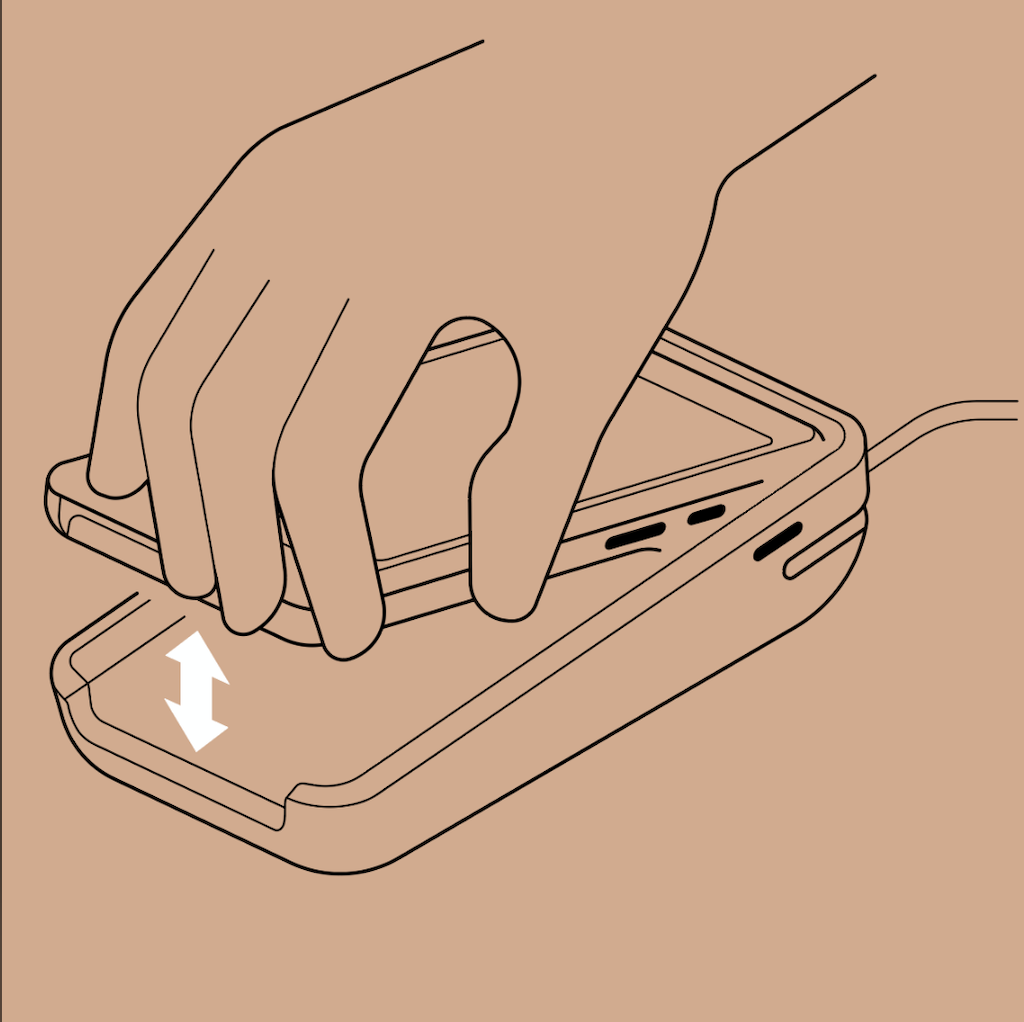POS Go Dock

The POS Go Dock can be combined with the POS Go to become a customer facing screen and payment terminal known as the POS Terminal. When the POS Terminal is in countertop mode, the customer can view their cart information and complete payment of their order. The customer can't access the admin in countertop mode.
Limitations
- The barcode scanner can't be used when the POS Go is docked.
- The POS Go case must be removed to dock.
Where to buy
The POS Dock is available from the Shopify Hardware Store in supported countries.
Features
The POS Go dock has the following features:
- connect an Ethernet cable for wired connectivity for payments
- headphones can be plugged into to POS Go with the dock to use the text-to-speech functionality
- keeps your payment terminal charged and secure at the counter
POS Terminal
When the POS Go and POS Go dock are combined, you can activate countertop mode. Countertop mode allows customers to view their purchase itemized on the display screen and complete their purchase using PIN entry and optional tipping and receipt selection. You can also display a branded standby screen, your accepted payment methods, and a custom post payment message for a customized countertop mode experience.
Removing the POS Go from the dock
To remove the POS Go from the dock, pull the POS Go upwards with force from the dock.