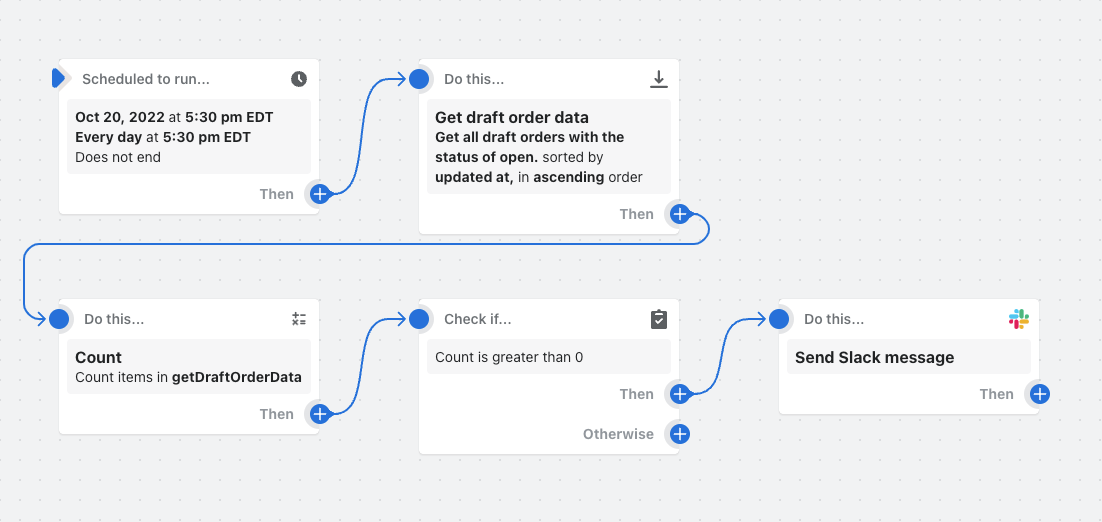Examples of advanced workflows
Review some examples of advanced workflows that you can use in Shopify Flow.
On this page
- Get a daily summary of orders that miss a two-day fulfillment window
- When a new order is created, check if the same customer placed other orders within the last 24 hours
- Every day, get a summary email listing products that are out of stock
- Once a day, find all orders associated with a chargeback and tag the customer
- When a new order is created, find out how many orders the customer has made in the last six months
- Every day, get a list of all open draft orders and send a Slack message
Get a daily summary of orders that miss a two-day fulfillment window
This workflow can be used to determine if any orders have missed a shipping guarantee period, and if so, how much those orders are worth.
In this example, the workflow runs every day at 5:00 pm. The workflow uses the Get order data action to retrieve a list of orders that weren't fulfilled within a two-day shipping window. Then, the For each action adds a tag to all late orders. The workflow also uses the Count action to determine the number of late orders and the Sum action to determine the value of those orders. The variables that are created by the Count and Sum actions are used to send an email to indicate the number of orders and their value.
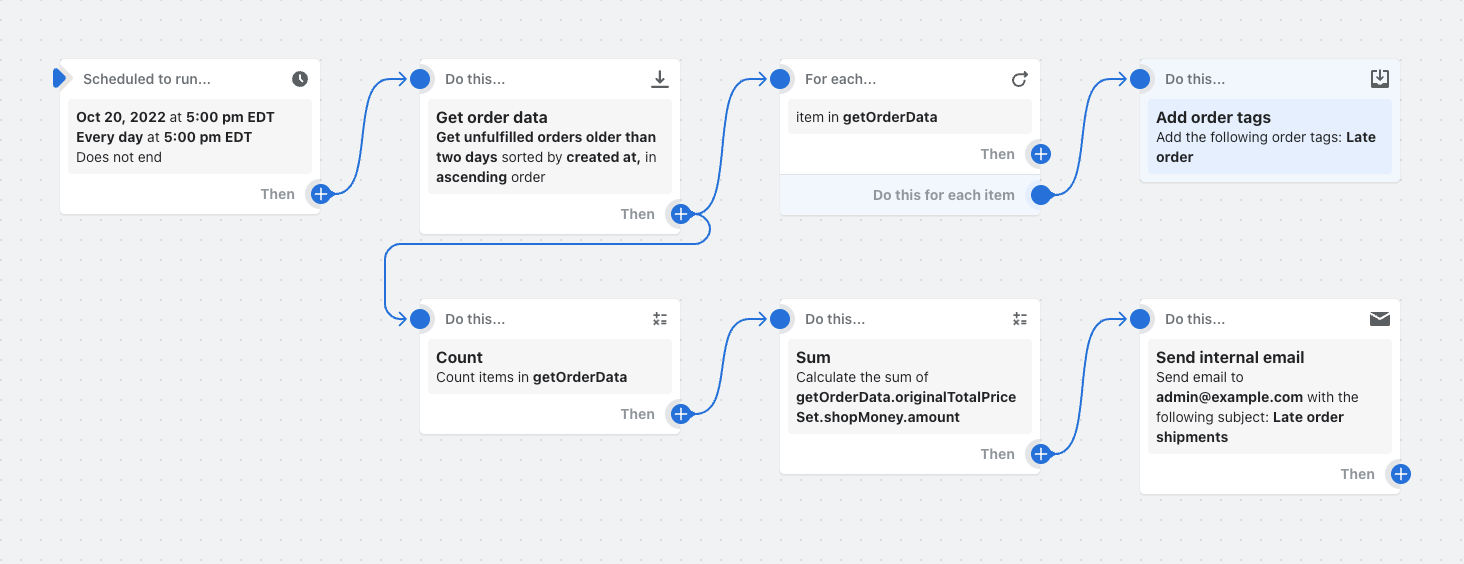
Install this workflow template in your store.
When a new order is created, check if the same customer placed other orders within the last 24 hours
This workflow can be used to determine if the same customer has placed multiple orders in the same day, and if so, puts a hold on fulfillment so that the orders can be shipped together.
In this example, the workflow runs every time a new order is created. The workflow uses the Get order data action to retrieve a list of orders that were placed by the customer in the last day. Then, the Count action determines the amount of orders that the customer has placed. If there are two or more orders placed by the same customer in the same day, then the fulfillment of the orders is placed on hold and tags are added to the orders.
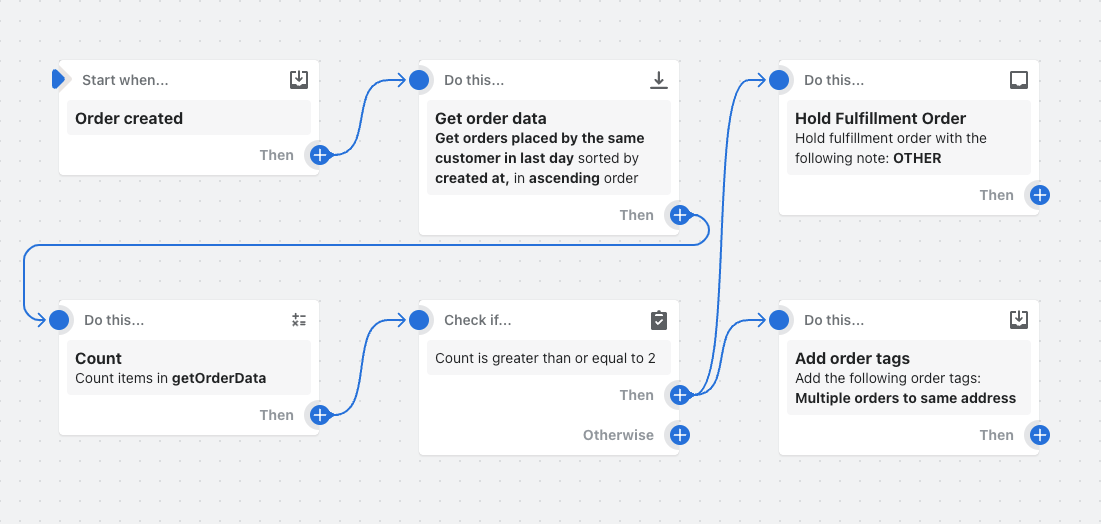
Install this workflow template in your store.
Every day, get a summary email listing products that are out of stock
This workflow can be used to generate a list of all your out-of-stock products and send an email.
In this example, the workflow runs every day at 9:00 pm. The workflow uses the Get product data action to retrieve a list of products that have no inventory. The Count action determines the number of out-of-stock items. The variables that are created by the Get order data and Count actions are used to send an email to indicate the number of products and a list of those products.
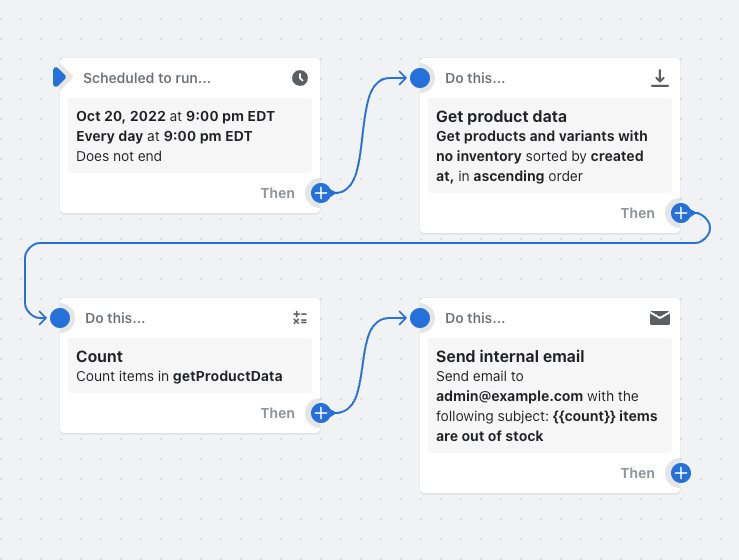
Install this workflow template in your store.
Once a day, find all orders associated with a chargeback and tag the customer
This workflow can be used to track customers that have initiated a chargeback.
In this example, the workflow runs every day at 10:00 am. The workflow uses the Get order data action to retrieve a list of orders that that have chargebacks. Then, the For each action adds a tag to all customers that placed those orders.
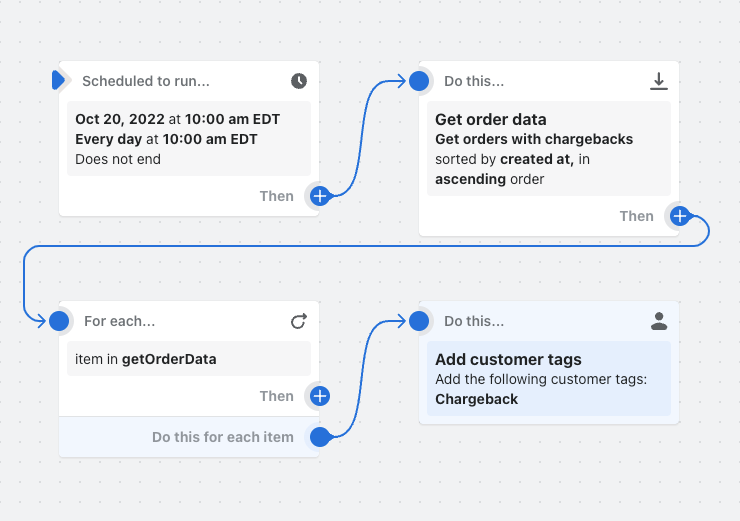
Install this workflow template in your store.
When a new order is created, find out how many orders the customer has made in the last six months
This workflow can be used to determine how many orders a customer has placed in the last six months and add loyalty tags.
In this example, the workflow runs every time a new order is created. The workflow uses the Get order data action to retrieve a list of orders that were placed by the customer in the last six months. Then, the Count action determines the number of orders that the customer has placed, and the Sum action determines the value of those orders. A customer tag is added if the amount of orders is equal to or greater than five, and another tag is added if the value of the orders is equal to or greater than $100.
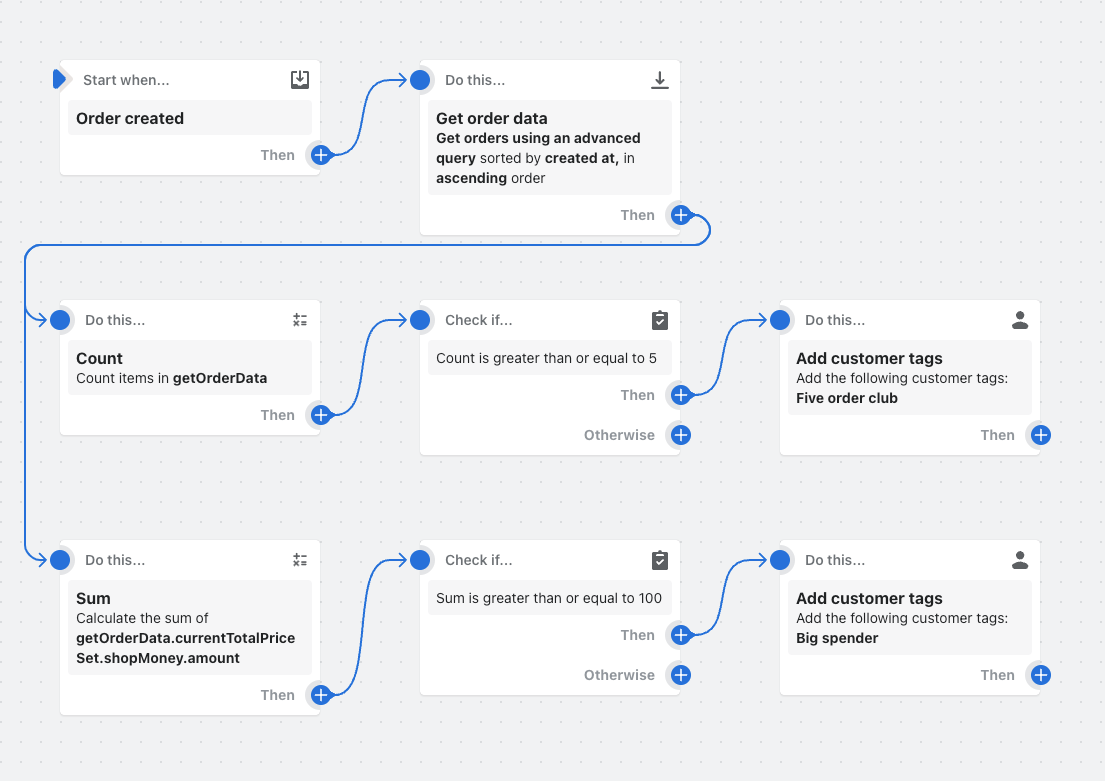
Install this workflow template in your store.
Every day, get a list of all open draft orders and send a Slack message
This workflow can be used to send a Slack message that indicates if there are any open draft orders in your store, and if so, how many.
In this example, the workflow runs every day at 5:00 pm. The workflow uses the Get draft order data action to retrieve a list of draft orders that have the Open status. Then, the Count action determines the number of open draft orders. The variable that is created by the Count actions is used to send a Slack message to indicate the number of open draft orders.