Update email notification templates
The method used to charge tax to customers in your store is being updated. To maintain the best buying experience for your customers, some changes to your email notification templates are required. If you use default templates for your email notifications, then the templates are updated automatically and no action is needed. If you have customized your notification templates, then you need might to change your notification templates manually. Not all customized templates can be updated automatically.
When the method used to charge tax to customers is updated, estimated tax calculations are displayed to customers in the United States during the checkout process. After the checkout process is complete, the final tax amount is calculated and charged to the customer. As a result, some parts of your email notification templates need to be updated.
If your store operates in a tax-inclusive region such as the EU, and you've modified your notification templates to represent order values with tax included, then changes to your templates are not required.
Update your email notification templates
Making changes to your email notification templates might have unexpected effects. It's a good idea to back up your template by copying and pasting it into another document, such as Google Docs, before making changes. Click Preview to review your changes and ensure that they function as expected before you click Save.
Order confirmation and Order edited templates
Following these steps removes the transaction amount from the Order confirmation and Order edited templates. This ensures that customers aren't presented with a transaction amount that might not be finalized yet.
Before making changes
Before making any changes, the default email notification appears as below. Your templates and notification previews might appear differently, depending on your customizations.
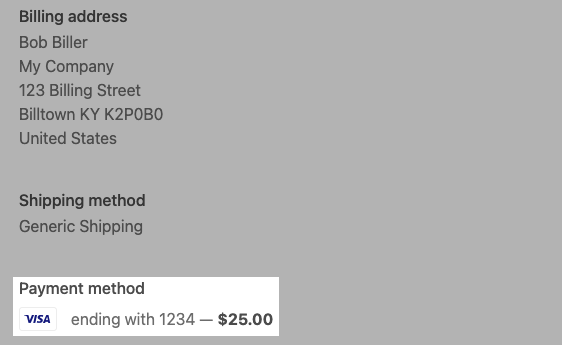
Steps:
- In your Shopify admin, go to Settings > Notifications.
- Click Order confirmation.
- Locate the section that begins with
<p class="customer-info__item-content">. - Delete all occurrences of the code snippet
— <strong>{{ transaction.amount | money }}</strong>that appear in this section. For an example of how this might appear in your admin, refer to the order confirmation template example. - Optional: Preview your changes by clicking Preview.
- Click Save.
- Return to Settings > Notifications.
- Click Order edited.
- Locate the section that begins with
<p class="customer-info__item-content">. - Delete all occurrences of the code snippet
— <strong>{{ transaction.amount | money }}</strong>that appear in this section. For an example of how this might appear in your admin, refer to the order edited template example. - Optional: Preview your changes by clicking Preview.
- Click Save.
Examples
The following examples identify the code snippets to be removed, using the default notification templates. Your notification templates might appear differently, depending on how much they've been customized.
Order confirmation
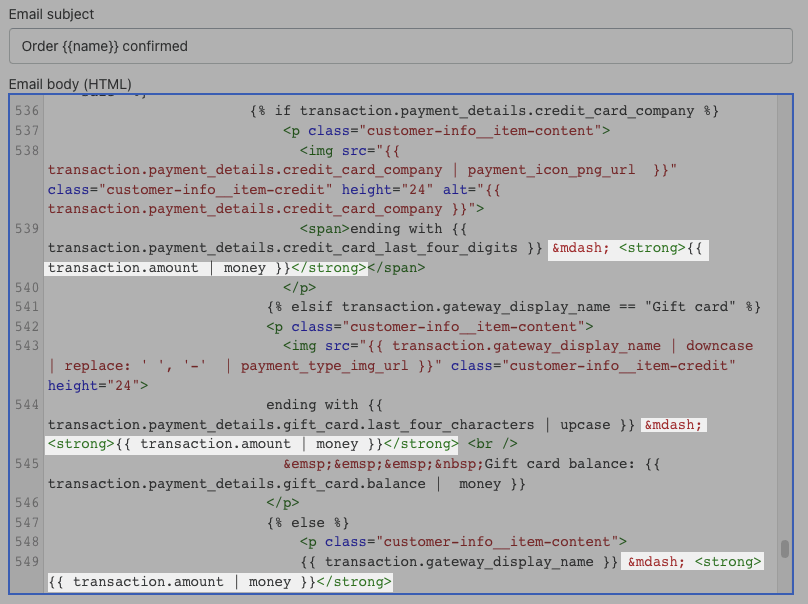
Order edited
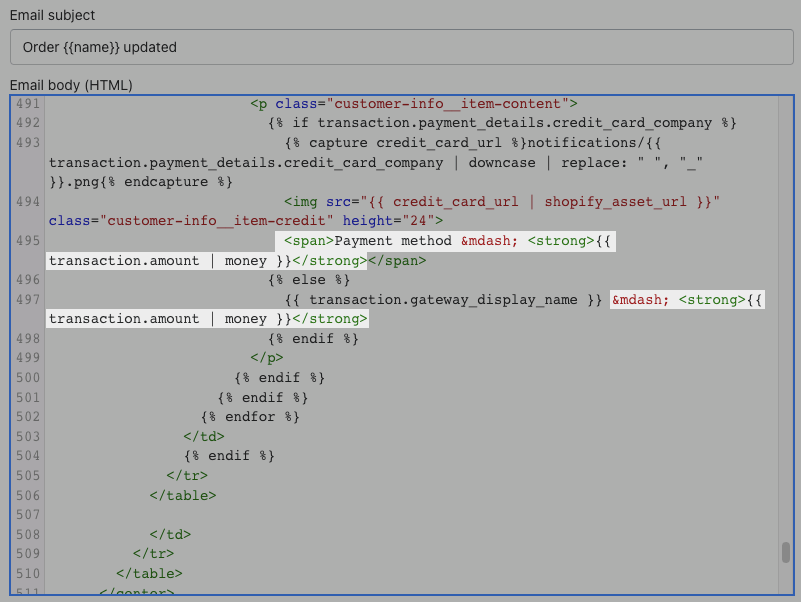
After making changes
After making changes, the email notification appears as below. Your templates and notification previews might appear differently, depending on your customizations.
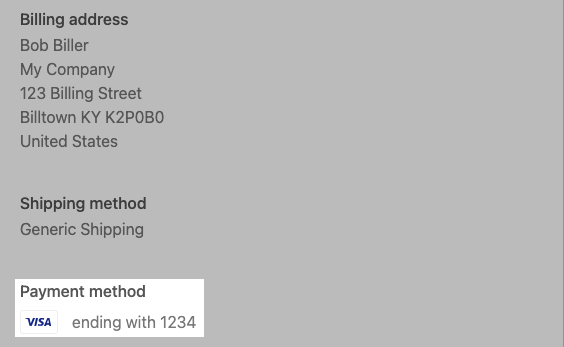
Order invoice and Draft order invoice templates
Following these steps changes Taxes to Estimated taxes in your invoices.
Before making changes
Before making any changes, the default email notification appears as below. Your templates and notification previews might appear differently, depending on your customizations.
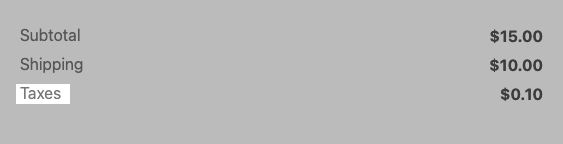
Steps
- In your Shopify admin, go to Settings > Notifications.
- Click Order invoice.
- Locate all occurrences of the code snippet
<span>Taxes</span>. - Change
<span>Taxes</span>to<span>Estimated Taxes</span>. For an example of how this might appear in your admin, refer to the order invoice template example. - Optional: Preview your changes by clicking Preview.
- Click Save.
- Return to Settings > Notifications.
- Click Draft order invoice.
- Locate all occurrences of the code snippet
<span>Taxes</span>. - Change
<span>Taxes</span>to<span>Estimated taxes</span>. For an example of how this might appear in your admin, refer to the draft order invoice template example. - Optional: Preview your changes by clicking Preview.
- Click Save.
Examples
The following examples identify the code snippets to be changed from Taxes to Estimated taxes, using the default notification templates. Your notification templates might appear differently, depending on how much they've been customized.
Order invoice
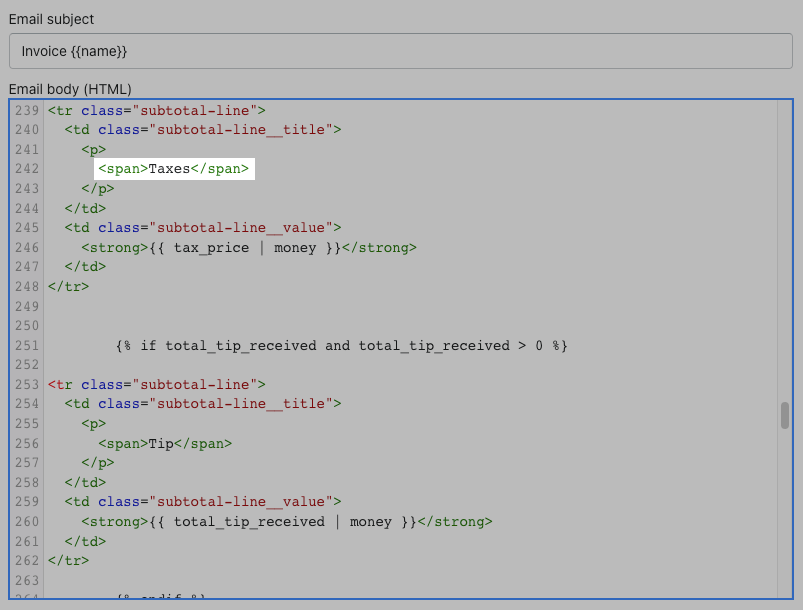
Draft order invoice
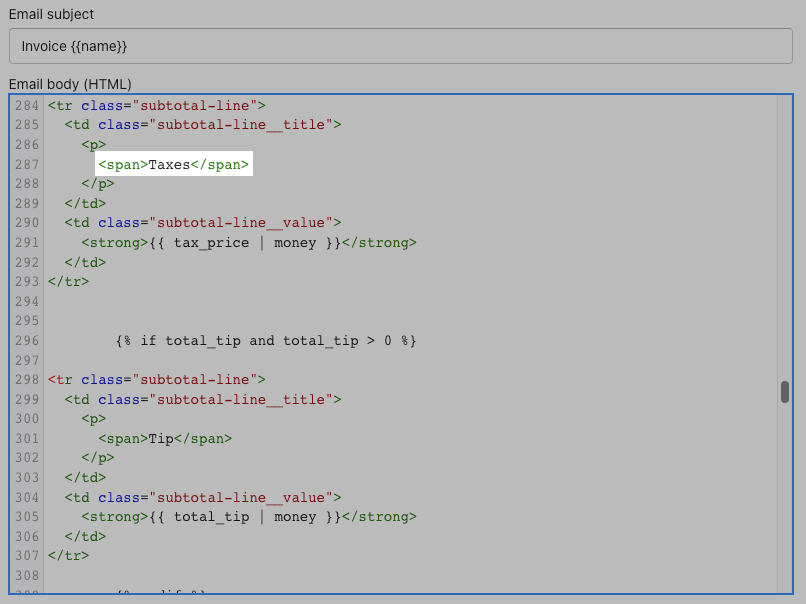
After making changes
After making changes, the email notification appears as below. Your notifications might appear differently, depending on your customizations.
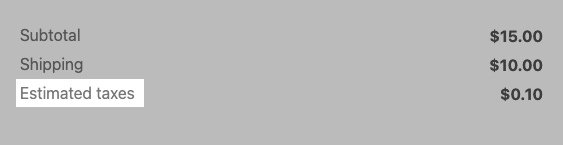
Translating Taxes to Estimated taxes
If your notifications are translated into multiple languages, then you need to change Taxes to Estimated taxes manually in every translated notification in your store.
Steps:
- In your Shopify admin, go to Settings > Notifications.
- Click one of the following templates:
- Order invoice
- Draft order invoice.
- Click Translate.
- In the section for the language that needs to be updated, find the term for taxes and change it to the term for estimated taxes.
- Click Save.
For example, you have an email notification set up in Danish. In your Order invoice template, you click Translate. In the Danish section, you change the term Afgifter to Estimerede skatter and then click Save.
This table provides a translation guide if you're not sure how to translate Estimated taxes into another language.
| Language | Language code | Taxes | Estimated taxes |
|---|---|---|---|
| Bulgarian | BG | Данъци | Очаквани данъци |
| Czech | CS | Daně | Odhadované daně |
| Danish | DA | Afgifter | Estimerede skatter |
| German | DE | Steuern | Geschätzte Steuern |
| Greek | EL | Φόροι | Εκτιμώμενοι φόροι |
| Spanish | ES | Impuestos | Impuestos estimados |
| Finnish | FI | Verot | Arvioidut verot |
| French | FR | Taxes | Taxes estimées |
| Hindi | HI | कर | अनुमानित कर |
| Croatian | HR | Porezi | Procijenjen iznos poreza |
| Hungarian | HU | Adók | Adók becsült összege |
| Indonesian | ID | Pajak | Perkiraan pajak |
| Italian | IT | Imposte | Imposte stimate |
| Japanese | JA | 税金合計 | 想定税額 |
| Korean | KO | 세금 | 예상 세금 |
| Lithuanian | LT | Mokesčiai | Apskaičiuoti mokesčiai |
| Norwegian | NB | Skatter | Estimerte avgifter |
| Dutch | NL | Btw | Geschatte belastingen |
| Polish | PL | Podatki | Szacowane podatki |
| Portuguese (Brazil) | PT-BR | Tributos | Tributos estimados |
| Portuguese (Portugal) | PT-PT | Impostos | Impostos estimados |
| Romanian | RO | Taxe | Taxe estimate |
| Russian | RU | Налоги | Ориентировочная сумма налогов |
| Slovak | SK | Dane | Odhadované dane |
| Slovenian | SL | Davki | Predvideni davki |
| Swedish | SV | Skatter | Beräknad skatt |
| Thai | TH | ภาษี | ภาษีโดยประมาณ |
| Turkish | TR | Vergiler | Tahmini vergiler |
| Vietnamese | VI | Thuế | Thuế ước tính |
| Chinese (Simplified) | ZH-CN | 税费 | 预计税费 |
| Chinese (Traditional) | ZH-TW | 稅金 | 預估稅金 |