詢問顧客如何得知您的商店
您可以將「您從何種管道得知我們的商店?」表單欄位新增至購物車頁面,以詢問顧客從哪裡聽說您的商店。
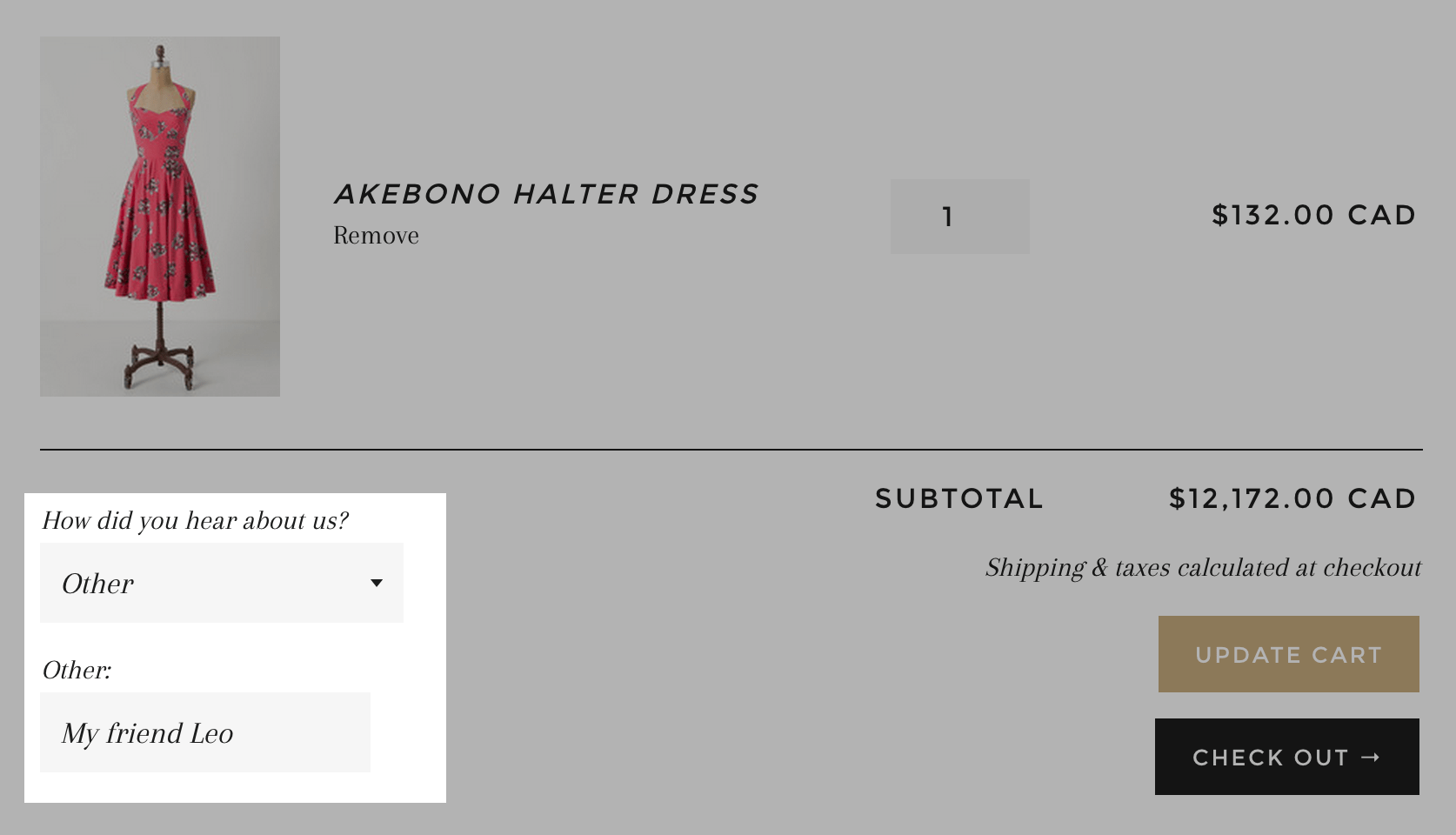
建立「您從何種管道得知我們的商店?」表單欄位
- 在 Shopify 管理介面 中,前往「線上商店」>「佈景主題」。
- 找到要編輯的佈景主題,按一下「...」按鈕以開啟動作選單,然後點擊「編輯程式碼」。
- 在「程式碼片段」目錄中,按一下「新增程式碼片段」。
-
建立程式碼片段:
- 將程式碼片段命名為
hear-about-us。 - 按一下「建立程式碼片段」。
- 將程式碼片段命名為
在新的程式碼片段
hear-about-us.liquid中,貼上下列程式碼:
<style>
#how-did-you-hear-about-us--label,
#how-did-you-hear-about-us-other--label {
font-weight: bold;
}
select#how-did-you-hear-about-us,
input#how-did-you-hear-about-us-other {
width: 100%;
padding: 8px 10px 8px 10px;
line-height: 1.2;
}
#how-did-you-hear-about-us,
#how-did-you-hear-about-us-other,
#how-did-you-hear-about-us--label,
#how-did-you-hear-about-us--error,
#how-did-you-hear-about-us-other--label,
#how-did-you-hear-about-us-other--error {
display:block;
margin-bottom: 5px;
}
#how-did-you-hear-about-us-other.error,
#how-did-you-hear-about-us.error {
border: 2px solid {{ settings.hau_error_color }};
}
#how-did-you-hear-about-us--error,
#how-did-you-hear-about-us-other--error {
color: {{ settings.hau_error_color }};
}
</style>
<div class="form-vertical">
<p>
<label id="how-did-you-hear-about-us--label" for="how-did-you-hear-about-us">How did you hear about us?</label>
<span id="how-did-you-hear-about-us--error" style="display:none">{{ settings.hau_error_message }}</span>
<select id="how-did-you-hear-about-us" name="attributes[how-did-you-hear-about-us]">
<option value=""{% if cart.attributes.how-did-you-hear-about-us == "" %} selected{% endif %}>Please make a selection</option>
{% assign optionsArray = settings.hau_form_options | split: ',' %}
{% for o in optionsArray %}
{% assign option = o | strip %}
<option value="{{ option }}"{% if cart.attributes.how-did-you-hear-about-us == option %} selected{% endif %}>{{ option }}</option>
{% endfor %}
<option value="Other"{% if cart.attributes.how-did-you-hear-about-us == "Other" %} selected{% endif %}>Other</option>
</select>
</p>
<p id="otherFormWrapper" style="{% unless cart.attributes.how-did-you-hear-about-us == 'Other' %}display:none{% endunless %}">
<label id="how-did-you-hear-about-us-other--label" for="how-did-you-hear-about-us-other">Other</label>
<span id="how-did-you-hear-about-us-other--error" style="display:none">{{ settings.hau_error_message_other }}</span>
<input id="how-did-you-hear-about-us-other" type="text" name="attributes[how-did-you-hear-about-us-other]" value="{{ cart.attributes.how-did-you-hear-about-us-other }}"/>
</p>
</div>
<script>
(function() {
document.addEventListener("DOMContentLoaded", initForm);
document.addEventListener("shopify:section:load", initForm);
function initForm(){
var formElement = document.querySelector('#how-did-you-hear-about-us');
var formError = document.querySelector('#how-did-you-hear-about-us--error');
var otherFormElement = document.querySelector('#how-did-you-hear-about-us-other');
var otherFormError = document.querySelector('#how-did-you-hear-about-us-other--error');
var otherFormWrapper = document.querySelector('#otherFormWrapper');
var checkoutButtons = document.querySelectorAll('[name="checkout"], [name="goto_pp"], [name="goto_gc"]');
function showOrHideForm(){
if (formElement.value == 'Other'){
otherFormWrapper.style.display = '';
} else {
otherFormWrapper.style.display = 'none';
}
}
function checkFormElement(){
if (formElement.value.length == 0){
formElement.classList.add('error');
formError.style.display = '';
} else {
if (formElement.classList.contains('error')){
formElement.classList.remove('error');
formError.style.display = 'none';
}
}
}
function checkOtherFormElement(){
if (otherFormElement.value.length == 0){
otherFormElement.classList.add('error');
otherFormError.style.display = '';
} else {
if (otherFormElement.classList.contains('error')){
otherFormElement.classList.remove('error');
otherFormError.style.display = 'none';
}
}
}
otherFormElement.addEventListener("input", function() {
{% if settings.hau_form_validation %}
checkOtherFormElement();
{% endif %}
});
formElement.addEventListener("change", function() {
showOrHideForm();
{% if settings.hau_form_validation %}
checkFormElement();
{% endif %}
});
checkoutButtons.forEach(function(element){
element.addEventListener("click", function(evt) {
{% if settings.hau_form_validation %}
var validated = true;
if (formElement.value.length == 0){
checkFormElement();
validated = false;
}
if (formElement.value == 'Other'){
if (otherFormElement.value.length == 0){
checkOtherFormElement();
validated = false;
}
}
if (!validated) {
evt.preventDefault();
evt.stopPropagation();
}
{% endif %}
});
});
}
})()
</script>- 點擊「儲存」。
- 在 Shopify 應用程式中,點選「…」按鈕。
- 在銷售管道畫面上,點一下「線上商店」。
- 點一下「管理佈景主題」。
- 找到要編輯的佈景主題,按一下「...」按鈕以開啟動作選單,然後點擊「編輯程式碼」。
- 在「程式碼片段」目錄中,按一下「新增程式碼片段」。
-
建立程式碼片段:
- 將程式碼片段命名為
hear-about-us。 - 按一下「建立程式碼片段」。
- 將程式碼片段命名為
在新的程式碼片段
hear-about-us.liquid中,貼上下列程式碼:
<style>
#how-did-you-hear-about-us--label,
#how-did-you-hear-about-us-other--label {
font-weight: bold;
}
select#how-did-you-hear-about-us,
input#how-did-you-hear-about-us-other {
width: 100%;
padding: 8px 10px 8px 10px;
line-height: 1.2;
}
#how-did-you-hear-about-us,
#how-did-you-hear-about-us-other,
#how-did-you-hear-about-us--label,
#how-did-you-hear-about-us--error,
#how-did-you-hear-about-us-other--label,
#how-did-you-hear-about-us-other--error {
display:block;
margin-bottom: 5px;
}
#how-did-you-hear-about-us-other.error,
#how-did-you-hear-about-us.error {
border: 2px solid {{ settings.hau_error_color }};
}
#how-did-you-hear-about-us--error,
#how-did-you-hear-about-us-other--error {
color: {{ settings.hau_error_color }};
}
</style>
<div class="form-vertical">
<p>
<label id="how-did-you-hear-about-us--label" for="how-did-you-hear-about-us">How did you hear about us?</label>
<span id="how-did-you-hear-about-us--error" style="display:none">{{ settings.hau_error_message }}</span>
<select id="how-did-you-hear-about-us" name="attributes[how-did-you-hear-about-us]">
<option value=""{% if cart.attributes.how-did-you-hear-about-us == "" %} selected{% endif %}>Please make a selection</option>
{% assign optionsArray = settings.hau_form_options | split: ',' %}
{% for o in optionsArray %}
{% assign option = o | strip %}
<option value="{{ option }}"{% if cart.attributes.how-did-you-hear-about-us == option %} selected{% endif %}>{{ option }}</option>
{% endfor %}
<option value="Other"{% if cart.attributes.how-did-you-hear-about-us == "Other" %} selected{% endif %}>Other</option>
</select>
</p>
<p id="otherFormWrapper" style="{% unless cart.attributes.how-did-you-hear-about-us == 'Other' %}display:none{% endunless %}">
<label id="how-did-you-hear-about-us-other--label" for="how-did-you-hear-about-us-other">Other</label>
<span id="how-did-you-hear-about-us-other--error" style="display:none">{{ settings.hau_error_message_other }}</span>
<input id="how-did-you-hear-about-us-other" type="text" name="attributes[how-did-you-hear-about-us-other]" value="{{ cart.attributes.how-did-you-hear-about-us-other }}"/>
</p>
</div>
<script>
(function() {
document.addEventListener("DOMContentLoaded", initForm);
document.addEventListener("shopify:section:load", initForm);
function initForm(){
var formElement = document.querySelector('#how-did-you-hear-about-us');
var formError = document.querySelector('#how-did-you-hear-about-us--error');
var otherFormElement = document.querySelector('#how-did-you-hear-about-us-other');
var otherFormError = document.querySelector('#how-did-you-hear-about-us-other--error');
var otherFormWrapper = document.querySelector('#otherFormWrapper');
var checkoutButtons = document.querySelectorAll('[name="checkout"], [name="goto_pp"], [name="goto_gc"]');
function showOrHideForm(){
if (formElement.value == 'Other'){
otherFormWrapper.style.display = '';
} else {
otherFormWrapper.style.display = 'none';
}
}
function checkFormElement(){
if (formElement.value.length == 0){
formElement.classList.add('error');
formError.style.display = '';
} else {
if (formElement.classList.contains('error')){
formElement.classList.remove('error');
formError.style.display = 'none';
}
}
}
function checkOtherFormElement(){
if (otherFormElement.value.length == 0){
otherFormElement.classList.add('error');
otherFormError.style.display = '';
} else {
if (otherFormElement.classList.contains('error')){
otherFormElement.classList.remove('error');
otherFormError.style.display = 'none';
}
}
}
otherFormElement.addEventListener("input", function() {
{% if settings.hau_form_validation %}
checkOtherFormElement();
{% endif %}
});
formElement.addEventListener("change", function() {
showOrHideForm();
{% if settings.hau_form_validation %}
checkFormElement();
{% endif %}
});
checkoutButtons.forEach(function(element){
element.addEventListener("click", function(evt) {
{% if settings.hau_form_validation %}
var validated = true;
if (formElement.value.length == 0){
checkFormElement();
validated = false;
}
if (formElement.value == 'Other'){
if (otherFormElement.value.length == 0){
checkOtherFormElement();
validated = false;
}
}
if (!validated) {
evt.preventDefault();
evt.stopPropagation();
}
{% endif %}
});
});
}
})()
</script>- 點擊「儲存」。
- 在 Shopify 應用程式中,點選「…」按鈕。
- 在銷售管道畫面上,點一下「線上商店」。
- 點一下「管理佈景主題」。
- 找到要編輯的佈景主題,按一下「...」按鈕以開啟動作選單,然後點擊「編輯程式碼」。
- 在「程式碼片段」目錄中,按一下「新增程式碼片段」。
-
建立程式碼片段:
- 將程式碼片段命名為
hear-about-us。 - 按一下「建立程式碼片段」。
- 將程式碼片段命名為
在新的程式碼片段
hear-about-us.liquid中,貼上下列程式碼:
<style>
#how-did-you-hear-about-us--label,
#how-did-you-hear-about-us-other--label {
font-weight: bold;
}
select#how-did-you-hear-about-us,
input#how-did-you-hear-about-us-other {
width: 100%;
padding: 8px 10px 8px 10px;
line-height: 1.2;
}
#how-did-you-hear-about-us,
#how-did-you-hear-about-us-other,
#how-did-you-hear-about-us--label,
#how-did-you-hear-about-us--error,
#how-did-you-hear-about-us-other--label,
#how-did-you-hear-about-us-other--error {
display:block;
margin-bottom: 5px;
}
#how-did-you-hear-about-us-other.error,
#how-did-you-hear-about-us.error {
border: 2px solid {{ settings.hau_error_color }};
}
#how-did-you-hear-about-us--error,
#how-did-you-hear-about-us-other--error {
color: {{ settings.hau_error_color }};
}
</style>
<div class="form-vertical">
<p>
<label id="how-did-you-hear-about-us--label" for="how-did-you-hear-about-us">How did you hear about us?</label>
<span id="how-did-you-hear-about-us--error" style="display:none">{{ settings.hau_error_message }}</span>
<select id="how-did-you-hear-about-us" name="attributes[how-did-you-hear-about-us]">
<option value=""{% if cart.attributes.how-did-you-hear-about-us == "" %} selected{% endif %}>Please make a selection</option>
{% assign optionsArray = settings.hau_form_options | split: ',' %}
{% for o in optionsArray %}
{% assign option = o | strip %}
<option value="{{ option }}"{% if cart.attributes.how-did-you-hear-about-us == option %} selected{% endif %}>{{ option }}</option>
{% endfor %}
<option value="Other"{% if cart.attributes.how-did-you-hear-about-us == "Other" %} selected{% endif %}>Other</option>
</select>
</p>
<p id="otherFormWrapper" style="{% unless cart.attributes.how-did-you-hear-about-us == 'Other' %}display:none{% endunless %}">
<label id="how-did-you-hear-about-us-other--label" for="how-did-you-hear-about-us-other">Other</label>
<span id="how-did-you-hear-about-us-other--error" style="display:none">{{ settings.hau_error_message_other }}</span>
<input id="how-did-you-hear-about-us-other" type="text" name="attributes[how-did-you-hear-about-us-other]" value="{{ cart.attributes.how-did-you-hear-about-us-other }}"/>
</p>
</div>
<script>
(function() {
document.addEventListener("DOMContentLoaded", initForm);
document.addEventListener("shopify:section:load", initForm);
function initForm(){
var formElement = document.querySelector('#how-did-you-hear-about-us');
var formError = document.querySelector('#how-did-you-hear-about-us--error');
var otherFormElement = document.querySelector('#how-did-you-hear-about-us-other');
var otherFormError = document.querySelector('#how-did-you-hear-about-us-other--error');
var otherFormWrapper = document.querySelector('#otherFormWrapper');
var checkoutButtons = document.querySelectorAll('[name="checkout"], [name="goto_pp"], [name="goto_gc"]');
function showOrHideForm(){
if (formElement.value == 'Other'){
otherFormWrapper.style.display = '';
} else {
otherFormWrapper.style.display = 'none';
}
}
function checkFormElement(){
if (formElement.value.length == 0){
formElement.classList.add('error');
formError.style.display = '';
} else {
if (formElement.classList.contains('error')){
formElement.classList.remove('error');
formError.style.display = 'none';
}
}
}
function checkOtherFormElement(){
if (otherFormElement.value.length == 0){
otherFormElement.classList.add('error');
otherFormError.style.display = '';
} else {
if (otherFormElement.classList.contains('error')){
otherFormElement.classList.remove('error');
otherFormError.style.display = 'none';
}
}
}
otherFormElement.addEventListener("input", function() {
{% if settings.hau_form_validation %}
checkOtherFormElement();
{% endif %}
});
formElement.addEventListener("change", function() {
showOrHideForm();
{% if settings.hau_form_validation %}
checkFormElement();
{% endif %}
});
checkoutButtons.forEach(function(element){
element.addEventListener("click", function(evt) {
{% if settings.hau_form_validation %}
var validated = true;
if (formElement.value.length == 0){
checkFormElement();
validated = false;
}
if (formElement.value == 'Other'){
if (otherFormElement.value.length == 0){
checkOtherFormElement();
validated = false;
}
}
if (!validated) {
evt.preventDefault();
evt.stopPropagation();
}
{% endif %}
});
});
}
})()
</script>- 點擊「儲存」。
在購物車頁面中包含程式碼片段
若要在您的購物車頁面中加入「您從何種管道得知我們的商店?」程式碼片段:
在「區段」目錄中,點擊「
cart-template.liquid」。如果您的佈景主題不包含「cart-template.liquid」,則可以在「範本」目錄中,點擊「cart.liquid」。找到程式碼中的結束標籤
</form>。在結束標籤</form>上方新的一行,貼上下列程式碼:
{% render 'hear-about-us' %}- 點擊「儲存」。
為配置設定新增佈景主題設定
在組態目錄中,點擊「
settings_schema.json」。在程式碼中尋找第一個右大括號「
},」。在右大括號「},」下方新的一行貼上以下程式碼:
{
"name": "Hear About Us",
"settings": [
{
"type": "text",
"id": "hau_form_options",
"label": "Form options",
"default": "Facebook, Twitter, Google, Instagram, Youtube",
"info": "Separate each option with a comma"
},
{
"type": "header",
"content": "Form validation"
},
{
"type": "checkbox",
"id": "hau_form_validation",
"label": "Enable form validation",
"default": true
},
{
"type": "text",
"id": "hau_error_message",
"label": "Error message",
"info": "The error message that is displayed when no selection is made",
"default": "Please select an option below"
},
{
"type": "text",
"id": "hau_error_message_other",
"label": "Other field error message",
"info": "The error message that is displayed when there is no input in the 'Other' field",
"default": "Please fill the text field below"
},
{
"type": "header",
"content": "Error styling"
},
{
"type": "color",
"id": "hau_error_color",
"label": "Color",
"default": "#ff0000"
}
]
},- 點擊「儲存」。
將表單欄位設為必填
若您想避免顧客未在「您從何種管道得知我們的商店?」表單欄位中選取選項就進入結帳頁面,可以將該欄位設為必填。
在「區段」目錄中,點擊「
cart-template.liquid」。如果您的佈景主題不包含「cart-template.liquid」,則可以在「範本」目錄中,點擊「cart.liquid」。在購物車表單程式碼中尋找下列「
novalidate」屬性:
novalidate- 用以下程式碼取代「
novalidate」屬性:
{% unless settings.hau_form_validation %}novalidate{% endunless %}點擊「儲存」。
在佈景主題編輯器中,點擊側邊欄的「佈景主題設定」。
點擊「得知我們的商店」分頁。
在「表單驗證」下,確認已啟用「啟用表單驗證」設定。
設定您的選項
如果您要自訂「您從何種管道得知我們的商店?」下拉式選單中的選項,可以使用佈景主題編輯器中的佈景主題設定來編輯選項。
在佈景主題編輯器中,點擊「佈景主題設定」。
點擊「得知我們的商店」分頁。
在「表單選項」下新增或移除選項,並以逗號分隔各選項。
點擊「儲存」。
常見問題
我可以在何處查看擷取的資料?
您可以在管理介面找到訂單,然後從訂單的「其他詳細資訊」區段中看到答案:
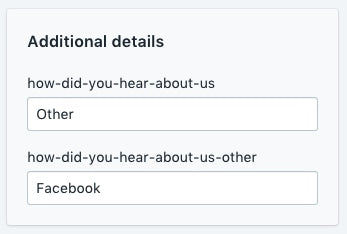
如果顧客在選項清單中找不到答案,可自行輸入內容嗎?
可以。如果顧客選取「其他」,在下拉式選單的下方會出現一個可供輸入答案的文字方塊
我可以在新訂單通知電子郵件中顯示答案嗎?
可以。若要在新訂單通知電子郵件中顯示顧客回應內容,請執行以下操作:
- 前往管理介面中的「通知」頁面,並在「新訂單」電子郵件範本新增以下程式碼:
This customer heard about us through {% if attributes.how-did-you-hear-about-us-other == blank %}{{ attributes.how-did-you-hear-about-us }}{% else %}{{ attributes.how-did-you-hear-about-us-other }}{% endif %}.- 點擊「儲存」。