Ausverkaufte Varianten ausblenden
Du kannst verhindern, dass Kunden ausverkaufte Varianten auswählen, indem du diese Varianten auf der Produktseite entfernst oder deaktivierst.
Auf dieser Seite
Einschränkungen
Die auf dieser Seite beschriebenen Anpassungen funktionieren in den folgenden Fällen nicht:
- Deine Produkte haben mehr als eine Produktoption.
- Du verwendest das Express-Theme und hast die Produktseite so eingestellt, dass Produkte in einer Überlagerung angezeigt werden.
Schritte für Themes mit Abschnitten
Wähle dein Theme
Die Schritte für diese Anpassung variieren je nach deinem Theme. Klicke auf die Schaltfläche für dein Theme, bevor du die nachstehenden Anweisungen befolgst:
Boundless
Die Schritte für diese Anpassung variieren je nachdem, ob du ausverkaufte Varianten vollständig ausblenden oder nur deaktivieren möchtest.
Ausverkaufte Varianten ausblenden
- Gehe im Shopify-Adminbereich zu Onlineshop > Themes.
- Suche das Theme, das du bearbeiten möchtest, klicke auf die Schaltfläche ..., um das Aktionsmenü zu öffnen, und klicke dann auf Code bearbeiten.
- Klicke in der Übersicht Assets auf
theme.jsodertheme.js.liquid. - Füge am Ende der Datei den folgenden Code ein:
document.addEventListener('DOMContentLoaded', function() {
const productJson = document.querySelectorAll('[id^=ProductJson-');
if (productJson.length > 0) {
for (let i = 0; i < productJson.length; i++) {
const current = productJson[i];
const sectionId = current.id.replace('ProductJson-', '');
const section = document.querySelector('[data-section-id="' + sectionId + '"]');
const product = JSON.parse(current.text);
if (product.options.length === 1) {
const unavailableVariants = [];
for (let j = 0; j < product.variants.length; j++) {
const variant = product.variants[j];
if (!variant.available) {
unavailableVariants.push(variant);
}
}
if (unavailableVariants.length > 0) {
const mutationCallback = function() {
const variantOptions = section.querySelectorAll('.single-option-selector option');
if (variantOptions.length > 0) {
for (let k = 0; k < unavailableVariants.length; k++) {
const unavailableVariant = unavailableVariants[k];
for (let l = 0; l < variantOptions.length; l++) {
const option = variantOptions[l];
if (unavailableVariant.title === option.value) {
option.remove();
}
}
}
if (typeof observer === 'object' && typeof observer.disconnect === 'function') {
observer.disconnect();
}
}
}
const observer = new MutationObserver(mutationCallback);
const addToCartForm = document.querySelector('form[action*="/cart/add"]');
mutationCallback();
if (window.MutationObserver && addToCartForm.length) {
const config = { childList: true, subtree: true };
if (typeof observer === 'object' && typeof observer.disconnect === 'function') {
observer.disconnect();
}
observer.observe(addToCartForm, config);
}
}
}
}
}
});- Klicke auf Speichern.
Ausverkaufte Varianten deaktivieren
- Gehe im Shopify-Adminbereich zu Onlineshop > Themes.
- Suche das Theme, das du bearbeiten möchtest, klicke auf die Schaltfläche ..., um das Aktionsmenü zu öffnen, und klicke dann auf Code bearbeiten.
- Klicke in der Übersicht Assets auf
theme.jsodertheme.js.liquid. - Füge am Ende der Datei den folgenden Code ein:
document.addEventListener('DOMContentLoaded', function() {
const productJson = document.querySelectorAll('[id^=ProductJson-');
if (productJson.length > 0) {
for (let i = 0; i < productJson.length; i++) {
const current = productJson[i];
const sectionId = current.id.replace('ProductJson-', '');
const section = document.querySelector('[data-section-id="' + sectionId + '"]');
const product = JSON.parse(current.text);
if (product.options.length === 1) {
const unavailableVariants = [];
for (let j = 0; j < product.variants.length; j++) {
const variant = product.variants[j];
if (!variant.available) {
unavailableVariants.push(variant);
}
}
if (unavailableVariants.length > 0) {
const mutationCallback = function() {
const variantOptions = section.querySelectorAll('.single-option-selector option');
if (variantOptions.length > 0) {
for (let k = 0; k < unavailableVariants.length; k++) {
const unavailableVariant = unavailableVariants[k];
for (let l = 0; l < variantOptions.length; l++) {
const option = variantOptions[l];
if (unavailableVariant.title === option.value) {
option.setAttribute('disabled', 'disabled');
}
}
}
if (typeof observer === 'object' && typeof observer.disconnect === 'function') {
observer.disconnect();
}
}
}
const observer = new MutationObserver(mutationCallback);
const addToCartForm = document.querySelector('form[action*="/cart/add"]');
mutationCallback();
if (window.MutationObserver && addToCartForm.length) {
const config = { childList: true, subtree: true };
if (typeof observer === 'object' && typeof observer.disconnect === 'function') {
observer.disconnect();
}
observer.observe(addToCartForm, config);
}
}
}
}
}
});- Klicke auf Speichern.
Brooklyn
Die Schritte für diese Anpassung variieren je nachdem, ob du ausverkaufte Varianten vollständig ausblenden oder nur deaktivieren möchtest.
Ausverkaufte Varianten ausblenden
- Gehe im Shopify-Adminbereich zu Onlineshop > Themes.
- Suche das Theme, das du bearbeiten möchtest, klicke auf die Schaltfläche ..., um das Aktionsmenü zu öffnen, und klicke dann auf Code bearbeiten.
- Klicke in der Übersicht Assets auf
theme.jsodertheme.js.liquid. - Füge am Ende der Datei den folgenden Code ein:
document.addEventListener('DOMContentLoaded', function() {
const productJson = document.querySelectorAll('[id^=ProductJson-');
if (productJson.length > 0) {
for (let i = 0; i < productJson.length; i++) {
const current = productJson[i];
const sectionId = current.id.replace('ProductJson-', '');
const section = document.querySelector('[data-section-id="' + sectionId + '"]');
const product = JSON.parse(current.text);
if (product.options.length === 1) {
const unavailableVariants = [];
for (let j = 0; j < product.variants.length; j++) {
const variant = product.variants[j];
if (!variant.available) {
unavailableVariants.push(variant);
}
}
if (unavailableVariants.length > 0) {
const mutationCallback = function() {
const radioButtons = section.querySelector('.single-option-radio');
let variantOptions;
if (radioButtons) {
variantOptions = section.querySelectorAll('.single-option-radio input');
} else {
variantOptions = section.querySelectorAll('.single-option-selector__radio option');
}
if (variantOptions.length > 0) {
for (let k = 0; k < unavailableVariants.length; k++) {
const unavailableVariant = unavailableVariants[k];
for (let l = 0; l < variantOptions.length; l++) {
const option = variantOptions[l];
if (unavailableVariant.title === option.value) {
if (radioButtons) {
option.nextElementSibling.remove();
}
option.remove();
}
}
}
if (typeof observer === 'object' && typeof observer.disconnect === 'function') {
observer.disconnect();
}
}
}
const observer = new MutationObserver(mutationCallback);
const addToCartForm = document.querySelector('form[action*="/cart/add"]');
mutationCallback();
if (window.MutationObserver && addToCartForm.length) {
const config = { childList: true, subtree: true };
if (typeof observer === 'object' && typeof observer.disconnect === 'function') {
observer.disconnect();
}
observer.observe(addToCartForm, config);
}
}
}
}
}
});- Klicke auf Speichern.
Ausverkaufte Varianten deaktivieren
- Gehe im Shopify-Adminbereich zu Onlineshop > Themes.
- Suche das Theme, das du bearbeiten möchtest, klicke auf die Schaltfläche ..., um das Aktionsmenü zu öffnen, und klicke dann auf Code bearbeiten.
- Klicke in der Übersicht Assets auf
theme.jsodertheme.js.liquid. - Füge am Ende der Datei den folgenden Code ein:
document.addEventListener('DOMContentLoaded', function() {
const productJson = document.querySelectorAll('[id^=ProductJson-');
if (productJson.length > 0) {
for (let i = 0; i < productJson.length; i++) {
const current = productJson[i];
const sectionId = current.id.replace('ProductJson-', '');
const section = document.querySelector('[data-section-id="' + sectionId + '"]');
const product = JSON.parse(current.text);
if (product.options.length === 1) {
const unavailableVariants = [];
for (let j = 0; j < product.variants.length; j++) {
const variant = product.variants[j];
if (!variant.available) {
unavailableVariants.push(variant);
}
}
if (unavailableVariants.length > 0) {
const mutationCallback = function() {
const radioButtons = section.querySelector('.single-option-radio');
let variantOptions;
if (radioButtons) {
variantOptions = section.querySelectorAll('.single-option-radio input');
} else {
variantOptions = section.querySelectorAll('.single-option-selector__radio option');
}
if (variantOptions.length > 0) {
for (let k = 0; k < unavailableVariants.length; k++) {
const unavailableVariant = unavailableVariants[k];
for (let l = 0; l < variantOptions.length; l++) {
const option = variantOptions[l];
if (unavailableVariant.title === option.value) {
if (radioButtons) {
option.nextElementSibling.option.setAttribute('disabled', 'disabled');
}
option.setAttribute('disabled', 'disabled');
}
}
}
if (typeof observer === 'object' && typeof observer.disconnect === 'function') {
observer.disconnect();
}
}
}
const observer = new MutationObserver(mutationCallback);
const addToCartForm = document.querySelector('form[action*="/cart/add"]');
mutationCallback();
if (window.MutationObserver && addToCartForm.length) {
const config = { childList: true, subtree: true };
if (typeof observer === 'object' && typeof observer.disconnect === 'function') {
observer.disconnect();
}
observer.observe(addToCartForm, config);
}
}
}
}
}
});- Klicke auf Speichern.
Debut
Die Schritte für diese Anpassung variieren je nachdem, ob du ausverkaufte Varianten vollständig ausblenden oder nur deaktivieren möchtest.
Ausverkaufte Varianten ausblenden
- Gehe im Shopify-Adminbereich zu Onlineshop > Themes.
- Suche das Theme, das du bearbeiten möchtest, klicke auf die Schaltfläche ..., um das Aktionsmenü zu öffnen, und klicke dann auf Code bearbeiten.
- Klicke in der Übersicht Assets auf
theme.jsodertheme.js.liquid. - Füge am Ende der Datei den folgenden Code ein:
document.addEventListener('DOMContentLoaded', function() {
const productJson = document.querySelectorAll('[id^=ProductJson-');
if (productJson.length > 0) {
for (let i = 0; i < productJson.length; i++) {
const current = productJson[i];
const sectionId = current.id.replace('ProductJson-', '');
const section = document.querySelector('[data-section-id="' + sectionId + '"]');
const product = JSON.parse(current.text);
if (product.options.length === 1) {
const unavailableVariants = [];
for (let j = 0; j < product.variants.length; j++) {
const variant = product.variants[j];
if (!variant.available) {
unavailableVariants.push(variant);
}
}
if (unavailableVariants.length > 0) {
const mutationCallback = function() {
const variantOptions = section.querySelectorAll('.single-option-selector option');
if (variantOptions.length > 0) {
for (let k = 0; k < unavailableVariants.length; k++) {
const unavailableVariant = unavailableVariants[k];
for (let l = 0; l < variantOptions.length; l++) {
const option = variantOptions[l];
if (unavailableVariant.title === option.value) {
option.remove();
}
}
}
if (typeof observer === 'object' && typeof observer.disconnect === 'function') {
observer.disconnect();
}
}
}
const observer = new MutationObserver(mutationCallback);
const addToCartForm = document.querySelector('form[action*="/cart/add"]');
mutationCallback();
if (window.MutationObserver && addToCartForm.length) {
const config = { childList: true, subtree: true };
if (typeof observer === 'object' && typeof observer.disconnect === 'function') {
observer.disconnect();
}
observer.observe(addToCartForm, config);
}
}
}
}
}
});- Klicke auf Speichern.
Ausverkaufte Varianten deaktivieren
- Gehe im Shopify-Adminbereich zu Onlineshop > Themes.
- Suche das Theme, das du bearbeiten möchtest, klicke auf die Schaltfläche ..., um das Aktionsmenü zu öffnen, und klicke dann auf Code bearbeiten.
- Klicke in der Übersicht Assets auf
theme.jsodertheme.js.liquid. - Füge am Ende der Datei den folgenden Code ein:
document.addEventListener('DOMContentLoaded', function() {
const productJson = document.querySelectorAll('[id^=ProductJson-');
if (productJson.length > 0) {
for (let i = 0; i < productJson.length; i++) {
const current = productJson[i];
const sectionId = current.id.replace('ProductJson-', '');
const section = document.querySelector('[data-section-id="' + sectionId + '"]');
const product = JSON.parse(current.text);
if (product.options.length === 1) {
const unavailableVariants = [];
for (let j = 0; j < product.variants.length; j++) {
const variant = product.variants[j];
if (!variant.available) {
unavailableVariants.push(variant);
}
}
if (unavailableVariants.length > 0) {
const mutationCallback = function() {
const variantOptions = section.querySelectorAll('.single-option-selector option');
if (variantOptions.length > 0) {
for (let k = 0; k < unavailableVariants.length; k++) {
const unavailableVariant = unavailableVariants[k];
for (let l = 0; l < variantOptions.length; l++) {
const option = variantOptions[l];
if (unavailableVariant.title === option.value) {
option.setAttribute('disabled', 'disabled');
}
}
}
if (typeof observer === 'object' && typeof observer.disconnect === 'function') {
observer.disconnect();
}
}
}
const observer = new MutationObserver(mutationCallback);
const addToCartForm = document.querySelector('form[action*="/cart/add"]');
mutationCallback();
if (window.MutationObserver && addToCartForm.length) {
const config = { childList: true, subtree: true };
if (typeof observer === 'object' && typeof observer.disconnect === 'function') {
observer.disconnect();
}
observer.observe(addToCartForm, config);
}
}
}
}
}
});- Klicke auf Speichern.
Express
Die Schritte für diese Anpassung variieren je nachdem, ob du ausverkaufte Varianten vollständig ausblenden oder nur deaktivieren möchtest.
Ausverkaufte Varianten ausblenden
- Gehe im Shopify-Adminbereich zu Onlineshop > Themes.
- Suche das Theme, das du bearbeiten möchtest, klicke auf die Schaltfläche ..., um das Aktionsmenü zu öffnen, und klicke dann auf Code bearbeiten.
- Klicke in der Übersicht Layout auf
theme.liquid. -
Suche den Code
</body>. Füge darüber den folgenden Code in einer eigenen Zeile ein:
<script>
document.addEventListener('DOMContentLoaded', function() {
const productJson = document.querySelectorAll('[data-product-json]');
if (productJson.length > 0) {
for (let i = 0; i < productJson.length; i++) {
const current = productJson[i];
const section = current.closest('[data-section-id]');
const currentJson = JSON.parse(current.text);
if (currentJson.options.length === 1) {
const unavailableVariants = [];
for (let j = 0; j < currentJson.variants.length; j++) {
const variant = currentJson.variants[j];
if (!variant.available) {
unavailableVariants.push(variant);
}
}
if (unavailableVariants.length > 0) {
const mutationCallback = function() {
const variantOptions = section.querySelectorAll('.form__input--select option');
if (variantOptions.length > 0) {
for (let k = 0; k < unavailableVariants.length; k++) {
const unavailableVariant = unavailableVariants[k];
for (let l = 0; l < variantOptions.length; l++) {
const option = variantOptions[l];
if (unavailableVariant.title === option.value) {
option.remove();
}
}
}
if (typeof observer === 'object' && typeof observer.disconnect === 'function') {
observer.disconnect();
}
}
}
const observer = new MutationObserver(mutationCallback);
const addToCartForm = document.querySelector('form[action*="/cart/add"]');
mutationCallback();
if (window.MutationObserver && addToCartForm.length) {
const config = { childList: true, subtree: true };
if (typeof observer === 'object' && typeof observer.disconnect === 'function') {
observer.disconnect();
}
observer.observe(addToCartForm, config);
}
}
}
}
}
});
</script>- Klicke auf Speichern.
Ausverkaufte Varianten deaktivieren
- Gehe im Shopify-Adminbereich zu Onlineshop > Themes.
- Suche das Theme, das du bearbeiten möchtest, klicke auf die Schaltfläche ..., um das Aktionsmenü zu öffnen, und klicke dann auf Code bearbeiten.
- Klicke in der Übersicht Assets auf
theme.jsodertheme.js.liquid. - Füge am Ende der Datei den folgenden Code ein:
<script>
document.addEventListener('DOMContentLoaded', function() {
const productJson = document.querySelectorAll('[data-product-json]');
if (productJson.length > 0) {
for (let i = 0; i < productJson.length; i++) {
const current = productJson[i];
const section = current.closest('[data-section-id]');
const currentJson = JSON.parse(current.text);
if (currentJson.options.length === 1) {
const unavailableVariants = [];
for (let j = 0; j < currentJson.variants.length; j++) {
const variant = currentJson.variants[j];
if (!variant.available) {
unavailableVariants.push(variant);
}
}
if (unavailableVariants.length > 0) {
const mutationCallback = function() {
const variantOptions = section.querySelectorAll('.form__input--select option');
if (variantOptions.length > 0) {
for (let k = 0; k < unavailableVariants.length; k++) {
const unavailableVariant = unavailableVariants[k];
for (let l = 0; l < variantOptions.length; l++) {
const option = variantOptions[l];
if (unavailableVariant.title === option.value) {
option.setAttribute('disabled', 'disabled');
}
}
}
if (typeof observer === 'object' && typeof observer.disconnect === 'function') {
observer.disconnect();
}
}
}
const observer = new MutationObserver(mutationCallback);
const addToCartForm = document.querySelector('form[action*="/cart/add"]');
mutationCallback();
if (window.MutationObserver && addToCartForm.length) {
const config = { childList: true, subtree: true };
if (typeof observer === 'object' && typeof observer.disconnect === 'function') {
observer.disconnect();
}
observer.observe(addToCartForm, config);
}
}
}
}
}
});
</script>- Klicke auf Speichern.
Minimal
Die Schritte für diese Anpassung variieren je nachdem, ob du ausverkaufte Varianten vollständig ausblenden oder nur deaktivieren möchtest.
Ausverkaufte Varianten ausblenden
- Gehe im Shopify-Adminbereich zu Onlineshop > Themes.
- Suche das Theme, das du bearbeiten möchtest, klicke auf die Schaltfläche ..., um das Aktionsmenü zu öffnen, und klicke dann auf Code bearbeiten.
- Klicke in der Übersicht Assets auf
theme.jsodertheme.js.liquid. - Füge am Ende der Datei den folgenden Code ein:
document.addEventListener('DOMContentLoaded', function() {
const productJson = document.querySelectorAll('[id^=ProductJson-');
if (productJson.length > 0) {
for (let i = 0; i < productJson.length; i++) {
const current = productJson[i];
const sectionId = current.id.replace('ProductJson-', '');
const section = document.querySelector('[data-section-id="' + sectionId + '"]');
const product = JSON.parse(current.text);
if (product.options.length === 1) {
const unavailableVariants = [];
for (let j = 0; j < product.variants.length; j++) {
const variant = product.variants[j];
if (!variant.available) {
unavailableVariants.push(variant);
}
}
if (unavailableVariants.length > 0) {
const mutationCallback = function() {
const variantOptions = section.querySelectorAll('.single-option-selector option');
if (variantOptions.length > 0) {
for (let k = 0; k < unavailableVariants.length; k++) {
const unavailableVariant = unavailableVariants[k];
for (let l = 0; l < variantOptions.length; l++) {
const option = variantOptions[l];
if (unavailableVariant.title === option.value) {
option.remove();
}
}
}
if (typeof observer === 'object' && typeof observer.disconnect === 'function') {
observer.disconnect();
}
}
}
const observer = new MutationObserver(mutationCallback);
const addToCartForm = document.querySelector('form[action*="/cart/add"]');
mutationCallback();
if (window.MutationObserver && addToCartForm.length) {
const config = { childList: true, subtree: true };
if (typeof observer === 'object' && typeof observer.disconnect === 'function') {
observer.disconnect();
}
observer.observe(addToCartForm, config);
}
}
}
}
}
});- Klicke auf Speichern.
Ausverkaufte Varianten deaktivieren
- Gehe im Shopify-Adminbereich zu Onlineshop > Themes.
- Suche das Theme, das du bearbeiten möchtest, klicke auf die Schaltfläche ..., um das Aktionsmenü zu öffnen, und klicke dann auf Code bearbeiten.
- Klicke in der Übersicht Assets auf
theme.jsodertheme.js.liquid. - Füge am Ende der Datei den folgenden Code ein:
document.addEventListener('DOMContentLoaded', function() {
const productJson = document.querySelectorAll('[id^=ProductJson-');
if (productJson.length > 0) {
for (let i = 0; i < productJson.length; i++) {
const current = productJson[i];
const sectionId = current.id.replace('ProductJson-', '');
const section = document.querySelector('[data-section-id="' + sectionId + '"]');
const product = JSON.parse(current.text);
if (product.options.length === 1) {
const unavailableVariants = [];
for (let j = 0; j < product.variants.length; j++) {
const variant = product.variants[j];
if (!variant.available) {
unavailableVariants.push(variant);
}
}
if (unavailableVariants.length > 0) {
const mutationCallback = function() {
const variantOptions = section.querySelectorAll('.single-option-selector option');
if (variantOptions.length > 0) {
for (let k = 0; k < unavailableVariants.length; k++) {
const unavailableVariant = unavailableVariants[k];
for (let l = 0; l < variantOptions.length; l++) {
const option = variantOptions[l];
if (unavailableVariant.title === option.value) {
option.setAttribute('disabled', 'disabled');
}
}
}
if (typeof observer === 'object' && typeof observer.disconnect === 'function') {
observer.disconnect();
}
}
}
const observer = new MutationObserver(mutationCallback);
const addToCartForm = document.querySelector('form[action*="/cart/add"]');
mutationCallback();
if (window.MutationObserver && addToCartForm.length) {
const config = { childList: true, subtree: true };
if (typeof observer === 'object' && typeof observer.disconnect === 'function') {
observer.disconnect();
}
observer.observe(addToCartForm, config);
}
}
}
}
}
});- Klicke auf Speichern.
Narrative
Die Schritte für diese Anpassung variieren je nachdem, ob du ausverkaufte Varianten vollständig ausblenden oder nur deaktivieren möchtest.
Ausverkaufte Varianten ausblenden
- Gehe im Shopify-Adminbereich zu Onlineshop > Themes.
- Suche das Theme, das du bearbeiten möchtest, klicke auf die Schaltfläche ..., um das Aktionsmenü zu öffnen, und klicke dann auf Code bearbeiten.
- Klicke im Verzeichnis Assets auf
custom.js. - Füge am Ende der Datei den folgenden Code ein:
document.addEventListener('DOMContentLoaded', function() {
const productJson = document.querySelectorAll('[data-product-json]');
if (productJson.length > 0) {
for (let i = 0; i < productJson.length; i++) {
const current = productJson[i];
const section = current.closest('[data-section-id]');
const product = JSON.parse(current.text);
if (product.options.length === 1) {
const unavailableVariants = [];
for (let j = 0; j < product.variants.length; j++) {
const variant = product.variants[j];
if (!variant.available) {
unavailableVariants.push(variant);
}
}
if (unavailableVariants.length > 0) {
const mutationCallback = function() {
const variantOptions = section.querySelectorAll('.single-option-selector option');
if (variantOptions.length > 0) {
for (let k = 0; k < unavailableVariants.length; k++) {
const unavailableVariant = unavailableVariants[k];
for (let l = 0; l < variantOptions.length; l++) {
const option = variantOptions[l];
if (unavailableVariant.title === option.value) {
option.remove();
}
}
}
if (typeof observer === 'object' && typeof observer.disconnect === 'function') {
observer.disconnect();
}
}
}
const observer = new MutationObserver(mutationCallback);
const addToCartForm = document.querySelector('form[action*="/cart/add"]');
mutationCallback();
if (window.MutationObserver && addToCartForm.length) {
const config = { childList: true, subtree: true };
if (typeof observer === 'object' && typeof observer.disconnect === 'function') {
observer.disconnect();
}
observer.observe(addToCartForm, config);
}
}
}
}
}
});- Klicke auf Speichern.
Ausverkaufte Varianten deaktivieren
- Gehe im Shopify-Adminbereich zu Onlineshop > Themes.
- Suche das Theme, das du bearbeiten möchtest, klicke auf die Schaltfläche ..., um das Aktionsmenü zu öffnen, und klicke dann auf Code bearbeiten.
- Klicke in der Übersicht Assets auf
theme.jsodertheme.js.liquid. - Füge am Ende der Datei den folgenden Code ein:
document.addEventListener('DOMContentLoaded', function() {
const productJson = document.querySelectorAll('[data-product-json]');
if (productJson.length > 0) {
for (let i = 0; i < productJson.length; i++) {
const current = productJson[i];
const section = current.closest('[data-section-id]');
const product = JSON.parse(current.text);
if (product.options.length === 1) {
const unavailableVariants = [];
for (let j = 0; j < product.variants.length; j++) {
const variant = product.variants[j];
if (!variant.available) {
unavailableVariants.push(variant);
}
}
if (unavailableVariants.length > 0) {
const mutationCallback = function() {
const variantOptions = section.querySelectorAll('.single-option-selector option');
if (variantOptions.length > 0) {
for (let k = 0; k < unavailableVariants.length; k++) {
const unavailableVariant = unavailableVariants[k];
for (let l = 0; l < variantOptions.length; l++) {
const option = variantOptions[l];
if (unavailableVariant.title === option.value) {
option.setAttribute('disabled', 'disabled');
}
}
}
if (typeof observer === 'object' && typeof observer.disconnect === 'function') {
observer.disconnect();
}
}
}
const observer = new MutationObserver(mutationCallback);
const addToCartForm = document.querySelector('form[action*="/cart/add"]');
mutationCallback();
if (window.MutationObserver && addToCartForm.length) {
const config = { childList: true, subtree: true };
if (typeof observer === 'object' && typeof observer.disconnect === 'function') {
observer.disconnect();
}
observer.observe(addToCartForm, config);
}
}
}
}
}
});- Klicke auf Speichern.
Simple
Die Schritte für diese Anpassung variieren je nachdem, ob du ausverkaufte Varianten vollständig ausblenden oder nur deaktivieren möchtest.
Ausverkaufte Varianten ausblenden
- Gehe im Shopify-Adminbereich zu Onlineshop > Themes.
- Suche das Theme, das du bearbeiten möchtest, klicke auf die Schaltfläche ..., um das Aktionsmenü zu öffnen, und klicke dann auf Code bearbeiten.
- Klicke in der Übersicht Assets auf
theme.jsodertheme.js.liquid. - Füge am Ende der Datei den folgenden Code ein:
document.addEventListener('DOMContentLoaded', function() {
const productJson = document.querySelectorAll('[id^=ProductJson-');
if (productJson.length > 0) {
for (let i = 0; i < productJson.length; i++) {
const current = productJson[i];
const sectionId = current.id.replace('ProductJson-', '');
const section = document.querySelector('[data-section-id="' + sectionId + '"]');
const product = JSON.parse(current.text);
if (product.options.length === 1) {
const unavailableVariants = [];
for (let j = 0; j < product.variants.length; j++) {
const variant = product.variants[j];
if (!variant.available) {
unavailableVariants.push(variant);
}
}
if (unavailableVariants.length > 0) {
const mutationCallback = function() {
const variantOptions = section.querySelectorAll('.single-option-selector option');
if (variantOptions.length > 0) {
for (let k = 0; k < unavailableVariants.length; k++) {
const unavailableVariant = unavailableVariants[k];
for (let l = 0; l < variantOptions.length; l++) {
const option = variantOptions[l];
if (unavailableVariant.title === option.value) {
option.remove();
}
}
}
if (typeof observer === 'object' && typeof observer.disconnect === 'function') {
observer.disconnect();
}
}
}
const observer = new MutationObserver(mutationCallback);
const addToCartForm = document.querySelector('form[action*="/cart/add"]');
mutationCallback();
if (window.MutationObserver && addToCartForm.length) {
const config = { childList: true, subtree: true };
if (typeof observer === 'object' && typeof observer.disconnect === 'function') {
observer.disconnect();
}
observer.observe(addToCartForm, config);
}
}
}
}
}
});- Klicke auf Speichern.
Ausverkaufte Varianten deaktivieren
- Gehe im Shopify-Adminbereich zu Onlineshop > Themes.
- Suche das Theme, das du bearbeiten möchtest, klicke auf die Schaltfläche ..., um das Aktionsmenü zu öffnen, und klicke dann auf Code bearbeiten.
- Klicke in der Übersicht Assets auf
theme.jsodertheme.js.liquid. - Füge am Ende der Datei den folgenden Code ein:
document.addEventListener('DOMContentLoaded', function() {
const productJson = document.querySelectorAll('[id^=ProductJson-');
if (productJson.length > 0) {
for (let i = 0; i < productJson.length; i++) {
const current = productJson[i];
const sectionId = current.id.replace('ProductJson-', '');
const section = document.querySelector('[data-section-id="' + sectionId + '"]');
const product = JSON.parse(current.text);
if (product.options.length === 1) {
const unavailableVariants = [];
for (let j = 0; j < product.variants.length; j++) {
const variant = product.variants[j];
if (!variant.available) {
unavailableVariants.push(variant);
}
}
if (unavailableVariants.length > 0) {
const mutationCallback = function() {
const variantOptions = section.querySelectorAll('.single-option-selector option');
if (variantOptions.length > 0) {
for (let k = 0; k < unavailableVariants.length; k++) {
const unavailableVariant = unavailableVariants[k];
for (let l = 0; l < variantOptions.length; l++) {
const option = variantOptions[l];
if (unavailableVariant.title === option.value) {
option.setAttribute('disabled', 'disabled');
}
}
}
if (typeof observer === 'object' && typeof observer.disconnect === 'function') {
observer.disconnect();
}
}
}
const observer = new MutationObserver(mutationCallback);
const addToCartForm = document.querySelector('form[action*="/cart/add"]');
mutationCallback();
if (window.MutationObserver && addToCartForm.length) {
const config = { childList: true, subtree: true };
if (typeof observer === 'object' && typeof observer.disconnect === 'function') {
observer.disconnect();
}
observer.observe(addToCartForm, config);
}
}
}
}
}
});- Klicke auf Speichern.
Supply
Die Schritte für diese Anpassung variieren je nachdem, ob du ausverkaufte Varianten vollständig ausblenden oder nur deaktivieren möchtest.
Ausverkaufte Varianten ausblenden
- Gehe im Shopify-Adminbereich zu Onlineshop > Themes.
- Suche das Theme, das du bearbeiten möchtest, klicke auf die Schaltfläche ..., um das Aktionsmenü zu öffnen, und klicke dann auf Code bearbeiten.
- Klicke in der Übersicht Assets auf
theme.jsodertheme.js.liquid. - Füge am Ende der Datei den folgenden Code ein:
document.addEventListener('DOMContentLoaded', function() {
const productJson = document.querySelectorAll('[id^=ProductJson-');
if (productJson.length > 0) {
for (let i = 0; i < productJson.length; i++) {
const current = productJson[i];
const sectionId = current.id.replace('ProductJson-', '');
const section = document.querySelector('[data-section-id="' + sectionId + '"]');
const product = JSON.parse(current.text);
if (product.options.length === 1) {
const unavailableVariants = [];
for (let j = 0; j < product.variants.length; j++) {
const variant = product.variants[j];
if (!variant.available) {
unavailableVariants.push(variant);
}
}
if (unavailableVariants.length > 0) {
const mutationCallback = function() {
const variantOptions = section.querySelectorAll('.single-option-selector option');
if (variantOptions.length > 0) {
for (let k = 0; k < unavailableVariants.length; k++) {
const unavailableVariant = unavailableVariants[k];
for (let l = 0; l < variantOptions.length; l++) {
const option = variantOptions[l];
if (unavailableVariant.title === option.value) {
option.remove();
}
}
}
if (typeof observer === 'object' && typeof observer.disconnect === 'function') {
observer.disconnect();
}
}
}
const observer = new MutationObserver(mutationCallback);
const addToCartForm = document.querySelector('form[action*="/cart/add"]');
mutationCallback();
if (window.MutationObserver && addToCartForm.length) {
const config = { childList: true, subtree: true };
if (typeof observer === 'object' && typeof observer.disconnect === 'function') {
observer.disconnect();
}
observer.observe(addToCartForm, config);
}
}
}
}
}
});- Klicke auf Speichern.
Ausverkaufte Varianten deaktivieren
- Gehe im Shopify-Adminbereich zu Onlineshop > Themes.
- Suche das Theme, das du bearbeiten möchtest, klicke auf die Schaltfläche ..., um das Aktionsmenü zu öffnen, und klicke dann auf Code bearbeiten.
- Klicke in der Übersicht Assets auf
theme.jsodertheme.js.liquid. - Füge am Ende der Datei den folgenden Code ein:
document.addEventListener('DOMContentLoaded', function() {
const productJson = document.querySelectorAll('[id^=ProductJson-');
if (productJson.length > 0) {
for (let i = 0; i < productJson.length; i++) {
const current = productJson[i];
const sectionId = current.id.replace('ProductJson-', '');
const section = document.querySelector('[data-section-id="' + sectionId + '"]');
const product = JSON.parse(current.text);
if (product.options.length === 1) {
const unavailableVariants = [];
for (let j = 0; j < product.variants.length; j++) {
const variant = product.variants[j];
if (!variant.available) {
unavailableVariants.push(variant);
}
}
if (unavailableVariants.length > 0) {
const mutationCallback = function() {
const variantOptions = section.querySelectorAll('.single-option-selector option');
if (variantOptions.length > 0) {
for (let k = 0; k < unavailableVariants.length; k++) {
const unavailableVariant = unavailableVariants[k];
for (let l = 0; l < variantOptions.length; l++) {
const option = variantOptions[l];
if (unavailableVariant.title === option.value) {
option.setAttribute('disabled', 'disabled');
}
}
}
if (typeof observer === 'object' && typeof observer.disconnect === 'function') {
observer.disconnect();
}
}
}
const observer = new MutationObserver(mutationCallback);
const addToCartForm = document.querySelector('form[action*="/cart/add"]');
mutationCallback();
if (window.MutationObserver && addToCartForm.length) {
const config = { childList: true, subtree: true };
if (typeof observer === 'object' && typeof observer.disconnect === 'function') {
observer.disconnect();
}
observer.observe(addToCartForm, config);
}
}
}
}
}
});- Klicke auf Speichern.
Venture
Die Schritte für diese Anpassung variieren je nachdem, ob du ausverkaufte Varianten vollständig ausblenden oder nur deaktivieren möchtest.
Ausverkaufte Varianten ausblenden
- Gehe im Shopify-Adminbereich zu Onlineshop > Themes.
- Suche das Theme, das du bearbeiten möchtest, klicke auf die Schaltfläche ..., um das Aktionsmenü zu öffnen, und klicke dann auf Code bearbeiten.
- Klicke in der Übersicht Assets auf
theme.jsodertheme.js.liquid. - Füge am Ende der Datei den folgenden Code ein:
document.addEventListener('DOMContentLoaded', function() {
const productJson = document.querySelectorAll('[id^=ProductJson-');
if (productJson.length > 0) {
for (let i = 0; i < productJson.length; i++) {
const current = productJson[i];
const sectionId = current.id.replace('ProductJson-', '');
const section = document.querySelector('[data-section-id="' + sectionId + '"]');
const product = JSON.parse(current.text);
if (product.options.length === 1) {
const unavailableVariants = [];
for (let j = 0; j < product.variants.length; j++) {
const variant = product.variants[j];
if (!variant.available) {
unavailableVariants.push(variant);
}
}
if (unavailableVariants.length > 0) {
const mutationCallback = function() {
const variantOptions = section.querySelectorAll('.single-option-selector option');
if (variantOptions.length > 0) {
for (let k = 0; k < unavailableVariants.length; k++) {
const unavailableVariant = unavailableVariants[k];
for (let l = 0; l < variantOptions.length; l++) {
const option = variantOptions[l];
if (unavailableVariant.title === option.value) {
option.remove();
}
}
}
if (typeof observer === 'object' && typeof observer.disconnect === 'function') {
observer.disconnect();
}
}
}
const observer = new MutationObserver(mutationCallback);
const addToCartForm = document.querySelector('form[action*="/cart/add"]');
mutationCallback();
if (window.MutationObserver && addToCartForm.length) {
const config = { childList: true, subtree: true };
if (typeof observer === 'object' && typeof observer.disconnect === 'function') {
observer.disconnect();
}
observer.observe(addToCartForm, config);
}
}
}
}
}
});- Klicke auf Speichern.
Ausverkaufte Varianten deaktivieren
- Gehe im Shopify-Adminbereich zu Onlineshop > Themes.
- Suche das Theme, das du bearbeiten möchtest, klicke auf die Schaltfläche ..., um das Aktionsmenü zu öffnen, und klicke dann auf Code bearbeiten.
- Klicke in der Übersicht Assets auf
theme.jsodertheme.js.liquid. - Füge am Ende der Datei den folgenden Code ein:
document.addEventListener('DOMContentLoaded', function() {
const productJson = document.querySelectorAll('[id^=ProductJson-');
if (productJson.length > 0) {
for (let i = 0; i < productJson.length; i++) {
const current = productJson[i];
const sectionId = current.id.replace('ProductJson-', '');
const section = document.querySelector('[data-section-id="' + sectionId + '"]');
const product = JSON.parse(current.text);
if (product.options.length === 1) {
const unavailableVariants = [];
for (let j = 0; j < product.variants.length; j++) {
const variant = product.variants[j];
if (!variant.available) {
unavailableVariants.push(variant);
}
}
if (unavailableVariants.length > 0) {
const mutationCallback = function() {
const variantOptions = section.querySelectorAll('.single-option-selector option');
if (variantOptions.length > 0) {
for (let k = 0; k < unavailableVariants.length; k++) {
const unavailableVariant = unavailableVariants[k];
for (let l = 0; l < variantOptions.length; l++) {
const option = variantOptions[l];
if (unavailableVariant.title === option.value) {
option.setAttribute('disabled', 'disabled');
}
}
}
if (typeof observer === 'object' && typeof observer.disconnect === 'function') {
observer.disconnect();
}
}
}
const observer = new MutationObserver(mutationCallback);
const addToCartForm = document.querySelector('form[action*="/cart/add"]');
mutationCallback();
if (window.MutationObserver && addToCartForm.length) {
const config = { childList: true, subtree: true };
if (typeof observer === 'object' && typeof observer.disconnect === 'function') {
observer.disconnect();
}
observer.observe(addToCartForm, config);
}
}
}
}
}
});- Klicke auf Speichern.
Schritte für Themes ohne Abschnitte
Ausverkaufte Varianten ausblenden
Wenn du ein Theme ohne Abschnitte verwendest, kannst du diese Schritte ausführen, um ausverkaufte Varianten auf der Produktseite auszublenden.
Schritte:
- Gehe im Shopify-Adminbereich zu Onlineshop > Themes.
- Suche das Theme, das du bearbeiten möchtest, klicke auf die Schaltfläche ..., um das Aktionsmenü zu öffnen, und klicke dann auf Code bearbeiten.
- Klicke in der Übersicht Snippets auf Neues Snippet hinzufügen.
- Nenne das neue Snippet
remove-sold-out: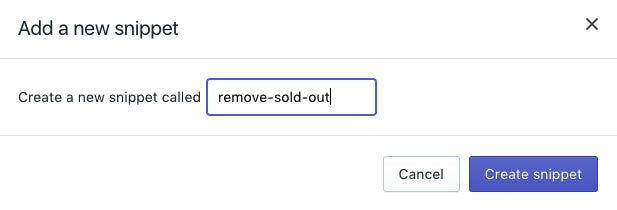
- Füge den folgenden Code in deine neue Snippet-Datei ein:
{% if product.options.size == 1 %}
<script>
const addToCartForm = document.querySelector('form[action="/cart/add"]');
if (window.MutationObserver && addToCartForm !== null) {
if (typeof observer === 'object' && typeof observer.disconnect === 'function') {
observer.disconnect();
}
var config = { childList: true, subtree: true };
var observer = new MutationObserver(function() {
let variantOptions = Array.from(document.querySelectorAll('.single-option-selector option'));
{% for variant in product.variants %}
{% unless variant.available %}
variantOptions.forEach(function(element) {
if (element.value === {{ variant.title | json }}) {
element.remove();
}
});
{% endunless %}
{% endfor %}
observer.disconnect();
});
observer.observe(addToCartForm, config);
}
</script>
{% endif %}- Klicke auf Speichern.
- Klicke in der Übersicht Layout auf
theme.liquid. - Füge ungefähr am Ende der Datei – direkt vor dem abschließenden Tag
</body>– den folgenden Code ein:
{% render 'remove-sold-out' %}- Klicke auf Speichern.
Ausverkaufte Varianten deaktivieren
Wenn du ein Theme ohne Abschnitte verwendest, kannst du diese Schritte ausführen, um ausverkaufte Varianten zu deaktivieren. Die Varianten werden auf der Produktseite weiterhin angezeigt, können aber nicht ausgewählt werden.
Schritte:
- Gehe im Shopify-Adminbereich zu Onlineshop > Themes.
- Suche das Theme, das du bearbeiten möchtest, klicke auf die Schaltfläche ..., um das Aktionsmenü zu öffnen, und klicke dann auf Code bearbeiten.
- Klicke in der Übersicht Snippets auf Neues Snippet hinzufügen.
- Nenne das neue Snippet
disable-sold-out: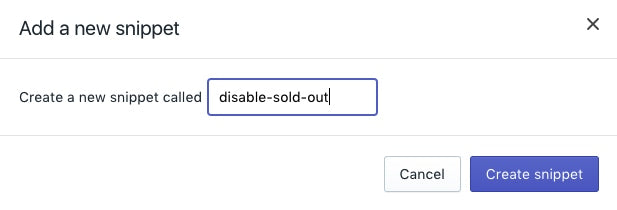
- Füge den folgenden Code in deine neue Snippet-Datei ein:
{% if product.options.size == 1 %}
<script>
const addToCartForm = document.querySelector('form[action="/cart/add"]');
if (window.MutationObserver && addToCartForm !== null) {
if (typeof observer === 'object' && typeof observer.disconnect === 'function') {
observer.disconnect();
}
var config = { childList: true, subtree: true };
var observer = new MutationObserver(function() {
let variantOptions = Array.from(document.querySelectorAll('.single-option-selector option'));
{% for variant in product.variants %}
{% unless variant.available %}
variantOptions.forEach(function(element) {
if (element.value === {{ variant.title | json }}) {
element.setAttribute('disabled', '');
}
});
{% endunless %}
{% endfor %}
observer.disconnect();
});
observer.observe(addToCartForm, config);
}
</script>
{% endif %}- Klicke auf Speichern.
- Klicke in der Übersicht Layout auf
theme.liquid. - Füge ungefähr am Ende der Datei – direkt vor dem abschließenden Tag
</body>– den folgenden Code ein:
{% render 'disable-sold-out' %}- Klicke auf Speichern.